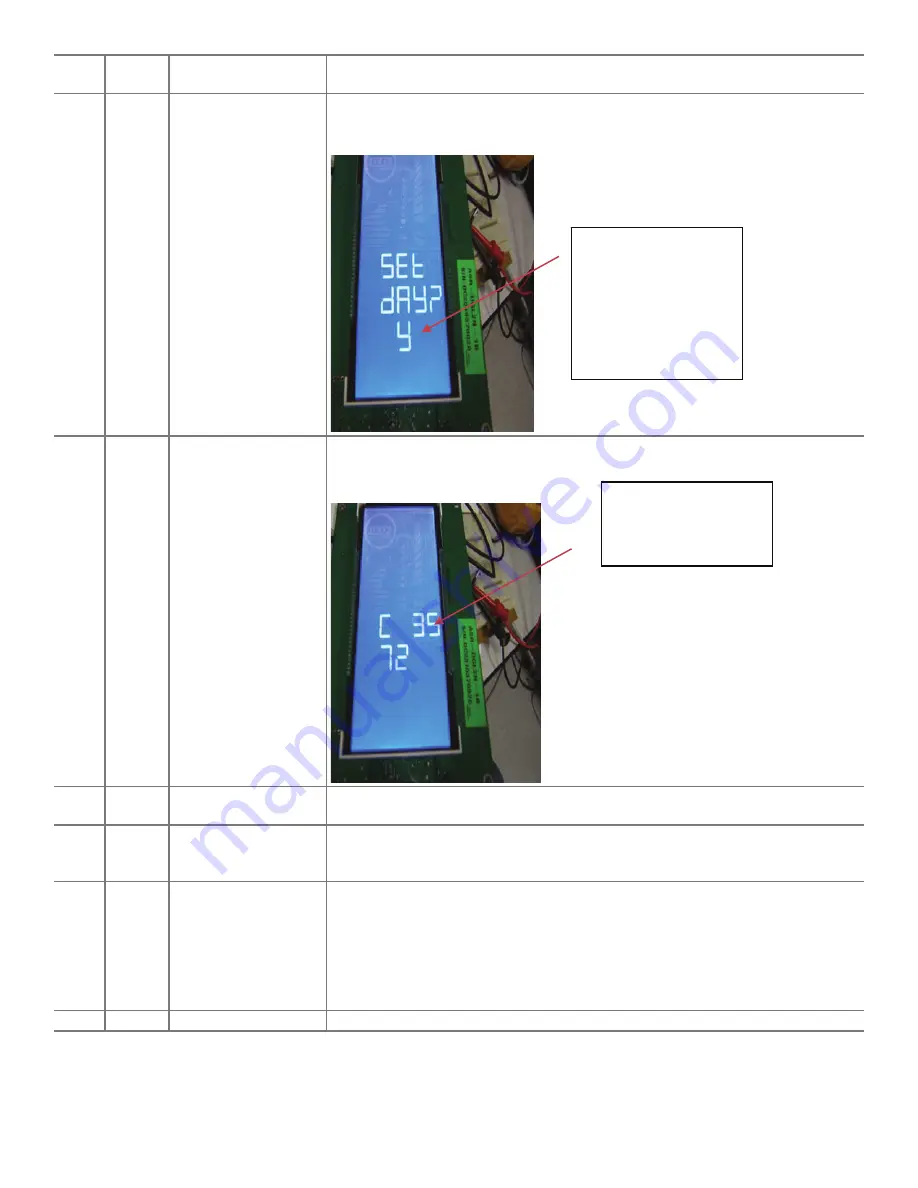
17
12
LOOP
Loop Back *
Test to see if the Console is receiving data.
(Currently not used and will display FAIL after a few seconds if entered.)
13
Str
Set Time Reference
Sets the current day and time as the start of the workout week for all users.
Here the user can reset their workout statistics/Go Coach time reference back to default
date.
15.
Drive
Error
Statistics
:
Displays
the
latest
hard
error
statistics
for
the
MCB.
Push
the
increase
and
Decrease
buttons
to
view
all
error
statistics.
The
display
toggles
between
BUS,
MOT,Curr,tArS,ActS,12S.
Record
all
values
for
these
displays.
16.
Prog
:
Only
available
in
TC20
machines.
It
updates
theTC20
MCB
software.
Look
for
procedure
for
updating
TC20
using
USB
stick
17.
USB
:
Only
available
in
TC20
machines.
This
menu
will
dump
all
machine
stats,
Error
Log,
Firmware
Version,
Drive
Error
Statistics
onto
a
USB
stick
which
can
then
be
emailed
to
NLS
for
further
troubleshooting.
Customer
needs
to
plug
in
a
USB
stick
and
then
go
to
this
and
press
START
key
to
begin
dumping
the
data.
It
will
only
take
a
few
seconds
and
then
the
machine
goes
back
to
the
USB
menu.
The
file
name
will
be
saved
as
“TC20LOG.CSV”.
Attached
is
the
sample
log
file.
TC20LOG.CSV
18.
Str(MENU
#13
in
TC20)
:
Set
Time
Reference,
Only
available
in
TC20
machines.
Here,
the
user
can
reset
their
workout
statistics/Go
Coach
time
reference
back
to
default
date.
Press
Increase/Decrease
button
to
select
between
option
of
Yes(y)
or
NO(n).
14
CSn
Console Serial Number* This menu will display the serial number of the console across all the displays. It will
start with a C showing the type of serial number (Console) with digits after that.
12.
Loop
Back
:
Currently
not
used
and
will
display
FAIL
after
a
few
seconds
if
entered.
13.
Console
Serial
Number
:
This
menu
will
display
the
serial
number
of
the
console
across
all
the
displays.
It
will
start
with
a
C
showing
the
type
of
serial
number
(Console)
with
digits
after
that.
14.
Drive
Serial
Number
:
This
menu
will
display
the
serial
number
of
the
MCB
across
all
the
displays.
It’s
starts
with
a
d
and
follows
the
same
number
rule
as
console.
Coast
down
Time
–
in
DISTANCE
segment
Speed
–
in
SPEED
segment
Workout
Time
–
in
Time
segment
Console
Serial
Number
in
this
image
is
3572
15
dSn
Drive Serial Number *
This menu will display the serial number of the MCB across all the displays. It’s starts
with a “d” and follows the same number rule as console.
16
dES
Drive Error Statistics *
Displays the latest hard error statistics for the MCB. Push the increase and Decrease
buttons to view all error statistics. The display toggles between BUS, MOT, Curr, tArS,
ActS, 12S. Record all values for these displays.
17
Prog
Program Drive *
Updates the program with the USB Drive.
This menu will dump all machine stats, Error Log, Firmware Version, Drive Error Sta-
tistics onto a USB stick which can then be emailed to NLS for further troubleshooting.
Customer needs to plug in a USB stick and then go to this and press START key to begin
dumping the data. It will only take a few seconds and then the machine goes back to the
USB menu. The file name will be saved as “TC20LOG.CSV”. Attached is the sample log
file.
18
USb
Write System Log *
Saves the system log to an attached USB Drive
* for Service Technicians
Use the Increase and Decrease buttons to cycle through the Options. To change the value of an Option, push START and use the In-
crease and Decrease buttons to select the new value. Push START to assign the new value to the Option.
Push STOP to exit an Option and the Service Mode.
















































