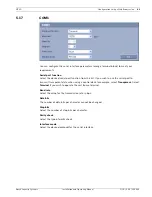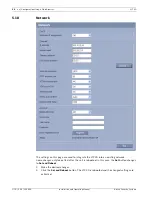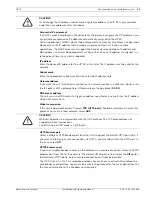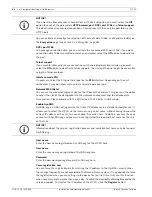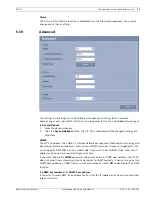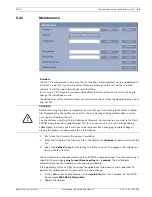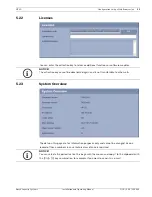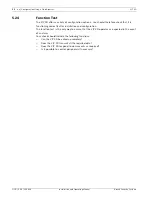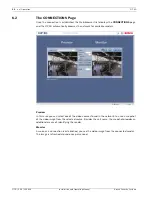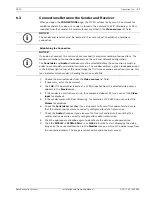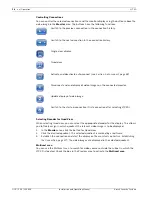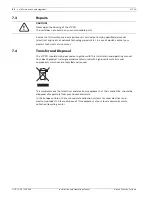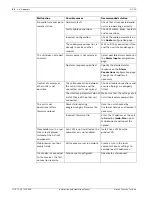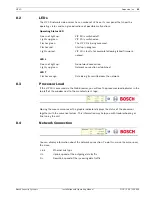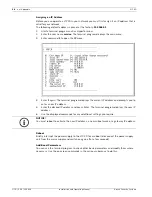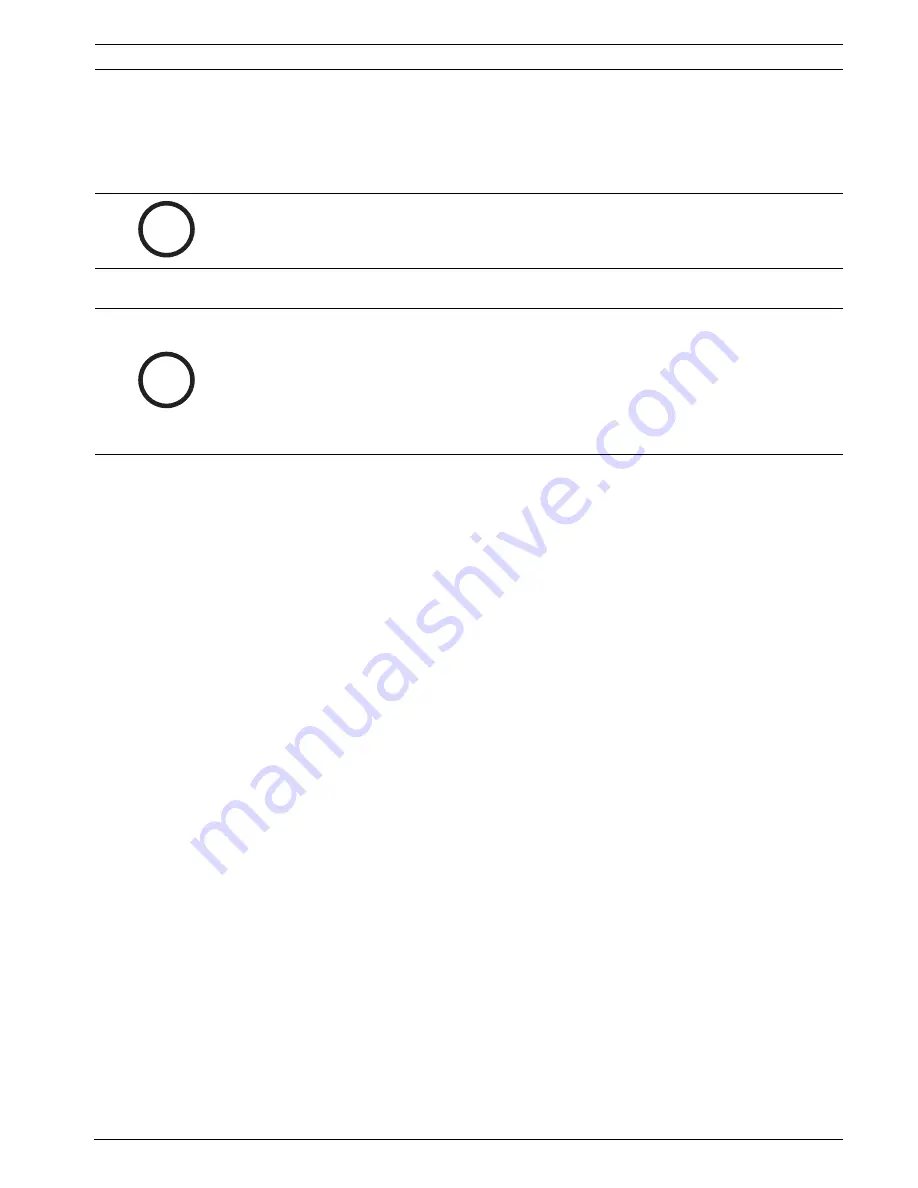
VIP XD
Operation | en
57
Bosch Security Systems
Installation and Operating Manual
DOC | V4.0 | 2009.06
6.3
Connections Between the Sender and Receiver
When you open the
CONNECTIONS
page, the VIP XD automatically scans the network for
available senders. As soon as a sender is found in the network, the VIP XD displays a JPEG
snapshot from that sender. All senders found are listed in the
Video sources
list field.
Establishing the Connection
1.
Choose the desired sender from the
Video sources
list field.
2.
If necessary, enter the password.
3.
Click
OK
. If the password is correct, a JPEG snapshot from the selected video source
appears in the
Preview
area.
4.
If the sender is a multi-channel unit, for example a VideoJet X40, you can set the
Video
input
for playback.
5.
If the sender works with Dual Streaming, for example a VIP X1600, you can select the
Stream
for playback.
6.
Check the
Serial data
checkbox if you also want to transmit transparent data. Ensure
that the sender and receiver are correctly configured for data transmission.
7.
Check the
Audio
checkbox if you also want to transmit audio data. Ensure that the
sender and receiver are correctly configured for audio transmission.
8.
Click the appropriate checkbox again to deactivate the data or audio connection.
9.
Click the
MPEG-2 ->
,
MPEG-4 SH++ ->
or
H.264 ->
button to start displaying the video
images on the connected monitor. In the
Monitor
area you will see the video image from
the connected sender. The image is refreshed around once per second.
i
NOTICE!
The sender and receiver must be located in the same subnet to establish a hardware
connection.
i
NOTICE!
If you do not connect, the unit may have reached its maximum number of connections. The
maximum number of connections depends on the unit and network configuration.
The
Serial data
and
Audio
checkboxes must be selected before the connection is made in
order to activate data and audio transmission. The window displays a green loudspeaker icon
in the bottom right corner of the video image the first time an audio connection is made. This
icon indicates which sender is holding the active audio link.
Summary of Contents for VIP XD
Page 1: ...VIP XD Network Video Server en Installation and Operating Manual ...
Page 2: ...VIP XD ...
Page 79: ......