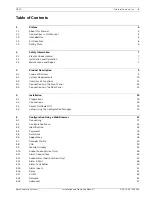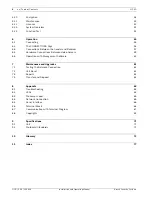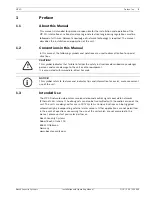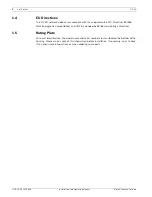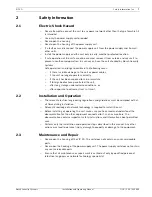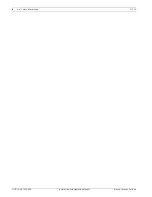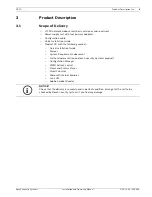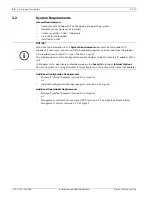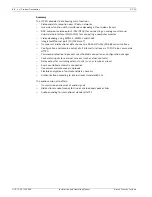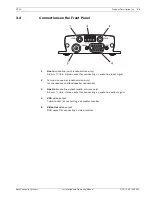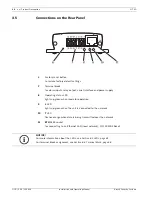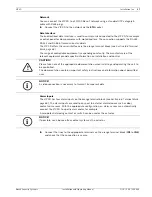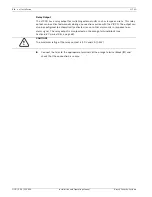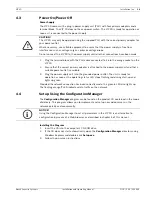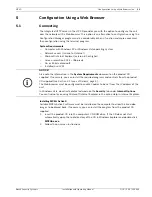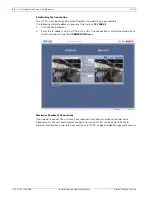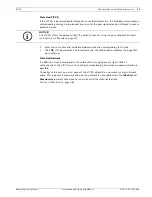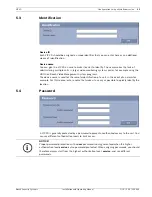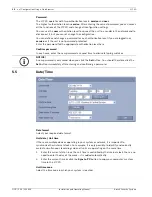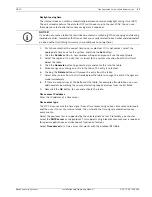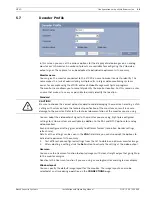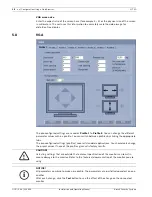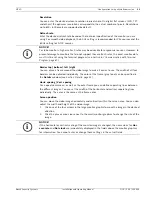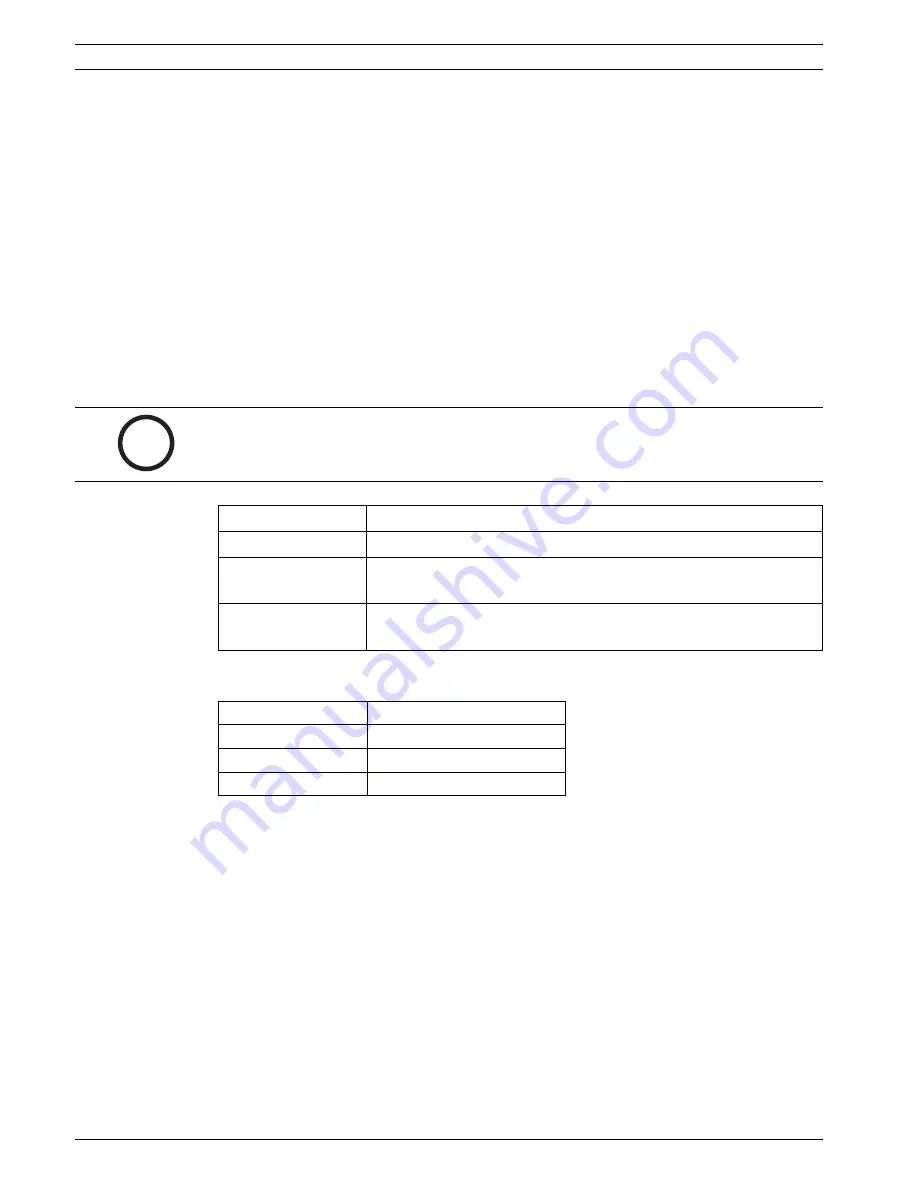
16
en | Installation
VIP XD
DOC | V4.0 | 2009.06
Installation and Operating Manual
Bosch Security Systems
4.2
Connections
Monitors
As required, you can connect an analog video monitor (PAL/NTSC) or a VGA-compatible
computer monitor.
X
Connect an analog video monitor to the BNC
Video Out
socket using a video cable
(75 Ohm, BNC plug) or
X
connect a VGA-compatible computer monitor to the
VGA
sub-D socket using a video
cable (VGA,
15-pin sub-D plug).
Audio Connections (Audio Version Only)
The audio version of the VIP XD has two audio ports for audio line signals as well as a
microphone input and a loudspeaker output.
The audio signals are transmitted two-way and in sync with the video signals. As a result, you
can connect a speaker or door intercom system at the destination point, for example.
The stereo plugs must be connected as follows:
1.
Connect an audio source with line level to the
Line In
socket of the VIP XD with a 3.5 mm
stereo plug.
2.
Connect a unit with line-in connection to the
Line Out
socket of the VIP XD with a 3.5 mm
stereo plug.
If you wish to connect a microphone and a loudspeaker directly:
1.
Connect the microphone cords to the
MIC
and
GND
connections on the push-in terminal.
2.
Connect the loudspeaker cords to the
SPK
connections on the push-in terminal.
i
NOTICE!
If possible you should use the line ports of the intercom for transmitting audio signals on the
intercom systems. The following specifications should be complied with in all cases.
Line In
:
Impedance 9 kOhm typ., 5.5 V
p-p
max. input voltage
Line Out
:
Impedance 16 Ohm min., 3 V
p-p
max. output voltage
MIC
(microphone):
Impedance 2 kOhm typ., 2.8 V
p-p
max. input voltage,
–20 dB in, power supply 2.3 V typ.
SPK
(loudspeaker):
Impedance 4 Ohm min., 6 V
p-p
max. output voltage,
power output RMS 1 W
Contact
Function
Tip
Channel 1
Middle ring
–
Lower ring
Ground
Summary of Contents for VIP XD
Page 1: ...VIP XD Network Video Server en Installation and Operating Manual ...
Page 2: ...VIP XD ...
Page 79: ......