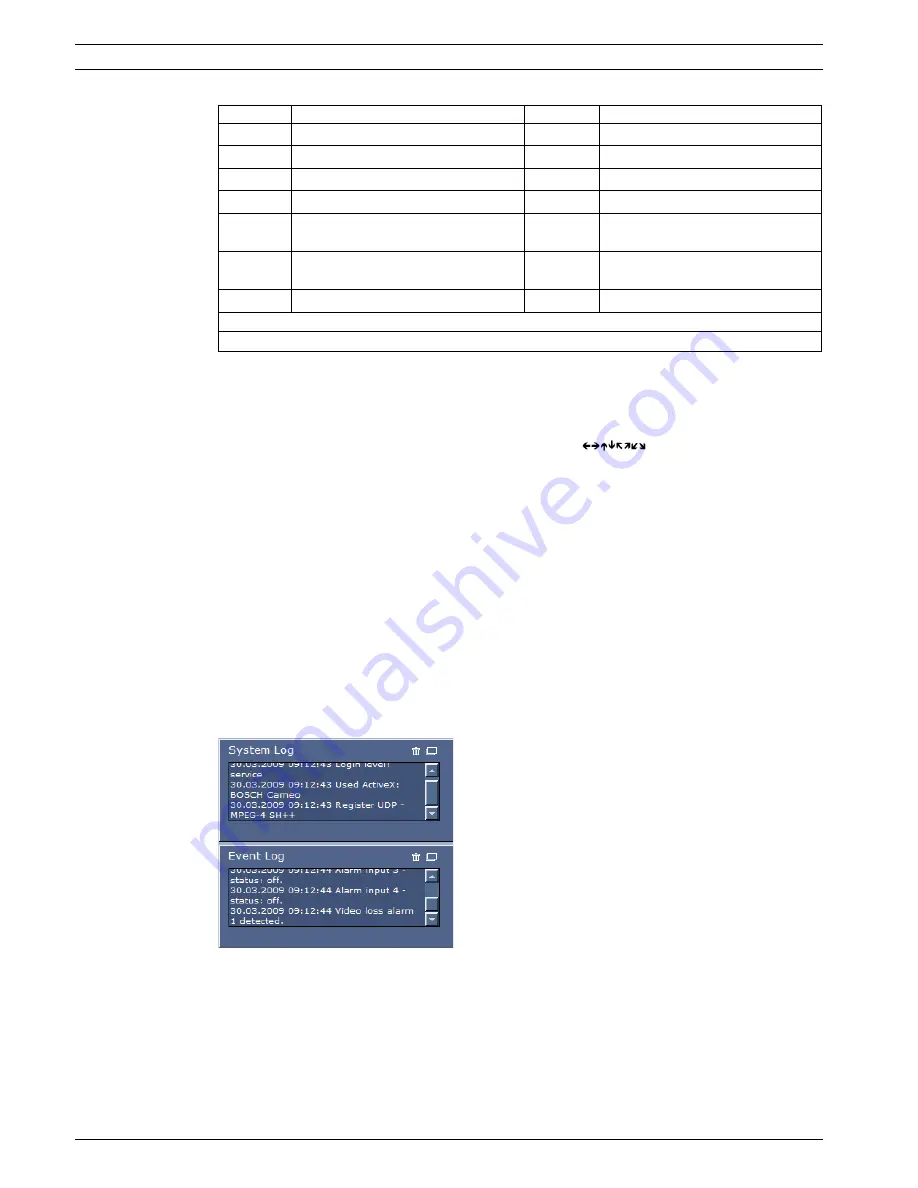
14
en | Using the AutoDome 700 Series
AutoDome 700 Series IP PTZ Camera
F.01U.273.798 | 3.0 | 2012.08
User Manual
Bosch Security Systems, Inc.
1.
To control a peripheral, click the appropriate controls.
2.
Move the mouse cursor over the video image. Additional options for controlling
peripherals are displayed with the mouse cursor.
3.
To manually pan throughout the image area, move your cursor over any part of the live
video. The image area displays a directional arrow (
), then click and hold the
right mouse key to pan the camera.
Digital I/O
The alarm icon is for information purposes and indicates the status of an alarm input: When
an alarm is triggered, the icon lights up blue. The device’s configuration determines whether
the alarm is displayed, as well as additional details (see the AutoDome 700 Series online
help).
Triggering Relay
You can switch connected units using the relays in the AutoDome 700 Series (for example
lights or door openers).
To activate this, click the icon for the relay next to the video image. The icon will be red
when the relay is activated.
System Log / Event Log
The
System Log
field contains information about the operating status of the AutoDome 700
Series and the connection. You can save these messages automatically in a file (see the
AutoDome online help).
Events such as the triggering or end of alarms are shown in the
Event Log
field. You can save
these messages automatically in a file (see the AutoDome online help).
1.
If you want to delete the entries, click the delete icon in the top right-hand corner of the
relevant field.
Reference # Description
Reference # Description
1
Tilts the camera up
8
Focus far
2
2
Tilts the camera down
9
Focus near
2
3
Pans the camera to the left
10
Iris close
2
4
Pans the camera to the right
11
Iris open
2
5
Pans and tilts the camera in all directions 12
Sets the pre-set shot for the
corresponding button 1, 2, 3, 4, 5 or 6
6
Zoom out
1
13
Moves the camera to pre-set shot
numbers 1, 2, 3, 4, 5, and 6
7
Zoom in
1
1. This function is also accessible by using the mouse scroll wheel while in the Live video frame.
2. This button is also used as the "Enter" button to select menu items from the AUX tab.
Summary of Contents for VG5 700 Series
Page 1: ...AutoDome 700 Series IP PTZ Camera VG5 700 Series en User Manual ...
Page 2: ......
Page 81: ......





























