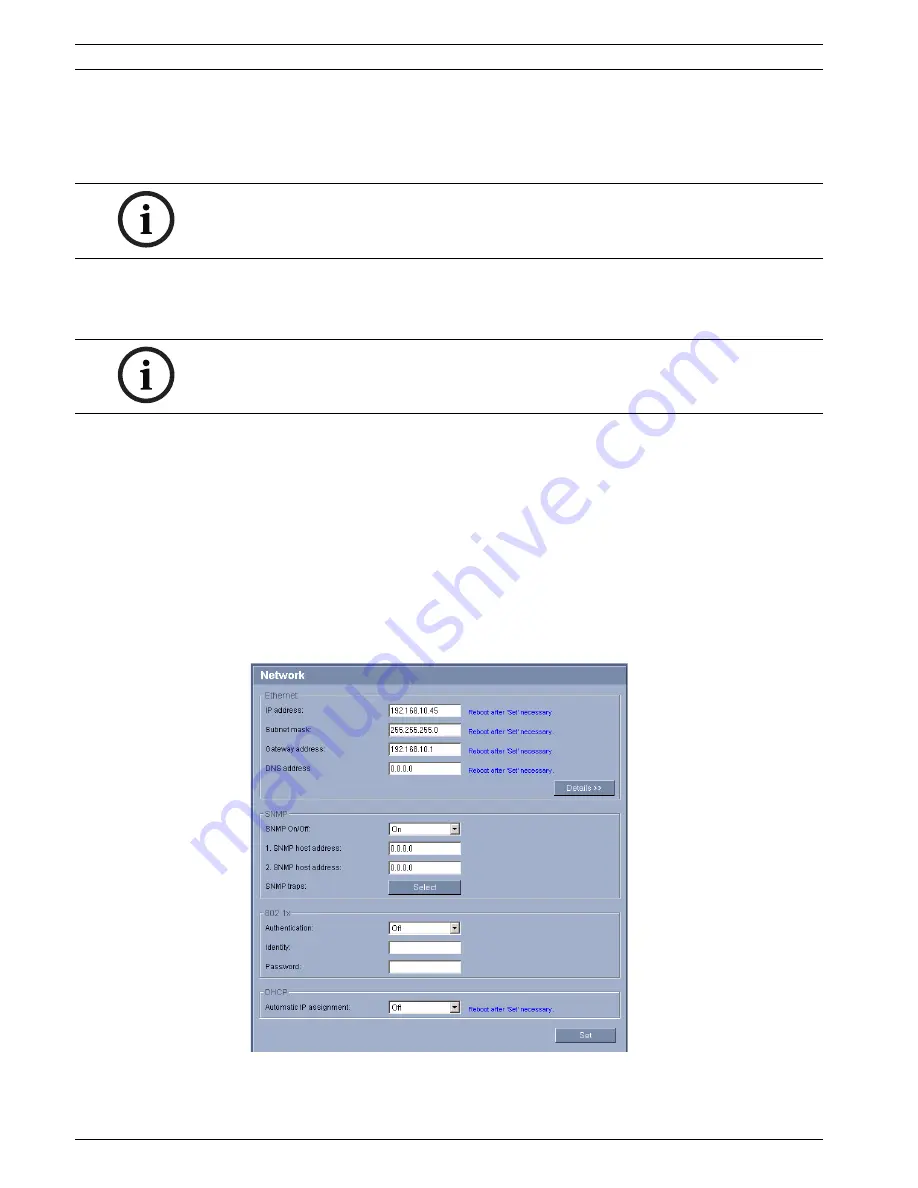
10
en | Using the AutoDome 700 Series
AutoDome 700 Series IP PTZ Camera
F.01U.273.798 | 3.0 | 2012.08
User Manual
Bosch Security Systems, Inc.
2.4.1
Changing the Network Settings
The AutoDome 700 Series has a default IP address of 192.168.0.1. To change the IP address
or any network settings, you can use the Configuration Manager software or the AutoDome
700 Series server.
Using the Configuration Manager
Configuration Manager is an optional network utility provided on the Bosch Security Systems
Web site. Use the Configuration Manager Manual to make any configuration changes.
Using the AutoDome 700 Series Web Server
To configure the camera using the AutoDome 700 Series server, do the following:
1.
Set the IP address on the PC to
192.168.0.10
to ensure that the PC and the AutoDome
700 Series are on the same Subnet.
2.
Launch Microsoft Internet Explorer and navigate to the following URL: http://192.168.0.1
The Web browser opens the Livepage for the AutoDome 700 Series; a security warning
message is displayed.
3.
Check the
Always Trust
box, then click
YES
.
4.
Click the Settings link, located at the top of the Livepage.
5.
Click the Service Settings link, located in the left pane of the Settings window.
6.
Click the Network link to open the Network Settings page.
Figure 2.2
Network Settings Page
7.
Configure the settings on this page based on the addresses provided by your local
network administrator.
NOTICE!
Contact your local network administrator for a valid IP address, Subnet Mask, and a Gateway
IP Address.
NOTICE!
Depending on the PC network security settings, the user may have to add the new IP address
to the browser’s
trusted sites
list for the IP AutoDome controls to operate.
Summary of Contents for VG5 700 Series
Page 1: ...AutoDome 700 Series IP PTZ Camera VG5 700 Series en User Manual ...
Page 2: ......
Page 81: ......

























