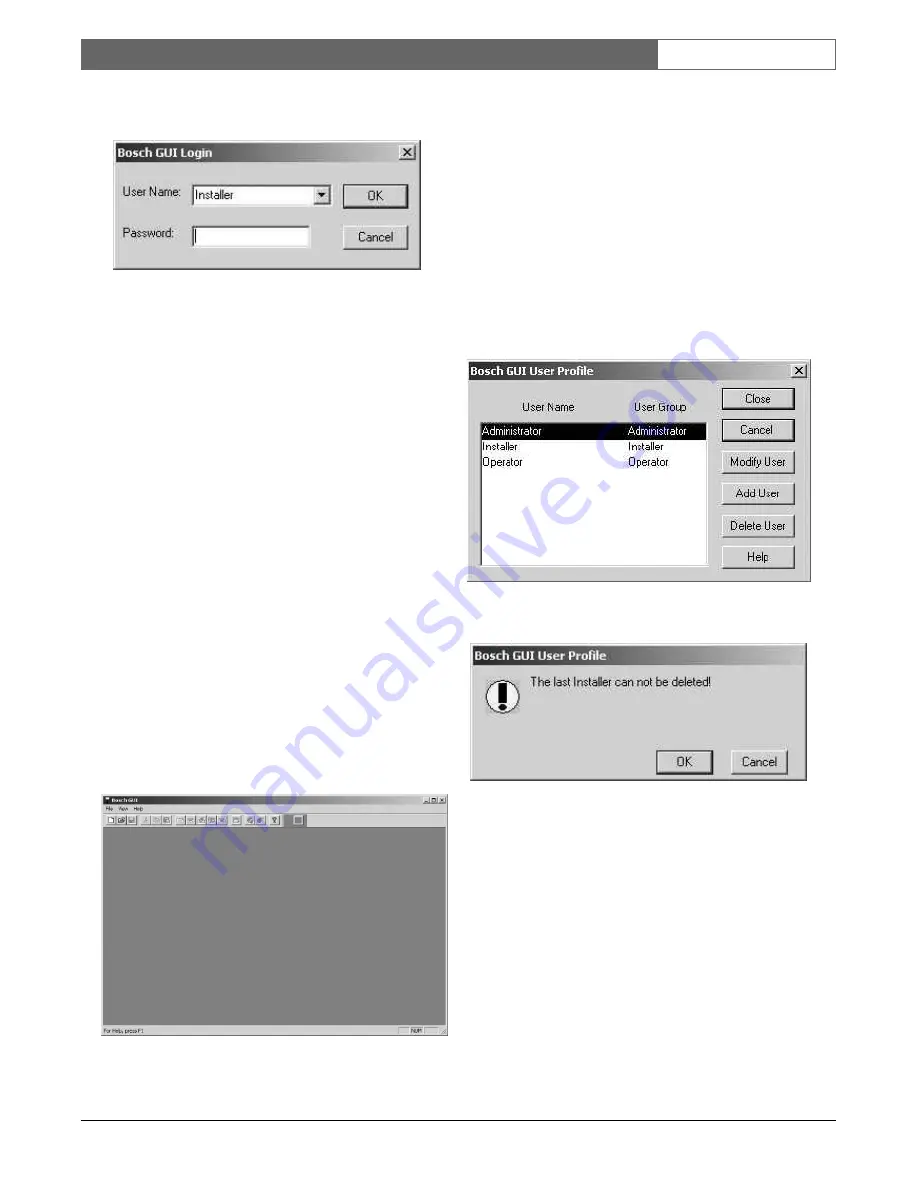
EN
| 9
Bosch Security Systems | 02 April 2004
LTC 8850 |
Instruction Manual
|
GUI Map Application
is started, a Log-in dialog box will appear. See the
following illustration.
Figure 2 Log-in Dialog Box
When initially opening the GUI program, the
Installer User Name
will appear. Enter the correct
password for the appropriate selection (see SECTION
2.1). A specific
User Name
is found by clicking on the
down arrow if one has been previously entered. If this
is the first time that the program is being run, the
Installer option should be selected. Highlight the user
name (privilege level) and click
OK
.
A window similar to the following screen (depending
on user profile entered) will appear when a log-in has
been confirmed. A toolbar is provided that contains
icons to simplify the menu utility functions such as
New Page, Open File, Save
, etc. Resting the cursor
over these icons will cause a small information box to
automatically appear, describing the icon function. A
descriptive statement will also appear in the status line
at the bottom of the window.
The toolbar can be repositioned within the window.
Move the cursor over the toolbar on a gray area (but
not over an icon), click and hold down the left mouse
button, and drag the toolbar to the desired location. If
the toolbar is placed within the map page area, a
window border will surround it.
Figure 3 Empty GUI Main Window
2.3 MODIFYING A USER PROFILE
An installer can add, delete, or modify user names
from within the active users list; however, the last
installer’s name can
NOT
be deleted. Administrators
can alter all entries except those of an installer. The
user profile editing dialog box can be entered by
selecting the
User Profile
option from the
File
menu.
See the following illustration. This dialog box allows
Installers and Administrators to add, edit, and delete
Operators’ and other Administrators’ names. If an
illegal operation is attempted, a message box will
appear. To delete a user, highlight the line and select
the
Delete User
button.
Figure 4 User Profile Dialog Box
Figure 5 Message Box Specifying an Illegal Operation
The following dialog box,
User Properties
, appears
when the
Add User
or
Modify User
button is selected
in the User Profile Window. This box is used to enter
the User Name, User Password, and the User’s Group
(Privilege level). In the following example,
New User
is an
Operator
. An option to prohibit the Operator
from exiting the GUI is enabled by clicking the
checkbox
. If the User is either an Installer or
Administrator, this checkbox will not be available.
























