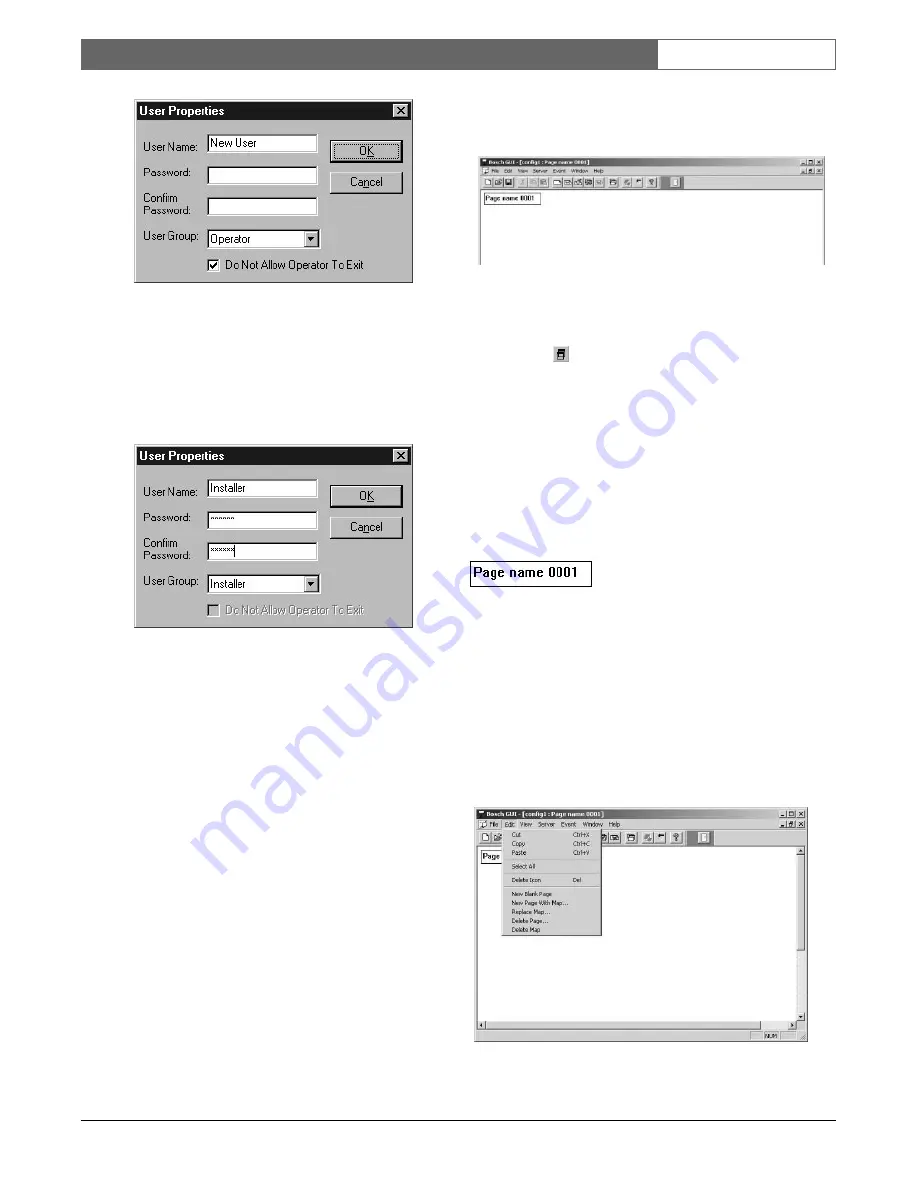
EN
| 10
Bosch Security Systems | 02 April 2004
LTC 8850 |
Instruction Manual
|
GUI Map Application
Figure 6 User Properties Dialog Box
To change a user’s password, select the
Change
Password
option from the
File
menu. The following
dialog box will appear. Enter the
User’s Name
, the
Old Password
, the
New Password
, and a
confirmation password (Confirm
New Password
box).
Figure 7 Change Password Dialog Box
Installers and Administrators can add additional user
names to the log-in list, assigning a privilege level of
administrator or operator to each name. Installers can
also assign the privilege of Installer to other users.
2.4
STARTING A NEW SITE
CONFIGURATION FILE (MAP PAGE)
From the main window, installers can select either an
existing site configuration file or start a new one. If this
is the first time that the configuration program is being
run, the installer will need access to the CAD drawings
or architectural drawings representing the site being
monitored. Acceptable drawing formats which can be
imported into the GUI Map application are Bitmap
(.BMP), AutoCAD (.DXF), and HPGL (.HGL or .PLT)
formats. If there is a need for an additional drawing
format, consult your nearest Bosch Security Systems,
factory representative.
Select the
File
menu and choose the
New
option. A
blank map page will appear with the default name of
Page name 0001
(see the following illustration).
Figure 8 New Map Page Window
The window can be maximized by clicking on the
middle window control button at the top right of the
page window
. Add the first site map by selecting
Import Map
from within the
Edit
menu. The page
name may be changed by clicking on the page title
box, highlighting the text within, and typing in the
new name. The map page title box may also be
moved by clicking within the box until handles appear
(see the following illustration). Place the cursor on the
surrounding box until it becomes a cross. At this point,
click with the left mouse button and drag the box and
text to the desired location within the window.
Figure 9
2.5
EDITING AND ADDING MAP PAGES
NOTE: These activities can only be performed by an
installer and are not available to administrators or
operators.
Map pages can be added, modified, and/or deleted by
using the following commands located under the
Edit
menu (see illustration following).
Figure 10 Edit Menu Selections

























