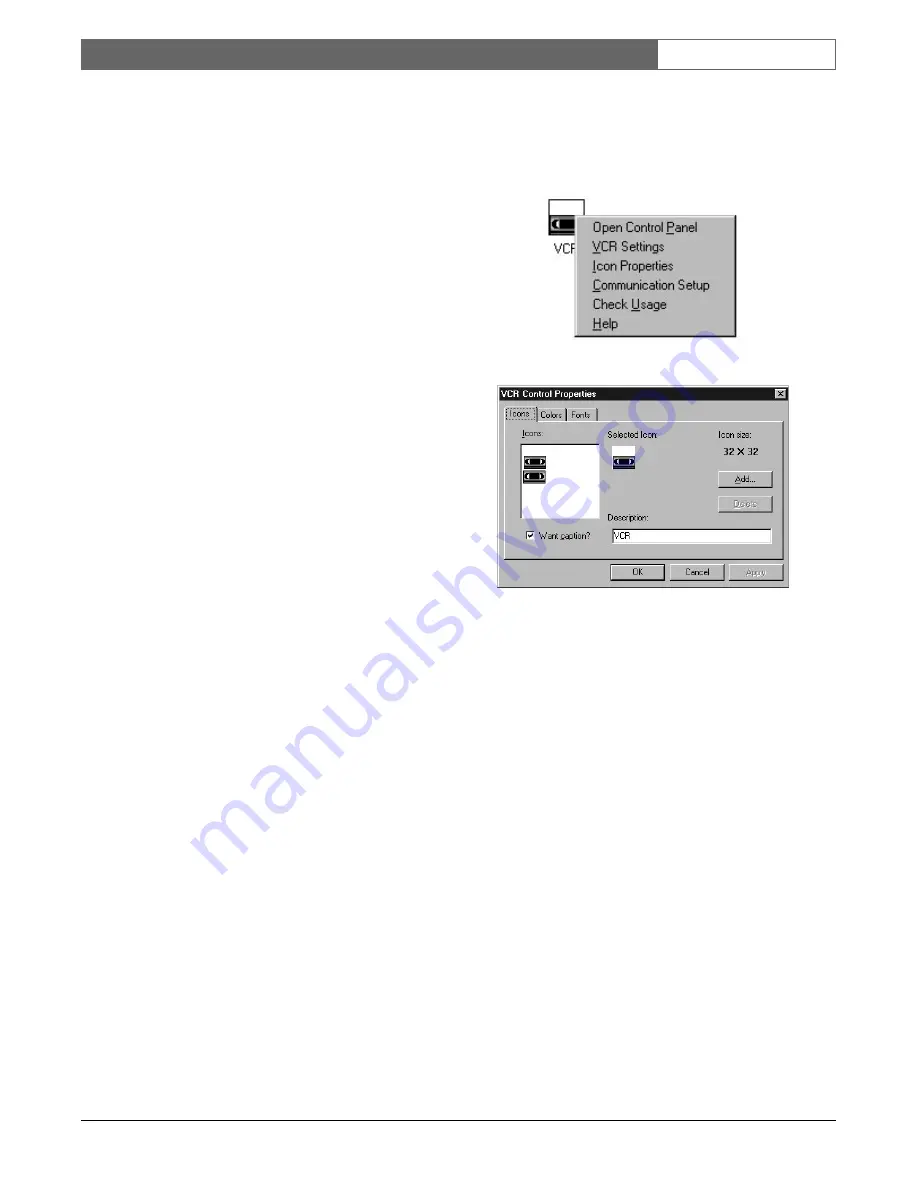
EN
| 63
Bosch Security Systems | 02 April 2004
LTC 8850 |
Instruction Manual
|
VCR Server
4
VCR SERVER
4.1
INTRODUCTION
The VCR server is a component of the LTC 8850 GUI
package. It is used to program and operate VCRs or
DVRs equipped with an RS-232 interface. This section
describes how to use the VCR server to operate
VCRs/DVRs. Consult the VCR’s/DVR’s user manual
for a more detailed description of the features and
settings of the actual device.
The VCR Server takes full advantage of the
functionality of the Bosch Security Systems or Phillips
model VCRs (LTC 3962 Series and LTC 3991 Series).
Other models of VCRs/DVRs are treated as custom
VCRs. The functionality is limited for custom VCRs,
and also, a user must enter the appropriate command
strings to carry out any actions.
Steps to Seed a VCR/DVR icon in the GUI:
Start the Allegiant GUI.
1. Log on as an installer level user.
2. Open an existing Map document or create a new
document.
3. From the
Server
menu, choose
VCR
.
4. A VCR seedbar will appear. VCR/DVR icons can
now be seeded.
9 Pin Female
25 Pin Male
D Connector
D Connector
Pin
Pin
2
2
5
1
3
3
1 Jump to 7
4 Jump to 5
(9 pin end only)
6 Jump to 20
VCR/DVR to PC Cable Pinout
4.2
ICON PROPERTIES DIALOG BOX
This dialog box will appear when Icon Properties are
selected from a VCR/DVR icon’s right-click menu. To
display the right-click menu, click the icon once with
the right mouse button.
Figure 99 Right-click Menu
Figure 100 Icon Properties Dialog Box
The
Icons
tab is used to change the bitmap used for the
icon. Also the caption of the VCR/DVR icon can be
changed by entering new text in the
Description
box.
The
Colors
tab is used to change the background color
of the icon. The
Fonts
tab is used to change the font
style and size.
























