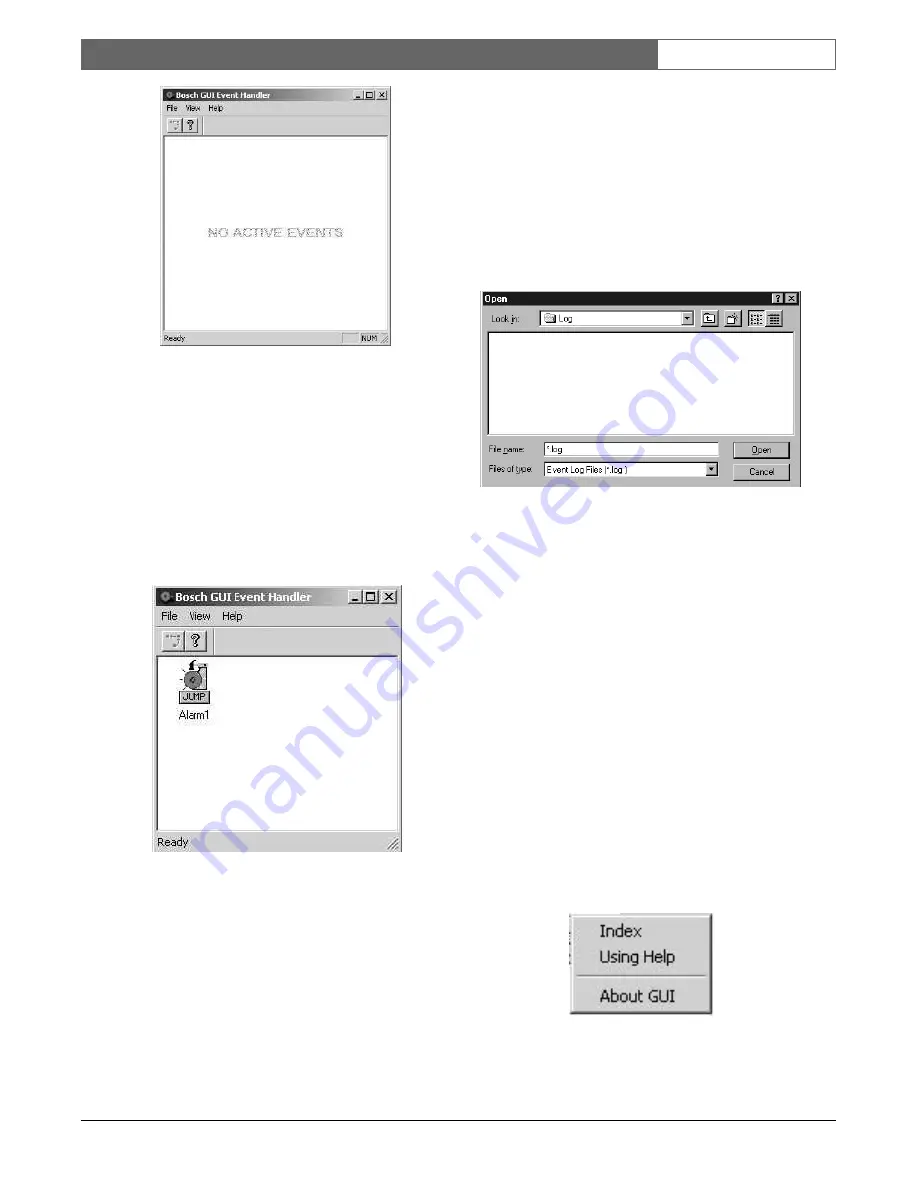
EN
| 18
Bosch Security Systems | 02 April 2004
LTC 8850 |
Instruction Manual
|
GUI Map Application
Figure 34 Event Handler with No Alarms Present
When an event occurs, an icon representing the event
is placed into the
Event Handler
window. The icon is
labeled with the title of the affected camera or alarm.
An audible alarm also goes off, informing the operator
of an alarm condition. The audible alarm can be shut
off by clicking on the
Event Handler
tool button. The
audible alarm will only shut off when the operator has
acknowledged
ALL
alarms which are present. See the
following illustrations.
Figure 35 Event Handler with Alarm Present
A
hot
button entitled
Jump
is also assigned to the icon
(see illustration). By clicking on the
hot
button beneath
the icon, the operator can automatically
jump
to the
map page which holds the alarming device icon. This
feature allows the operator to quickly identify the
location(s) in alarm. Any number of icons will be
simultaneously placed in the
Event Handler
if
multiple alarms occur simultaneously.
When the map page appears for the icon selected in
the
Event Handler,
the alarming device(s) icon(s) will
be flashing. By double clicking on an alarming icon,
you will open an alarm interface window which varies
depending on the server associated with the particular
icon.
NOTE: Jump icons will vary in appearance depending
upon the particular server from which the alarm is
initiated and the type of alarm received.
Figure 36 File selection box
Event activation and deactivation can be logged to disk
by selecting a file using the
Select Log File
option
from the
Event
menu. This will bring up a file selection
dialog box. If an existing filename is selected, the
options of appending to or overwriting the file will be
given. Selecting
Append
will cause new event entries
to be appended to the end of the file without
modifying existing data in the file. Selecting
Overwrite
will cause the file to be emptied.
If an event log file has been specified, the file can be
opened for examination by selecting the
Event | Open
Log File
menu item or toolbar button. This will cause
the Windows‚ Notepad to open with the log file
loaded.
2.14 HELP
The
Help
menu provides three menu options (see
illustration).
Figure 37 Help menu






























