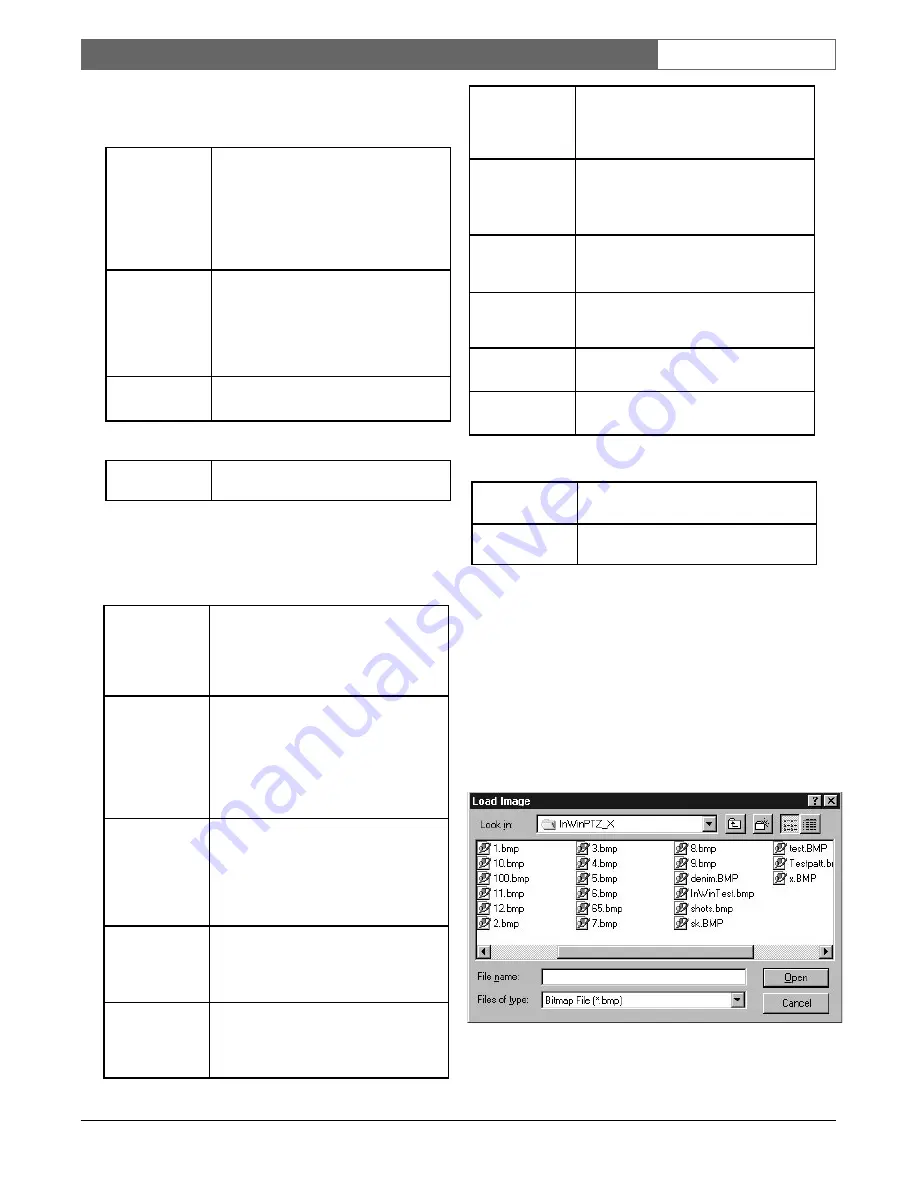
EN
| 61
Bosch Security Systems | 02 April 2004
LTC 8850 |
Instruction Manual
|
Allegiant Server
3.4.5 Menu Commands
3.4.5.1 File Menu
3.4.5.2 Edit Menu
3.4.5.3 View Menu
NOTE: This menu will also appear if the user performs
a right mouse click over the InWinPTZ’s video image.
3.4.5.4
Help Menu
3.4.6 Dialog Boxes
3.4.6.1 Load Image Dialog
This dialog box allows the user to open a Bitmap
(.bmp), JPEG (.jpg), Tiff (.tif), or Targa (.tga) file and
display its contents in the InWinPTZ Server’s video
window. Thus, the InWinPTZ Server doubles as a
simple graphics file viewer.
Figure 94 Load Image Window
Load Image...
Selecting this command will invoke the
"Load Image" dialog box which allows
the user to open a Bitmap (.bmp), JPEG
(.jpg), Tiff (.tif), or Targa (.tga) file and
display its contents in the InWinPTZ
Server’s video window. See SECTION
3.4.6.1.
Save Image...
Selecting this command will invoke the
"Save Image" dialog box which allows
the user to save the current video image
as a Bitmap (.bmp), JPEG (.jpg), Tiff
(.tif), or Targa (.tga) file. See SECTION
3.4.6.2.
Exit
Lets the user close the InWinPTZ
Server application.
Live Video
If this item is preceded with a
checkmark, the InWinPTZ Server is
displaying live video. Select this option
to toggle the live / frozen state of the
incoming video.
4:3 Aspect Ratio
If this item is preceded with a
checkmark, the InWinPTZ Server
window will preserve a 4:3 aspect ratio
(width:height) when resized. Select this
option to toggle the state of preserving
a 4:3 aspect of the InWinPTZ’s
dimensions.
On Top
If this item is preceded with a
checkmark, the InWinPTZ Server
window cannot be overlapped by
another application’s window. Select
this option to toggle the state of the
InWinPTZ’s window being topmost.
Title Bar
If this item is preceded with a
checkmark, the InWinPTZ Server’s Title
Bar is visible. Select this option to
toggle the Title Bar’s visibility.
Menu Bar
If this item is preceded with a
checkmark, the InWinPTZ Server’s
Menu Bar is visible. Select this option to
toggle the Menu Bar’s visibility.
Toolbar
If this item is preceded with a
checkmark, the InWinPTZ Server’s
Toolbar is visible. Select this option to
toggle the Toolbar’s visibility.
Status Bar
If this item is preceded with a
checkmark, the InWinPTZ Server’s
Status Bar is visible. Select this option
to toggle the Status Bar’s visibility.
Show All Bars
Select this item to make the InWinPTZ
Server’s Title Bar, Menu Bar, Toolbar,
and Status Bar visible.
Hide All Bars
Select this item to make the InWinPTZ
Server’s Title Bar, Menu Bar, Toolbar,
and Status Bar invisible.
Video Options...
Select this item to invoke the Video
Options dialog. See SECTION
3.4.6.3.a.
Startup
Options...
Select this item to invoke the Startup
Options dialog. See SECTION
3.4.6.4.
Copy
This copies the current video image to
the Clipboard.
Help Topics
Select this command to invoke the
online help viewer for this application.
About
InWinPTZ...
Select this command to invoke this
application’s About dialog box.


























