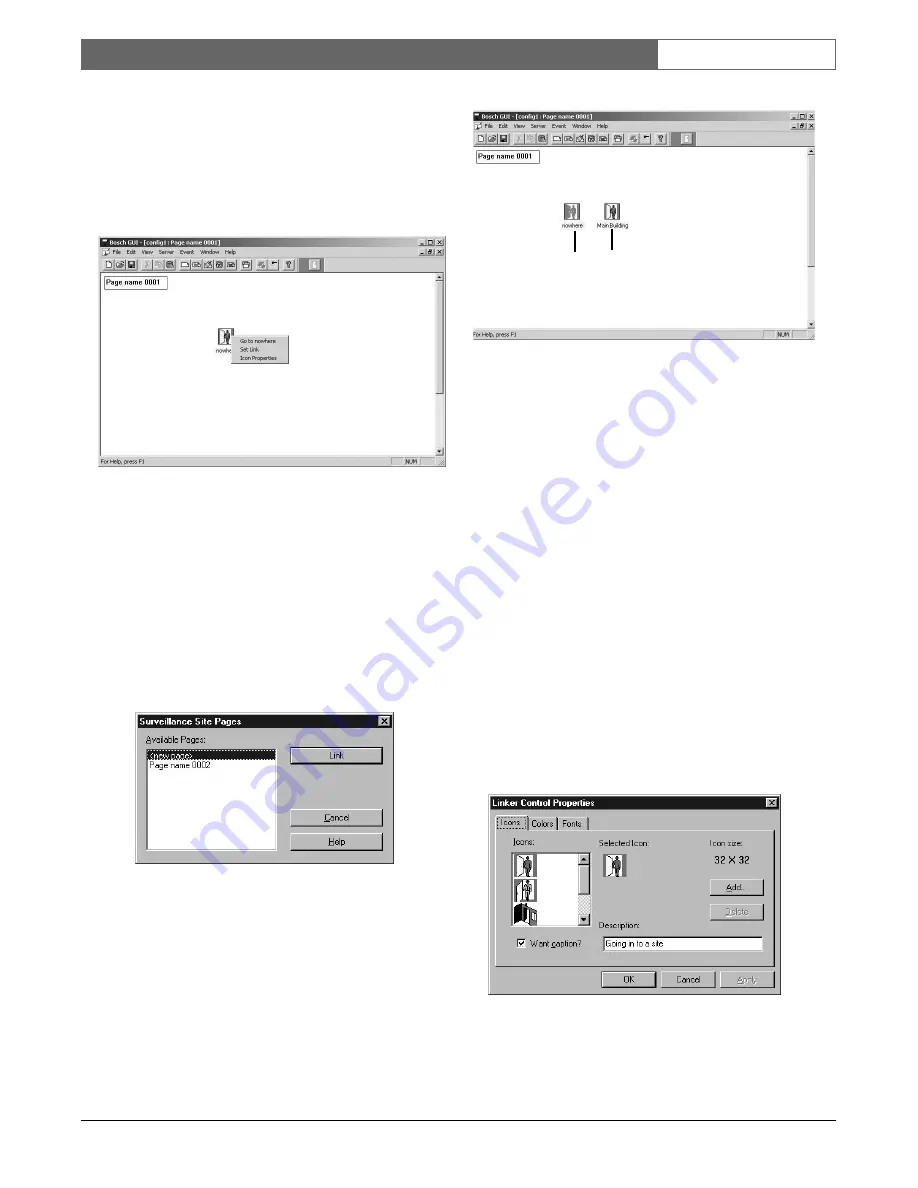
EN
| 12
Bosch Security Systems | 02 April 2004
LTC 8850 |
Instruction Manual
|
GUI Map Application
•
Click on the
linker
icon with the left mouse button
and drag it into the map page The icon can be
placed in any location within the map page.
Initially, the linker icon will be labeled
nowhere
,
signifying that no link has been established to
another map page.
Figure 14 Linker Icon and Associated Menu
•
To establish a link, right click with the mouse on
the placed Linker Icon; a Linker Icon menu box
will appear. See illustration.
•
Select
Set Link
from the resulting menu. The list of
existing pages from within the present configuration
file will appear as in the dialog box shown below.
Select (highlight) the page with which you wish to
establish a link and click on the
Link
button.
Figure 15 Establish Link Dialog Box
The following illustration shows a page with two linker
icons, one without an established link and the other
with a link already established. There is no restriction
to the number of linking icons which you can establish
on a given page. The recommended method is to
establish a link from each page to all other pages to
which one wishes to maneuver.
Figure 16 Linked Page as viewed on screen
Double-clicking on the linker icon will bring the linked
page into view as the currently active page.
NOTE: The linker Icon will display the map page title
which you have established on the linked page.
Therefore, you can change the icon label to a title such
as
Warehouse 1
,
Mezzanine Floor
etc. by changing
the title box on the linked page.
2.6.2 Changing Linker Icon Properties
Clicking on the
linker
icon with the right mouse
button also displays the Properties option in the
context
menu. Selecting
Properties
invokes the Linker Control
Properties dialog box, allowing for icon customization
(see illustration). After completing any changes, click
OK
or press
ENTER
to put those changes into effect,
or click
CANCEL
to discard the changes. Clicking on
APPLY
allows viewing changes without exiting the
Linker Control Properties dialog box.
Figure 17 Linker Control Properties Dialog Box
Linker Icon
Before Link
Has Been
Connected
Linker Icon
After Link
Has Been
Connected



























