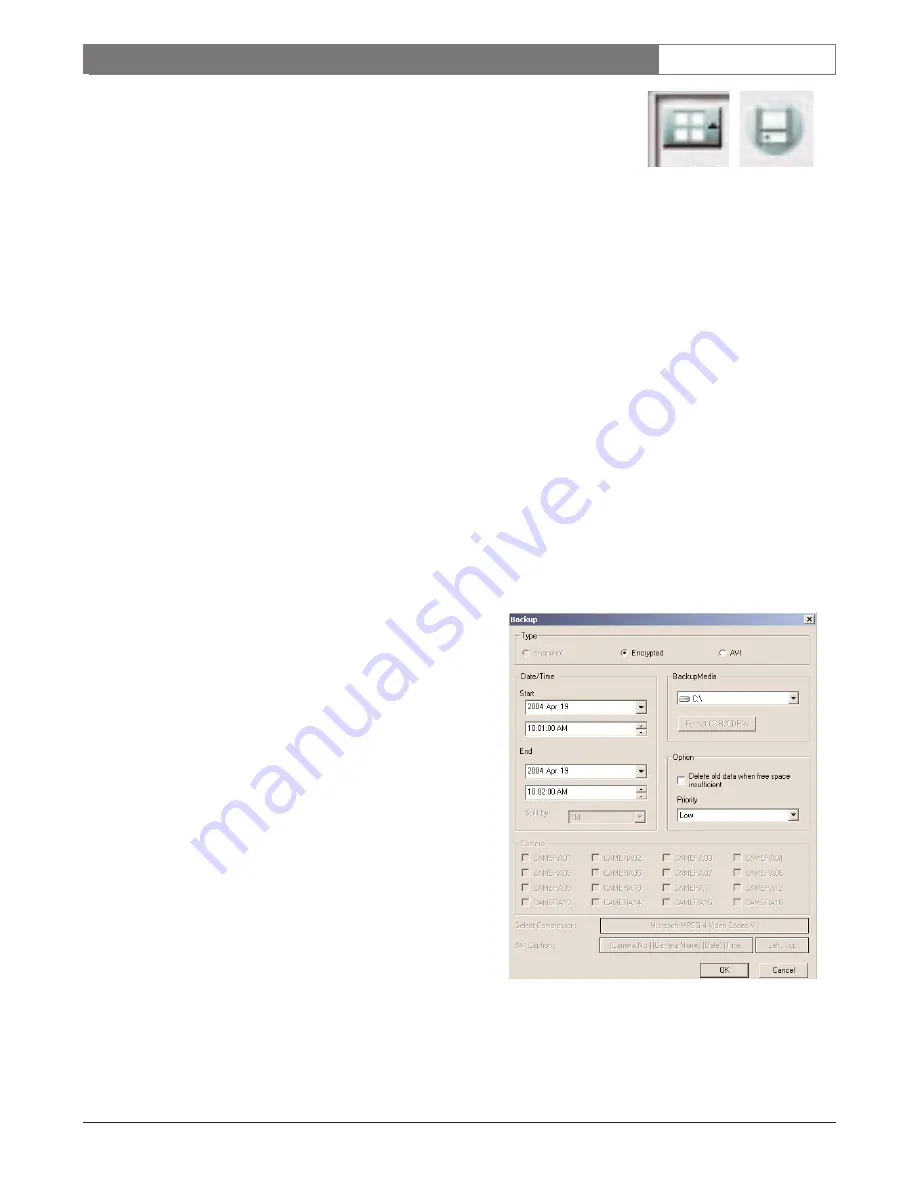
EN
| 69
Bosch Security Systems | November 17, 2004
DÉSA
XL
|
Instruction Manual
|
Remote Client Guide
10.4.4.3
Backing up Video from
DÉSA
XL
Local
•
A single screen shot may be saved to a floppy disk as either
BMP or JPEG:
1. Stop playback.
2. Click on a single Camera, for full screen view.
3. Click
BACKUP
, then the
Floppy Disk
icon.
4. Click
OK
to save the displayed image as either BMP or
JPEG, depending on the Remote Viewer.
•
Backup a clip of video as follows:
NOTE: The video is backed up in blocks of 66 MB. Time required
varies with hardware settings of the local DÉSA
XL
.
1. Stop Playback.
2. Ensure that the video is being displayed in
Multi-screen
mode.
3. Click on the
Floppy Disk
icon.
4. Select the
Start Date/Time
, and
End/Date/Time
.
5. Select the
Backup Media
, then click
OK
.
6. After a few seconds, a small VCR tape symbol should
appear at the top right-hand side of the monitor. Double-
click this symbol to check the backup progress.
•
AVI backup requires the following steps:
1. Save a full backup clip, as above.
2. Disconnect from the local DÉSA
XL
, then click
SEARCH
(See SECTION 10.4.4.4).
3. Select the
Backup Media
for saving the video.
4. Select the desired
Date/Time
.
5. Select the
Cameras
to be viewed, then click
PLAY
.
6. Stop playback, click
Backup
, then the
Floppy
Disk
icon.
7. Now click the
AVI
radio button and choose the
individual
Camera
to be saved in AVI format.
8. Click
OK
, a small VCR symbol will appear
indicating that the backup is in process. This is
the only indication of progress during an AVI
backup.






















