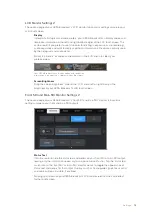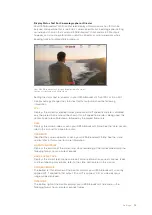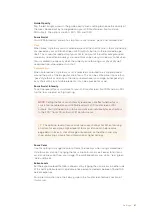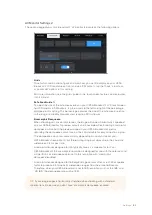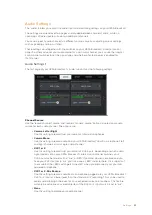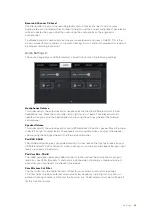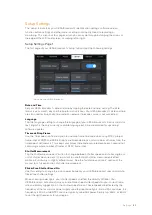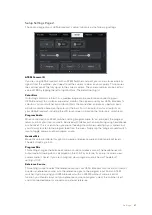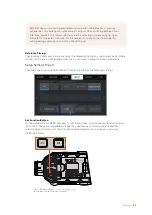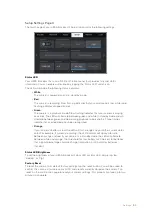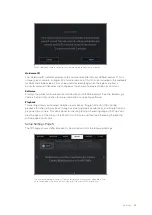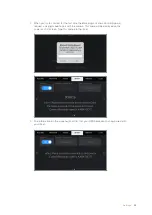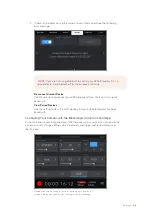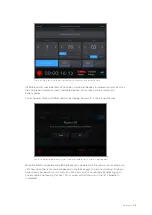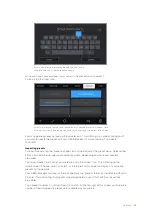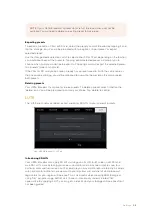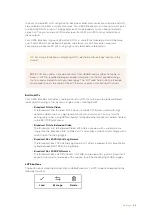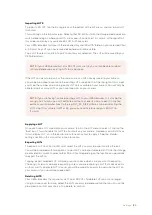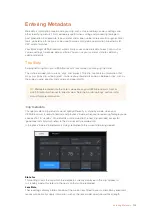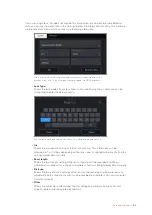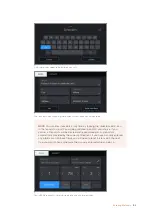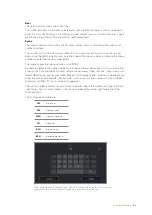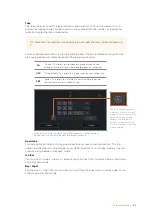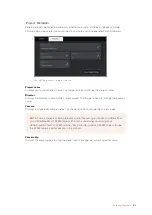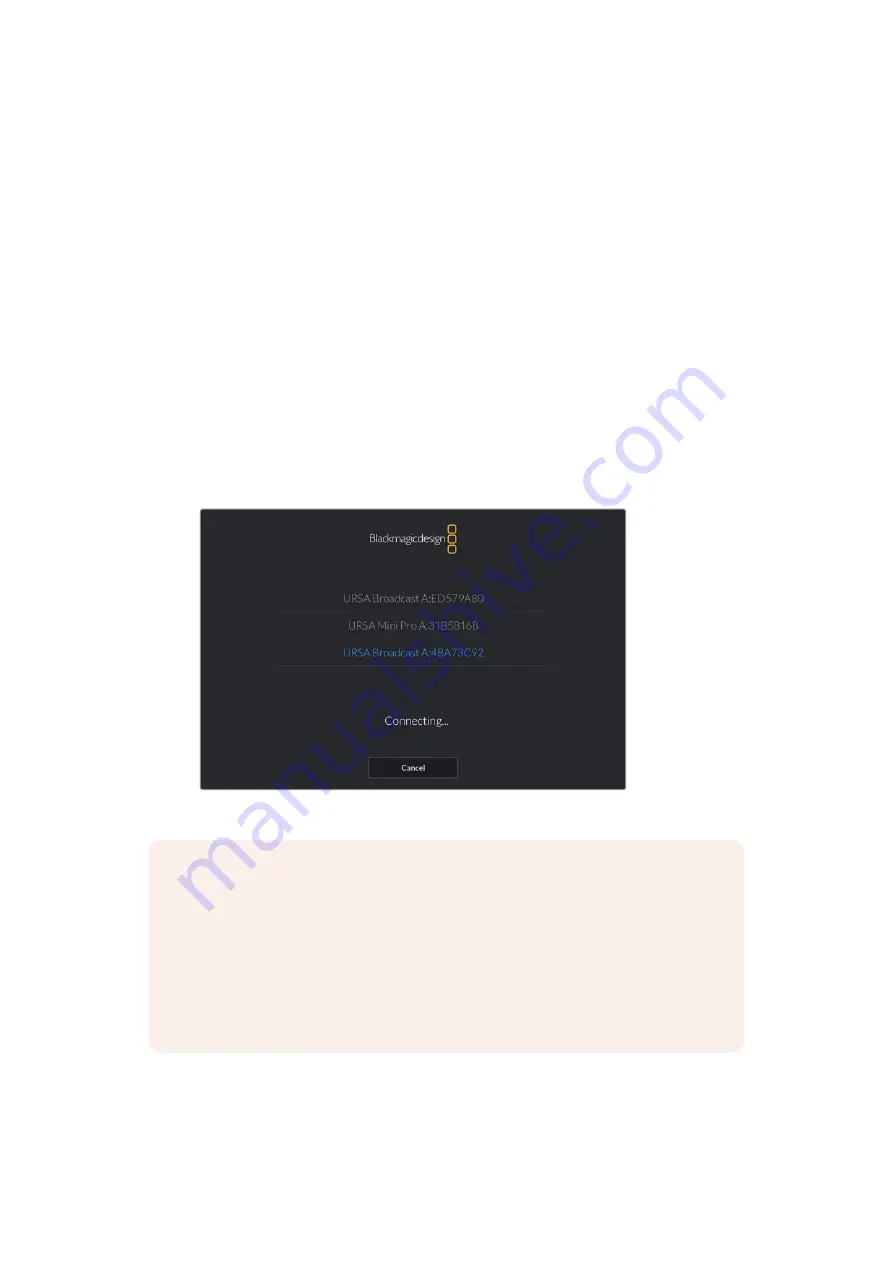
Bluetooth®
Bluetooth control allows you to control your camera wirelessly from portable devices. Using the
‘Blackmagic Camera Control App’ you can power the camera on or off, change settings, adjust
metadata and trigger record remotely from an iPad. You can enable or disable Bluetooth by
tapping the ‘Bluetooth’ switch icon in the ‘setup' menu. When Bluetooth is enabled, the camera
can be detected by Bluetooth devices up to 30 feet away.
Because URSA Broadcast uses the same set of commands for Bluetooth control as it does for
'Blackmagic SDI Camera Control Protocol', you can write your own applications to control
almost every setting in the camera remotely, from monitoring to audio settings, the camera’s
inbuilt DaVinci Resolve color corrector or lens control.
For more information see the 'Blackmagic SDI Camera Control Protocol' section in this manual.
To pair your camera with an IPad for the first time:
1
Enable Bluetooth by tapping the ‘Bluetooth’ switch icon in the ‘setup' menu on your
URSA Broadcast.
2
Open the ‘Blackmagic Camera Control App’ and select the URSA Broadcast you would
like to pair with. Available cameras will be listed by their camera letter, followed by their
unique hardware ID. For example A:A0974BEA.
Select the URSA Broadcast you would like to pair with
NOTE
When you install the Blackmagic Camera Control App and run it for the first time,
you will be asked if you want to 'allow location access.' If you select 'while using the
app,' GPS readings from your iPad will be included in the metadata of the files you
shoot, allowing you to geotag footage. This information can be viewed in Blackmagic
DaVinci Resolve versions 14 or higher.
If you do not want to using this information, select 'never.'
To change settings, go to settings, privacy, location services, camera control on
your iPad.
92
Settings