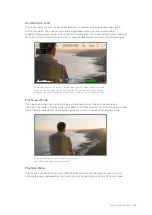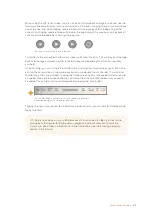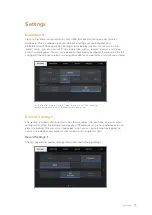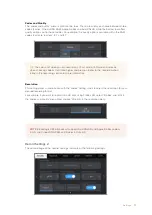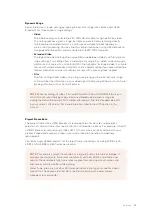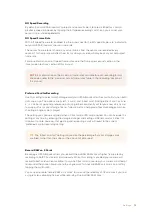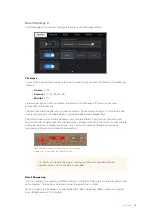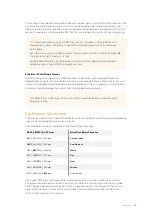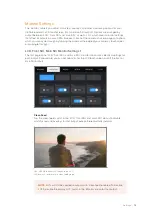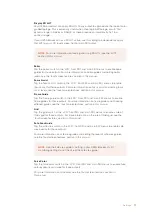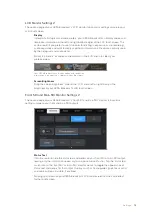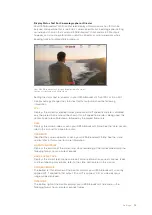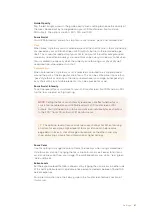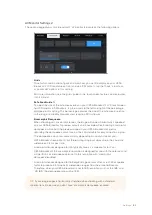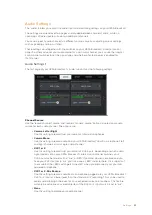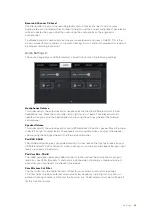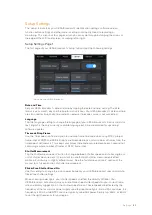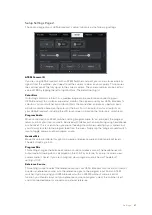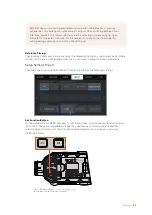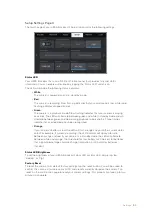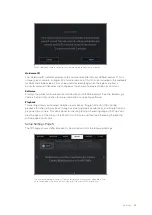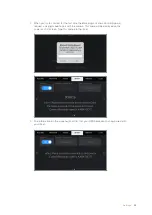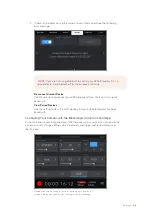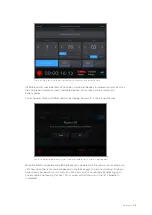Guide Opacity
Tap the left or right arrows in the ‘guide opacity’ menu setting to choose the opacity of
the areas blocked out by frame guides on your LCD touchscreen, front and main
SDI outputs. The options are 25%, 50%, 75% and 100%.
Focus Assist
Your URSA Broadcast camera has two focus assist modes, ‘peak’ and ‘colored lines.’
Peak
When ‘peak’ style focus assist is selected, areas of the shot that are in focus are heavily
sharpened on your LCD touchscreen or SDI outputs, but not in the recorded image
itself. This causes focused parts of your shot to ‘pop’ out of the softer background on
screen. As no additional overlays are used, this can be a very intuitive way to tell when
focus is dialled in, especially when the subject you’re focusing on is physically well
separated from other elements in shot.
Colored Lines
When ‘colored lines’ style focus assist is selected, a coloured line is superimposed
around the parts of the image that are in focus. This can be a little more intrusive than
‘peak’ style focus assistance as the lines are drawn over your image, but especially in
busy shots with a lot of visible elements, it can be a precise focus aid.
Focus Assist Intensity
To set the level of focus assistance for your LCD touchscreen, front SDI and main SDI,
tap the ‘low,’ ‘medium’ or ‘high’ setting.
Focus Color
Use this setting to change the color of focus line overlays when using ‘colored lines’
style focus assistance. Changing the focus line color can make it easier to tell focus
assistance lines apart from your image. The available options are ‘white,’ ‘red,’ ‘green,’
‘blue’ and ‘black.’
Zebra Levels
Set the exposure level that zebra appears at by tapping the arrow icons on either side
of this setting. Zebra level is adjustable in five percent increments between 75 and 100
percent exposure.
For more information, see the ‘zebra’ guide in the ‘touchscreen features’ section of
this manual.
NOTE
Setting the focus assist intensity level does not effect whether focus
assistance is enabled on your URSA Broadcast's LCD touchscreen or SDI
outputs. You’ll still need to turn focus assistance on individually for each output
in the 'LCD,' 'front LCD, or 'main LCD' monitor menus.
TIP
The optimum level of focus assistance varies shot by shot. When focusing
on actors, for example, a higher level of focus assistance can help resolve
edge detail in faces. A shot of foliage or brickwork, on the other hand, may
show distracting amounts focus information at higher settings.
81
Settings