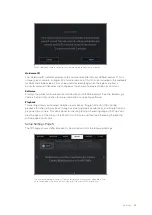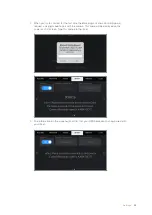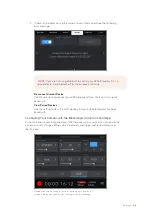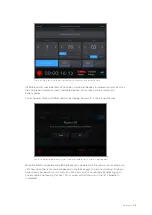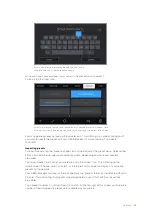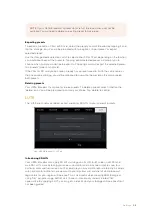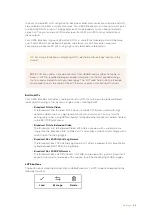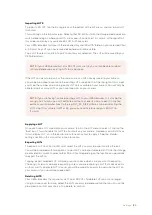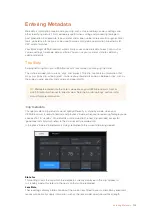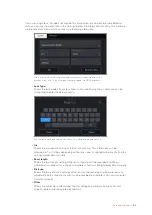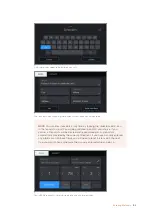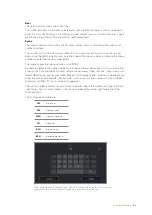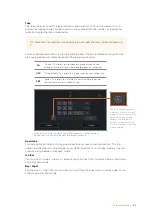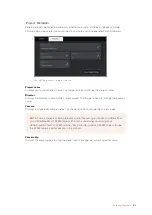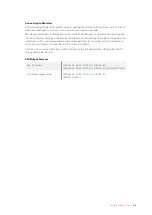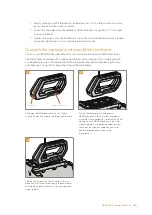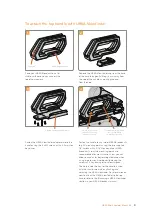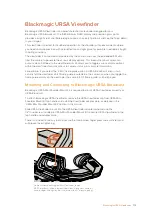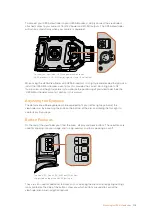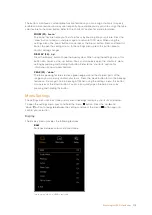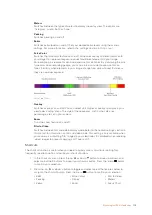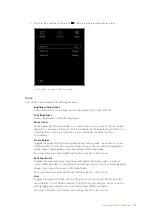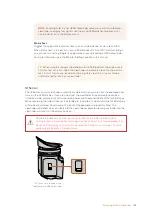Take
The ‘take’ indicator shows the take number for the current shot. You can increment this up
or down by tapping the left or right arrows on either side of the take number, or tapping the
indicator to enter the take number editor.
You can add take descriptions in the take number editor. These are offered to the right of the
take number keyboard, and correspond to the following scenarios:
PU
‘Pick up.’ This refers to a reshoot of a previous take to add
additional material after principal photography has wrapped.
VFX
‘Visual effects.’ This refers to a take or shot for visual effect use.
SER
'Series.' This refers to a situation in which multiple takes are
shot while the camera is kept running.
When entering 'take' metadata, your URSA Broadcast will offer prompts
for additional shot types to the right of the touch keyboard
Good take
Tap the ‘good take’ indicator to flag good takes for easy recall in post production. This tag
applies to either the last clip recorded, if your URSA Broadcast is in ‘standby’ mode, or the clip
currently being viewed in ‘playback’ mode.
Int / Ext
Tap ‘int’ or ‘ext’ to add a ‘interior’ or ‘exterior’ tag to the next clip in standby mode, or the current
clip in playback mode.
Day / Night
Tap the ‘day’ or ‘night’ icons to add a ‘day’ or ‘night’ tag to the next clip in standby mode, or the
current clip in playback mode.
TIP
When the shot number or scene letter are advanced, the take number will revert to
‘1.’
Tap 'A' to enable 'auto take
increment' whilst in 'standby'
mode. This will automatically
advance the take number
for each clip recorded. A
small 'A' will appear next to
the take number on the slate
when enabled.
105
Entering Metadata