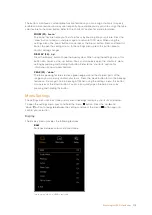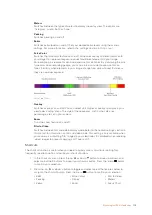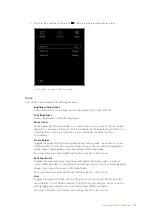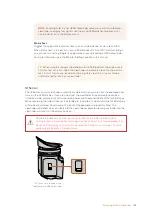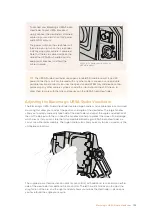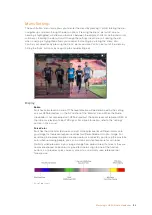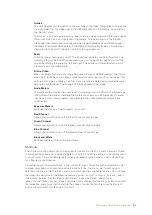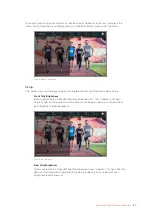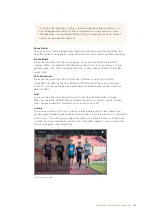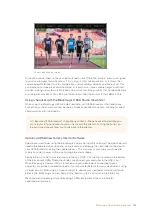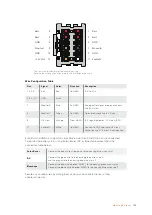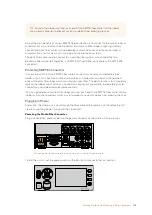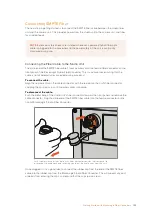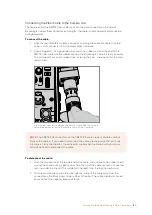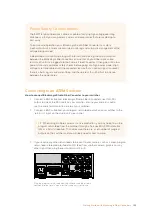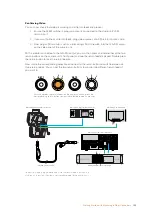Guides
This setting gives you the option to show or hide your guides. The guides will match the
style of guides that have been set in the URSA Broadcast in the camera 'all' section of
the 'monitor' menu.
The aspect ratio, frame guide opacity level, safe area percentage, and the type of grids
shown will match what you have set in the camera. The ‘setup’ menu in the Studio
Viewfinder then allows you to configure which type of guides you would like to see in
the Studio Viewfinder when guides in the display menu are switched on. Guides then
allows you to then switch these 'on' or 'off' with one command.
Zoom
Turns the ‘zoom’ feature on and off. The ‘zoom’ feature helps you find sharp focus by
zooming into your picture. When zoomed in, you can navigate to specific parts of the
screen by rotating the menu dial left and right. The overlay will indicate which part of
the picture you are zoomed into.
Film to Video
When sending a ‘film’ dynamic range SDI signal from your URSA Broadcast, the 'film to
video' setting allows you to apply a more colorful and contrasty LUT to the image. This
setting will only be available when ‘film’ dynamic range is detected and will otherwise
be greyed out to prevent the wrong LUT being applied to the image.
Audio Meters
The audio meters display the audio level that is being input via SDI into the Blackmagic
URSA Studio Viewfinder, therefore the meters will show you URSA Broadcast's audio
input levels. If you have program input selected, the audio meter will display these
audio levels.
Exposure Meters
Switches the display of the histogram ‘on’ or ‘off’.
Red Channel
Allows you to switch on or off the red channel of your image.
Green Channel
Allows you to switch on or off the green channel of your image.
Blue Channel
Allows you to switch on or off the blue channel of your image.
Black and White
Switches between color and monochrome.
Shortcuts
The shortcut function allows you to map specific functions to the F1, F2 and F3 buttons. These
shortcut buttons allow you to quickly toggle 'on' and 'off' any of the settings in the display menu,
or your cursors. This is extremely useful when you need to quickly access a particular setting
for a frequently used feature.
To customize your shortcut buttons: In the ‘shortcuts’ menu, rotate the push button ‘menu’ dial
to move up or down and select one of the 3 buttons. Press the ‘menu’ dial to confirm your
selection and then rotate the ‘menu’ dial to scroll through the assignable features. You will have
the option to select one of the following features: ‘zoom’, ‘cursor 1’, ‘cursor 2’, ‘cursor 3’, ‘zebra’,
‘false color’, ‘guides’, ‘film to video’, ‘audio meters’, ‘exposure meters’, ‘red channel’,
‘green channel’, ‘blue channel’, ‘black and white’. Once chosen click the menu button to confirm
that selection, and assign that function to the chosen shortcut button. Pressing the shortcut
button will now switch this feature ‘on’ and ‘off’.
129
Blackmagic URSA Studio Viewfinder