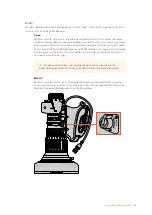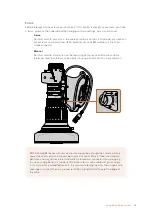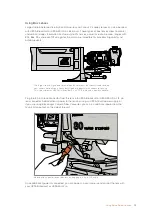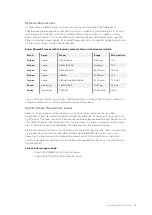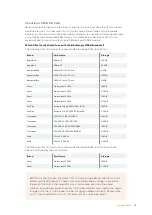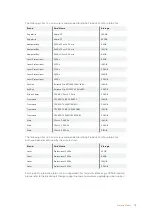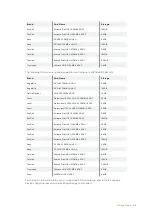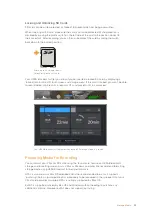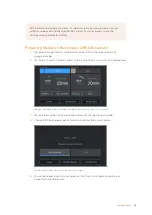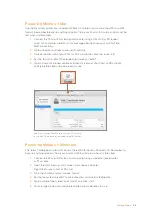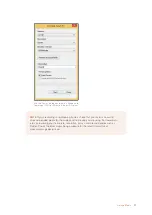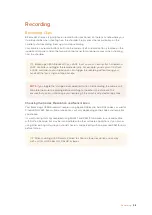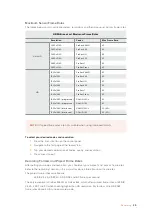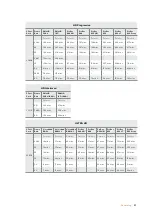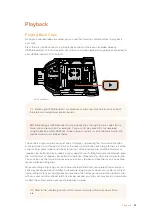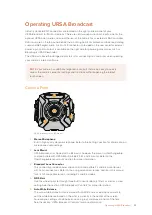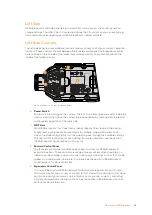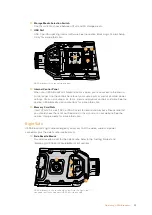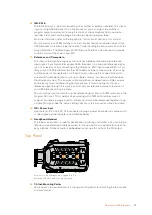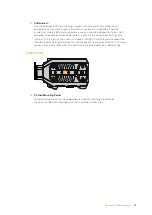Locking and Unlocking SD Cards
SD cards can be write protected, or 'locked', to prevent data from being overwritten.
When inserting an SD card, make sure the card is not write protected. Write protection is
disabled by moving the plastic switch on the left side of the card to the position closest to
the connectors. After recording, you can then write protect the card by sliding the switch
back down to the bottom position.
Move the lock tab up or down
to lock or unlock an SD card
Your URSA Broadcast will let you know if you've inserted a locked SD card by displaying a
'locked' icon on the LCD touchscreen and storage menu. If the card is locked, you won't be able
to record video, capture stills, or export LUTs and presets until it is unlocked.
Your URSA Broadcast will indicate when locked SD storage media is inserted
Preparing Media for Recording
You can format your CFast or SD cards using the ‘format card’ feature on URSA Broadcast's
storage and formatting screen, or via a Mac or Windows computer. We recommend formatting
storage media using URSA Broadcast for best performance.
HFS+ is also known as Mac OS extended and is the recommended format as it supports
'journaling'. Data on journaled media is more likely to be recovered in the rare event that your
CFast card becomes corrupted. HFS+ is natively supported by Mac OS.
ExFAT is supported natively by Mac OS and Windows without needing to purchase any
additional software. However, exFAT does not support journaling.
LOCK
▼
23
Storage Media