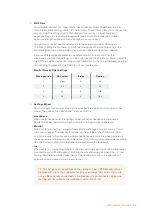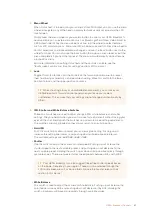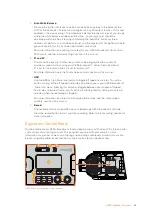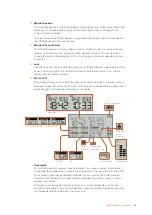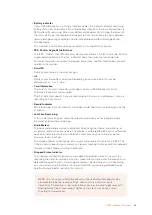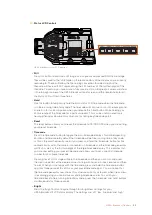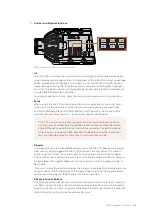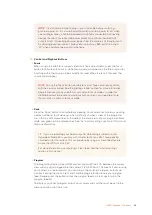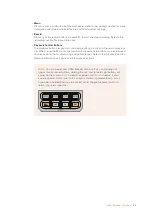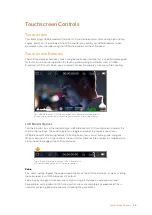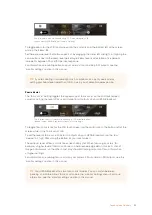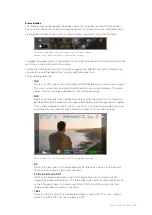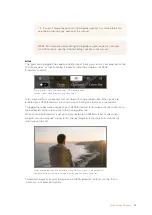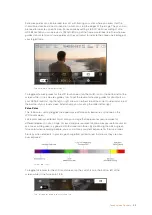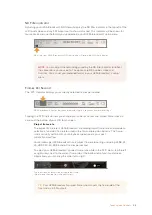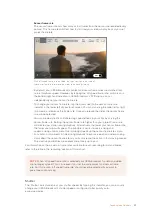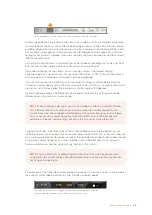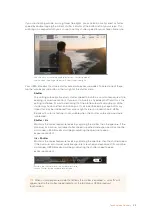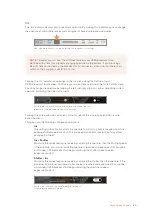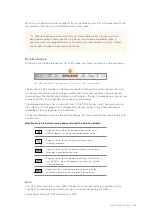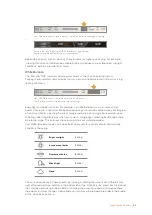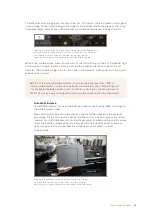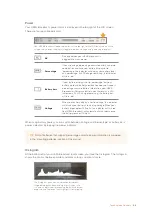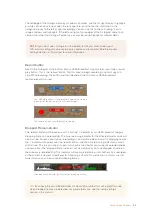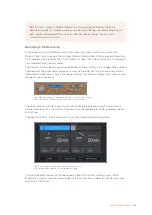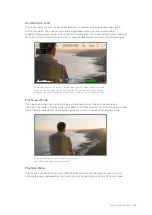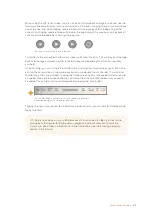The rule of thirds grid automatically scales to any on screen frame guides
Thirds
The ‘thirds’ setting displays a grid with two vertical and horizontal lines placed in each
third of the image. Thirds are an extremely powerful tool to help compose your shots.
For example, the human eye typically looks for action near the points where the lines
intersect, so it’s helpful to frame key points of interest in these zones. An actor’s eyeline
is commonly framed along the top third of the screen, so you can use the top horizontal
third to guide your framing. Thirds are also useful to maintain framing consistency
between shots.
Crosshairs
The ‘crosshair’ setting places a crosshair in the center of the frame. Like thirds, the
crosshair is a very useful compositional tool, making it easy to frame the subject of a
shot in the very center of a frame. This is sometimes used when filming scenes that will
be assembled using very fast cuts. Keeping viewers’ eyes focused on the center of a
frame can make rapid editing easier to follow.
Center Dot
The 'center dot' setting places a dot in the center of the frame. This works in exactly
the same way as the 'crosshair' setting, albeit with a smaller overlay that you may find
less intrusive.
You can enable a combination of 'thirds' and 'crosshairs' or 'thirds' and 'center dot' by
tapping both options in the 'grids' menu. 'Crosshairs' and 'center dot' cannot be
selected together.
Safe Area Guides
The ‘safe area guides’ setting toggles the safe area guides on or off the LCD touchscreen, as
well as setting the size of safe area guides for all outputs on your URSA Broadcast.
Safe areas can be used in broadcast production to ensure that the most important parts of a
shot can be seen by viewers. By keeping the most important parts of your shot within a central
‘safe area,’ you can avoid cropping on some televisions, as well as leaving space for
a broadcaster to add bugs, news tickers and other overlays along the edges of the screen.
Many broadcasters require footage to be submitted within a 90% safe area.
TIP
For information on enabling grids on your URSA Broadcast's front and
main SDI outputs, see the ‘monitor settings’ section in this manual.
54
Touchscreen Controls