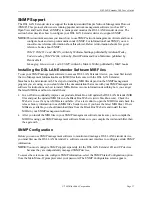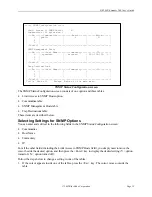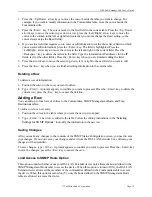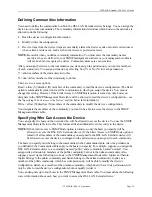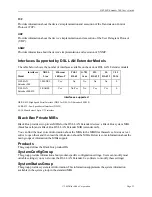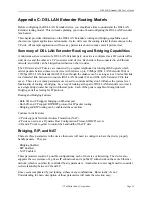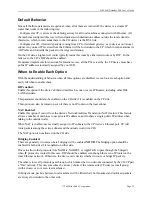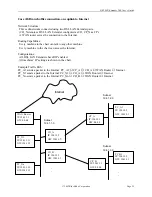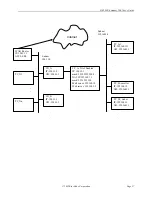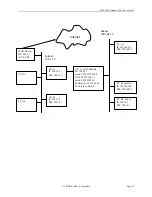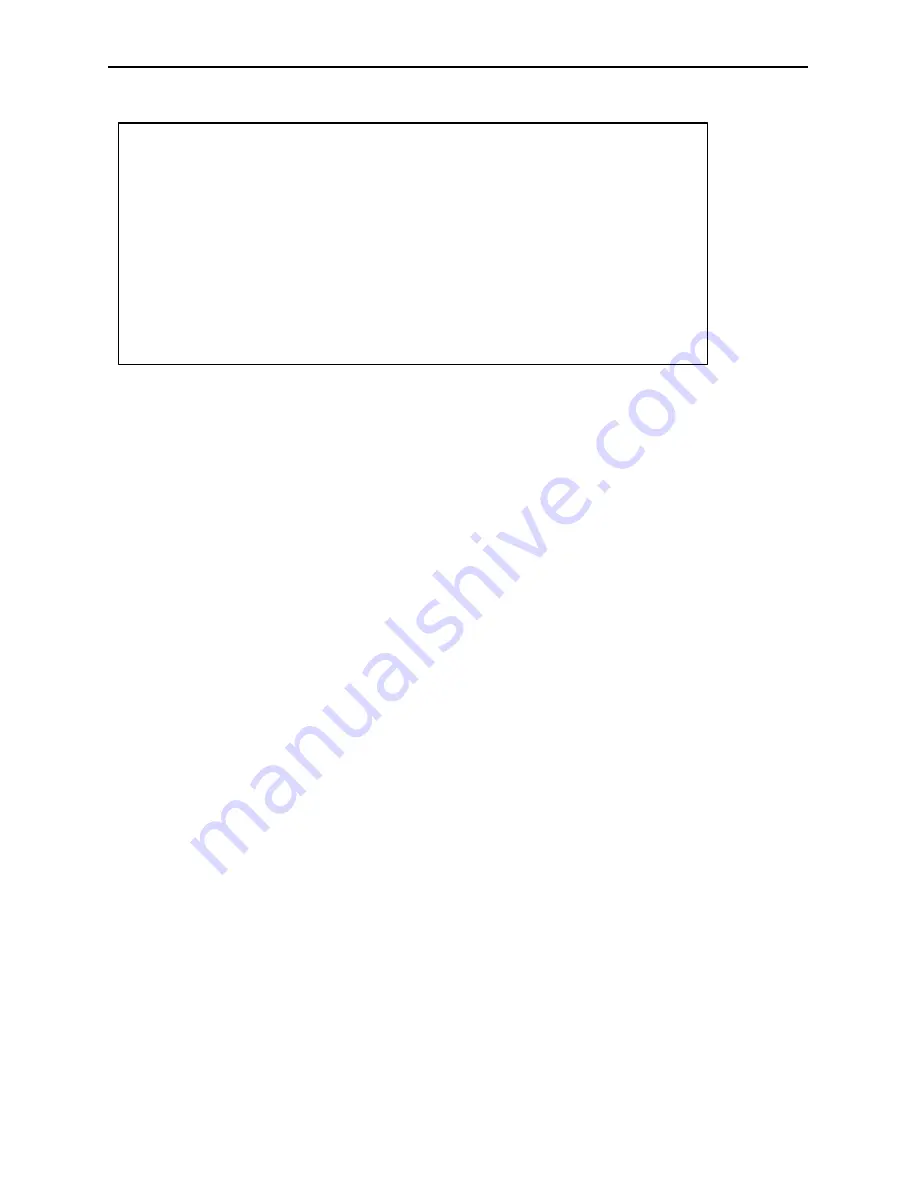
DSL LAN Extender 200 User’s Guide
© 2002 Black Box Corporation
Page 25
1) Connect a proper serial cable from the PC to the box.
2) Start your VT100 emulator program.
Review the portions of this user’s guide for serial port settings and how to get
connected.
3) Enter the console management session.
The Main Menu displayed.
4) Now setup the program to use YModem file transfer protocol.
5) In the Main menu, type “6” (without the quotes) to enter Software Download mode.
6) Now you will see “C…” on the screen, indicating the box is waiting for file download.
7) Now select the command to download the file and execute it.
The process can take as long as 10 minutes. The terminal emulator program indicates the
progress and error if any.
8) Refer to step 4 of the section “Download via Ethernet/TFTP” for error handling if there is any
problem in the download process.
•
Download via Ethernet/TFTP (DOS Version)
Have the new software ready and know the file location. Make sure you have the TFTP command file on
your system.
1) Make sure your PC has an Ethernet connection to the box.
2) Start a DOS session from Windows 95 or Windows NT.
3) Assuming the box’s IP address is 10.0.0.1 and the file you want to download is wcs10002.1, type:
tftp -i 10.0.0.1 put wcs10002.1
4) Now check the progress and see if the download is successful. Soon after you entered the TFTP
command, the green and two yellow LEDs will be lighting cyclically, indicating that it has accepted
the downloading job and is processing it. Typically, it takes 50 to 60 seconds to finish the job, and
the box will reset itself and link to the other side and start operation immediately afterwards.
===== Software Upgrade =====
-------------------------------
| WARNING!!! |
| No cancellation permitted |
| once the download begins |
-------------------------------
INSTRUCTIONS:
.Set file transfer protocol to YMODEM
.Disable hardware handshaking
.Select download/send file
Keep pressing 'Esc' 10 seconds to exit
CCC.................................