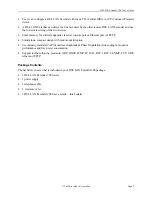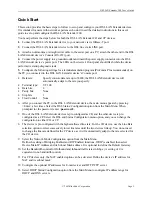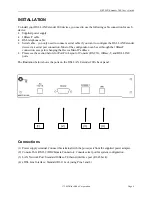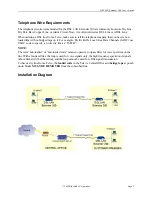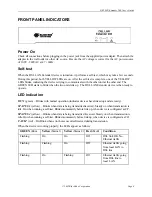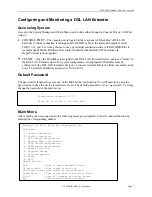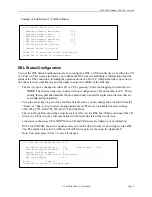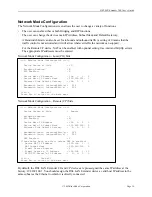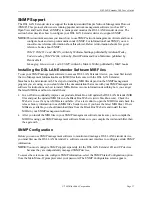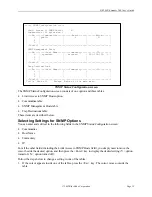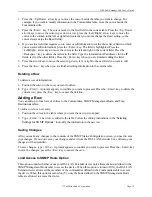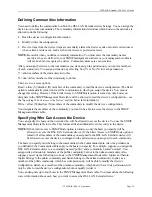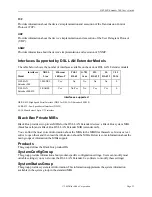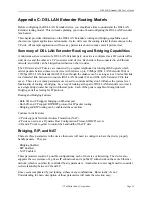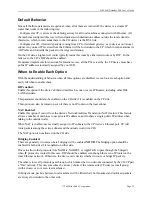DSL LAN Extender 200 User’s Guide
© 2002 Black Box Corporation
Page 16
3. Click the Release button.
4. Click the Renew button. Click OK. Exit from the MS-DOS Prompt window.
Viewing DHCP Lease Status Information and Deleting Clients
You can check the status of the DHCP clients that receive their IP information from the DSL LAN
Extender CP device. The bottom of the DHCP Status/Configuration screen displays the following
information about the status of DHCP clients:
•
Index – a sequential number assigned to help you keep track of DHCP clients
•
User Name – the host name of the DHCP client
•
HW Address – the MAC address of the network interface card installed in the client’s machine
•
IP Address – the IP address assigned to the client
•
Hours Left – the number of hours remaining on the client’s DHCP lease
Scrolling Through the List of DHCP Clients
If the DHCP Lease Status list contains more clients than can be displayed in the DHCP Lease Status field,
you can scroll through the list.
To scroll through the list of clients:
1. Press the <Down> arrow key to move the cursor to the DHCP Lease Status line.
2. Press the <Enter> key. The cursor moves into the DHCP Lease Status Table.
3. Press the <Up/Down> arrow keys to scroll up and down the list.
4. Press the <Esc> key to move the cursor out of the DHCP Lease Status field.
Deleting DHCP Clients
In general, if you want to release a client’s IP address, you should release them using the operating
system’s network software (see the “
Implementing New DHCP Settings
” for information on how to
release clients). However, if you cannot do this for some reason (for example, if the machine assigned the
IP address is no longer available), you can delete clients from the DHCP Lease Status list. If you delete a
client from the DHCP Lease Status list, the client’s IP address will be released and the IP address will be
added to the range of IP addresses available for other clients. (The client you delete from the list will no
longer be able to access the TCP/IP network, unless you configure it again as a DHCP client.
To delete a DHCP client:
1. Press the <Down> arrow key to move the cursor to the DHCP Lease Status line.
2. Press the <Enter> key. The cursor moves into the DHCP Lease Status Table.
3. If necessary, press the <Up/Down> arrow keys to scroll through the list to position the cursor beside
the client you want to delete.
4. Type <Ctrl-d>. A prompt appears to confirm you want to proceed. Press the <Enter> key to delete the
client; press the <Esc> key to cancel the deletion. If you press <Enter>, the selected client is deleted
from the list.
5. Type <Ctrl-s> to save your changes. Follow the on-screen prompts to either cancel or implement the
changes.