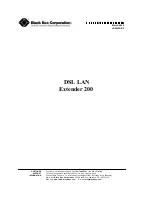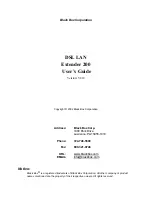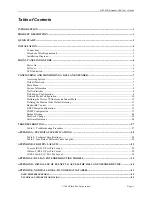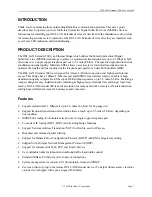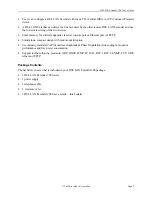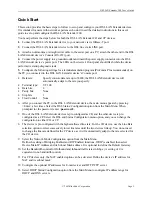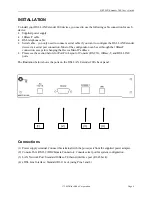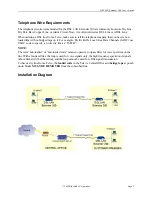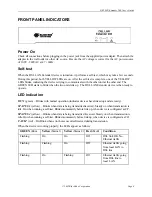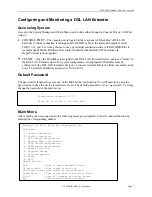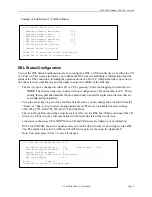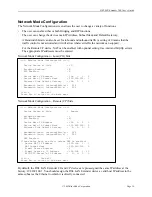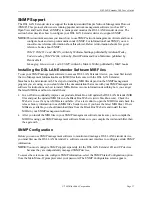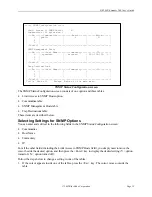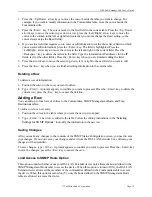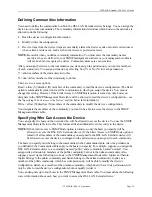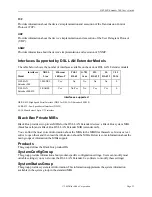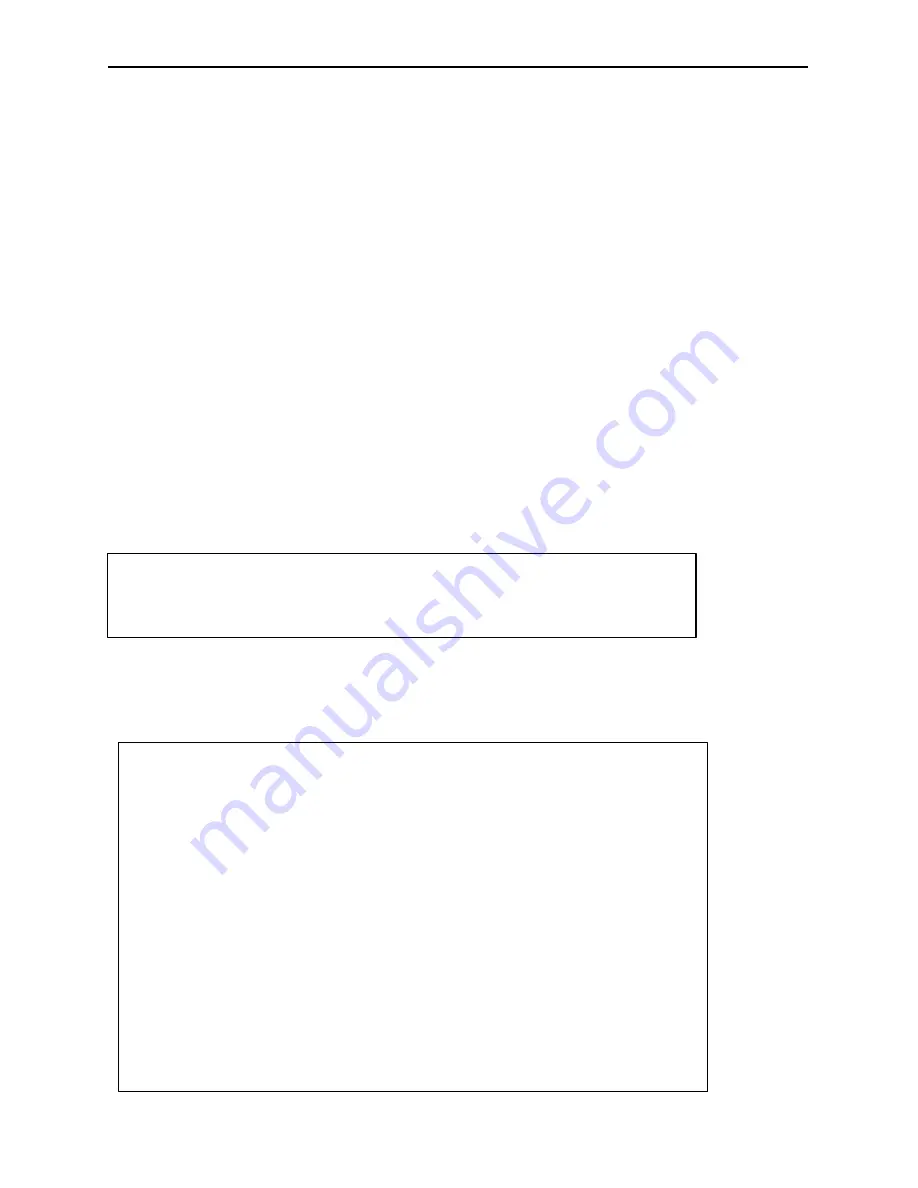
DSL LAN Extender 200 User’s Guide
© 2002 Black Box Corporation
Page 7
Configuring and Monitoring a DSL LAN Extender
Accessing System
Access to the System Management Main Menu can be done either through a Console Port or LAN Port
(telnet):
•
CONSOLE PORT
– The console port is located at the rear panel of Black Box’s DSL LAN
Extender. Console connection is through an RS-232 DB9 cable to the terminal/computer’s serial
COM 1 or 2 port. Users may choose to use any terminal emulation software (PROCOMM Plus is
recommended).
Note:
Hardware flow control should be disabled and S/W download via
HyperTerminal is not supported.
•
TELNET
– Once the IP Address is assigned to the DSL LAN Extender
device, users can “telnet” to
the DSL LAN Extender
device for system configuration. An appropriate IP address must be
configured to the DSL LAN Extender
device by a console terminal before the telnet command can be
used. The default IP address assigned is 192.168.100.1.
Default Password
The password is required to access any of the Main Menu’s sub-menus. You will need to re-enter the
password each time the device is restarted or reset. The default password is set to <password>. You may
change the password in the main menu.
Main Menu
After entering the correct password, the following message is displayed. Select the desired function by
entering the corresponding number.
Please Enter Password :******
Press Esc to return to the main menu
Copyright (C) 2001, Black Box Corporation, Inc.
Main Menu
1. System Information
2. Traffic Statistics
3. DSL Status/Configuration
4. Network Mode Configuration
5. DHCP Status/Configuration
6. SNMP Status/Configuration
7. Bridge Filtering
8. Password Change
9. Software Upgrade
A. Reset
0. Exit
Make A Choice :
Tab : Move to next changeable field
Up/down Arrow : Move cursor by one line
Left/right Arrow: Move cursor by one character
Space/enter : Next choice when in selection field
Ctrl-S : Save all changes of current screen
Esc : Leave current table or screen