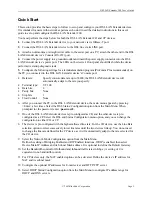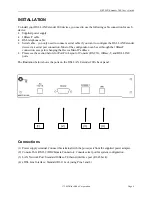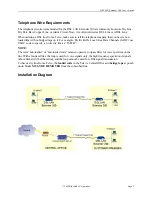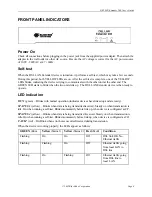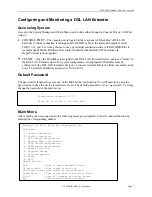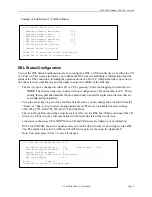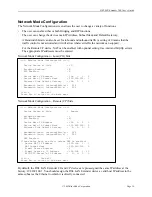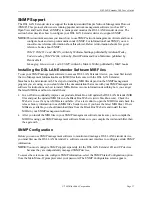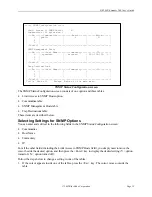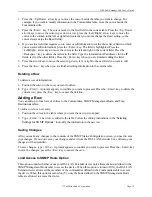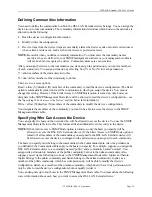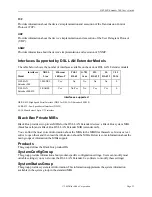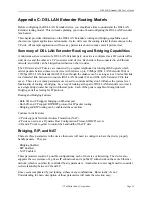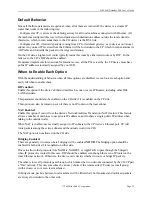DSL LAN Extender 200 User’s Guide
© 2002 Black Box Corporation
Page 17
SNMP Support
The DSL LAN Extender devices support the industry-standard Simple Network Management Protocol
(SNMP). This protocol allows users running popular network management software (such as HP’s
OpenView and Castle Rock’s SNMPc) to manage and monitor the DSL LAN Extender devices. The
section below describes how to configure your DSL LAN Extender devices to support SNMP.
NOTE:
This document assumes you know how to use SNMP network management software and how to
configure hosts and set up communities under SNMP. For information about SNMP, you can
consult some reference information about this subject. Below is information about a few good
reference books about SNMP:
SNMP, SNMPv2, and RMON
, written by Williams Stallings, published by Addison Wesley
Understanding SNMP MIBs
, written by, David Perkins and Evan McGinnis, published by
Prentice Hall
Managing Internetworks with SNMP
, written by Mark A. Miller, published by M&T books
Installing the DSL LAN Extender Software MIB Files
To use your SNMP management software to access a DSL LAN Extender device, you must first install
the two Management Information Bases (MIB) files that come with the DSL LAN Extender:
blackbox.mib and extender.mib. The steps for installing MIB files depend on the SNMP management
program you are using, so you should check the documentation that came with your SNMP management
software for instructions on how to install MIBs. Below is some information describing how you can get
the latest MIB files and how to install them:
•
In an effort to continually improve our products, Black Box will update the DSL LAN Extender MIB
files and post the updated MIB files on the Black Box Web site (www.blackbox.com). Check the
Web site to see if any new MIBs are available. (Use a text editor to open the MIB files and check the
release history information in each MIB file’s header to see if you have the latest MIB files.) If new
MIBs are available, you should download them from the Black Box Web site and install the new
MIBs in your SNMP management software.
•
After you install the MIB files in your SNMP management software, make sure you re-compile the
MIB files using your SNMP management software. Make sure you compile the wailan.mib first, then
the agate.mib.
SNMP Configuration
Before you can use SNMP management software to monitor and manage a DSL LAN Extender device,
you must first use the DSL LAN Extender 2.x software console user interface to configure certain SNMP
information.
NOTE:
You must configure SNMP support separately for the DSL LAN Extender CO and CP devices
because they are independently managed SNMP devices.
To access the screen used to configure SNMP information, select the SNMP Status/Configuration option
from the Main Menu. If prompted, enter your password. The SNMP Configuration screen appears.