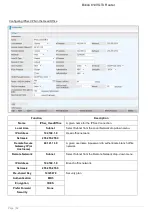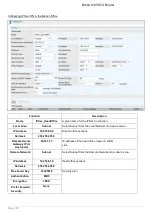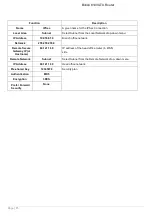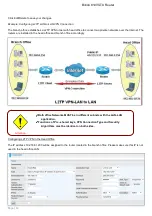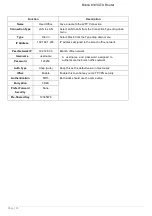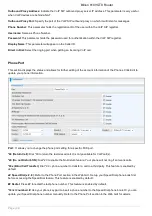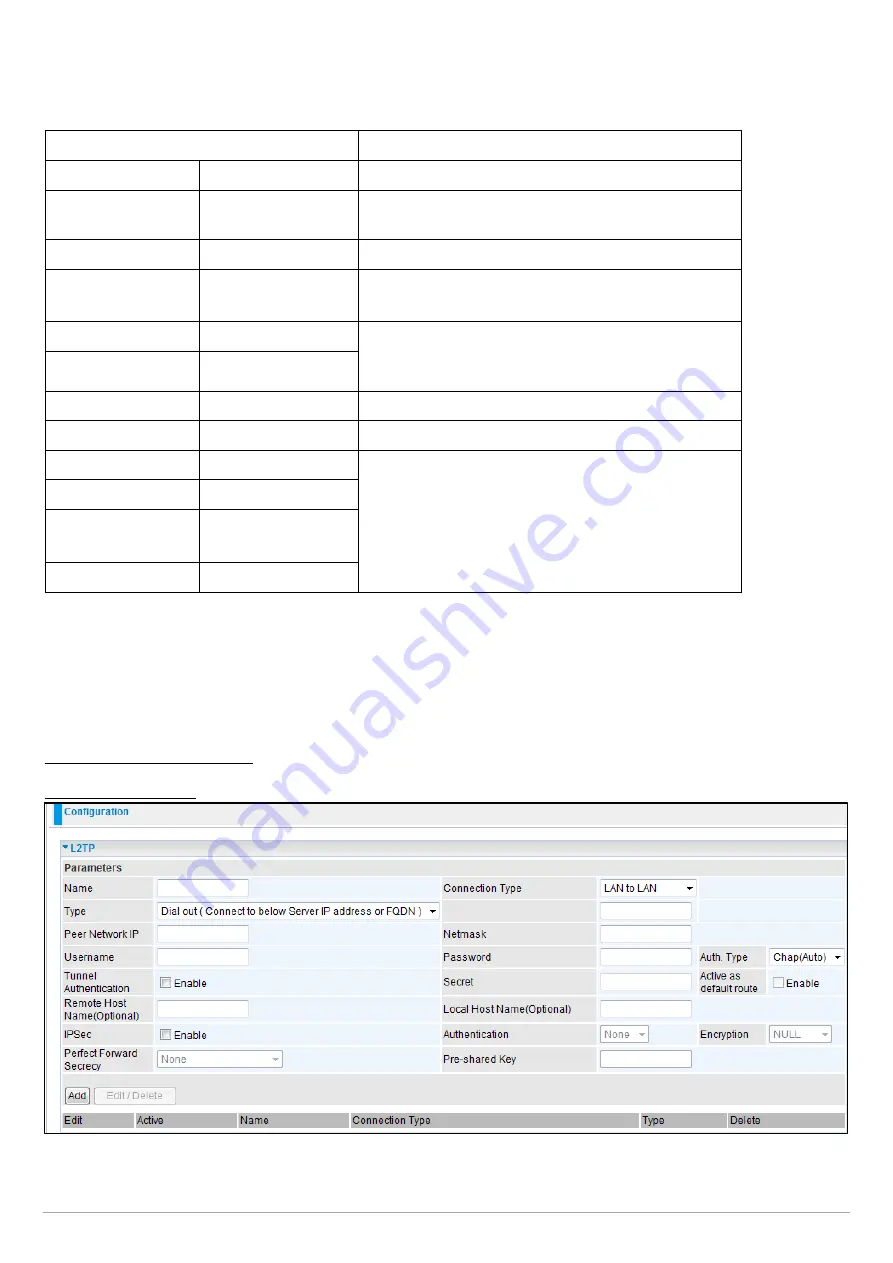
Billion 810VGTX Router
Page | 91
Function
Description
Name
VPN_L2TP
Give a name of L2TP Connection
Connection Type
Remote Access
Select Remote Access from the Connection Type
drop-down menu
Type
Dial Out
Select Dial out from the Type drop down menu
IP Address (or
Hostname)
69.121.1.33
A Dialed Server IP
Username
username
An assigned username and password
Password
123456
Auth. Type
Chap (Auto)
Keep this as the default value for most cases
IPSec
Enable
Enable this to enhance your L2TP VPN security
Authentication
MD5
Both sides should use the same value
Encryption
3DES
Prefer Forward
Security
None
Pre-Shared Key
12345678
Example: Configuring your Router to Dial-in to the Server
Currently, Microsoft Windows operating systems do not support L2TP incoming services. Additional software may be
required to set up your L2TP incoming service.
L2TP Connection - LAN to LAN
L2TP VPN Connection
Name: A given name for the connection
Connection Type: Remote Access or LAN to LAN.
Type: Check Dial Out if you want your router to operate as a client (connecting to a remote VPN server, e.g. your office
server), check Dial In to have it operate as a VPN server.
When configuring your router to establish a connection to a remote LAN, enter the remote Server IP Address
(or Hostname) you wish to connect to.
When configuring your router as a server to accept incoming connections, enter the Private IP Address assigned to
the Dial in User.
IP Address: Enter the IP address.
Peer Network IP: Enter Peer network IP address.
Netmask: Enter the subnet mask of peer network based on the Peer Network IP setting.