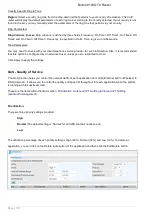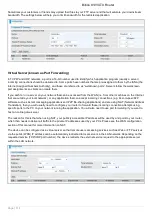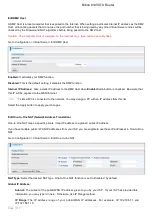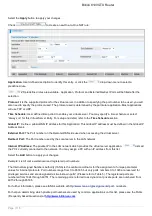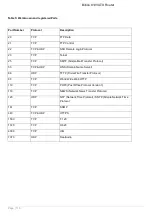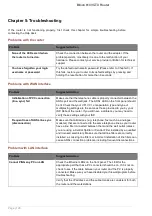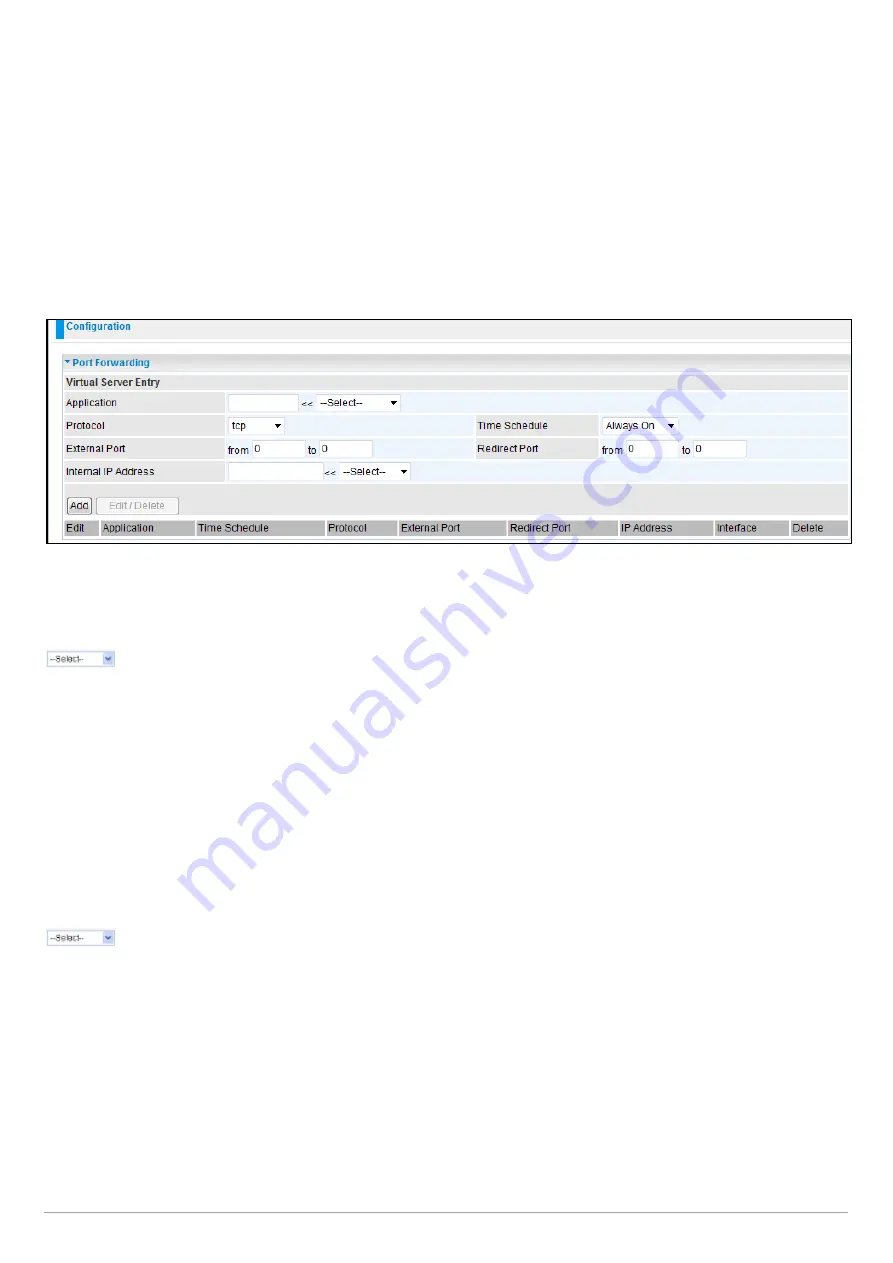
Billion 810VGTX Router
Page | 115
Add Virtual Server
Because NAT can act as a “natural” Internet firewall, your router protects your network from being accessed by outside
users when using NAT, as all incoming connection attempts will point to your router unless you specifically create Virtual
Server entries to forward those ports to a PC on your network.
When your router needs to allow an outside user to access the internal server, e.g. a web server, FTP server, Email
server or game server, the router can act as a virtual server. You can set up a local server with a specific port number
for this service, e.g. web/HTTP (port 80), FTP (port 21), Telnet (port 23), SMTP (port 25), or POP3 (port 110). When an
incoming access request to the router for a specified port is received, it will be forwarded to the corresponding internal
server.
Application: User defined description to identify this entry or click the Application drop-down menu to select existing
predefined rules.
: 20
predefined rules are available. Application, Protocol and External/Redirect Ports will be filled after the
selection.
Protocol: It is the supported protocol for the virtual server. In addition to specifying the port number to be used, you will
also need to specify the protocol used. The protocol used is determined by a particular application. Most applications will
use TCP or UDP.
Time Schedule: A user defined time period to enable your virtual server. You may specify a time schedule or select
“Always on” for this Virtual Server Entry. For setup and detail, refer to the Time Schedule section.
External Port: The Port number on the Remote/WAN side used when accessing the virtual server.
Redirect Port: The Port number used by the Local server in the LAN network.
Internal IP Address: The private IP in the LAN network, which will be providing the virtual server application.
Lists all PC’s currently connected to the network. You may assign a PC with IP address and MAC from this
list.
Example:
If you would like to remotely access your Router through the Web/HTTP all the time, you will need to enable port
number 80 (Web/HTTP) and map to the Router’s IP Address. Then all incoming HTTP requests from you (Remote side)
will be forwarded to the Router with an IP address of
10.0.0.2. Since port number 80 has already been predefined, next to the Application click on the drop down box. A
window with a list of predefined rules will pop up, you can then select HTTP_Sever.