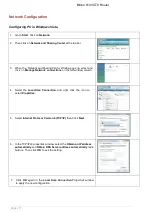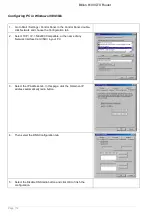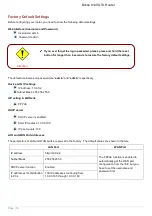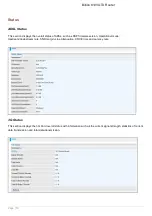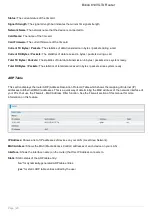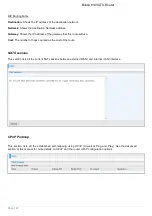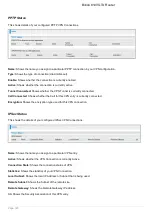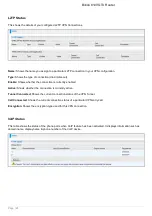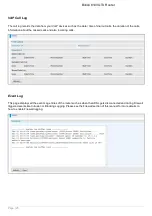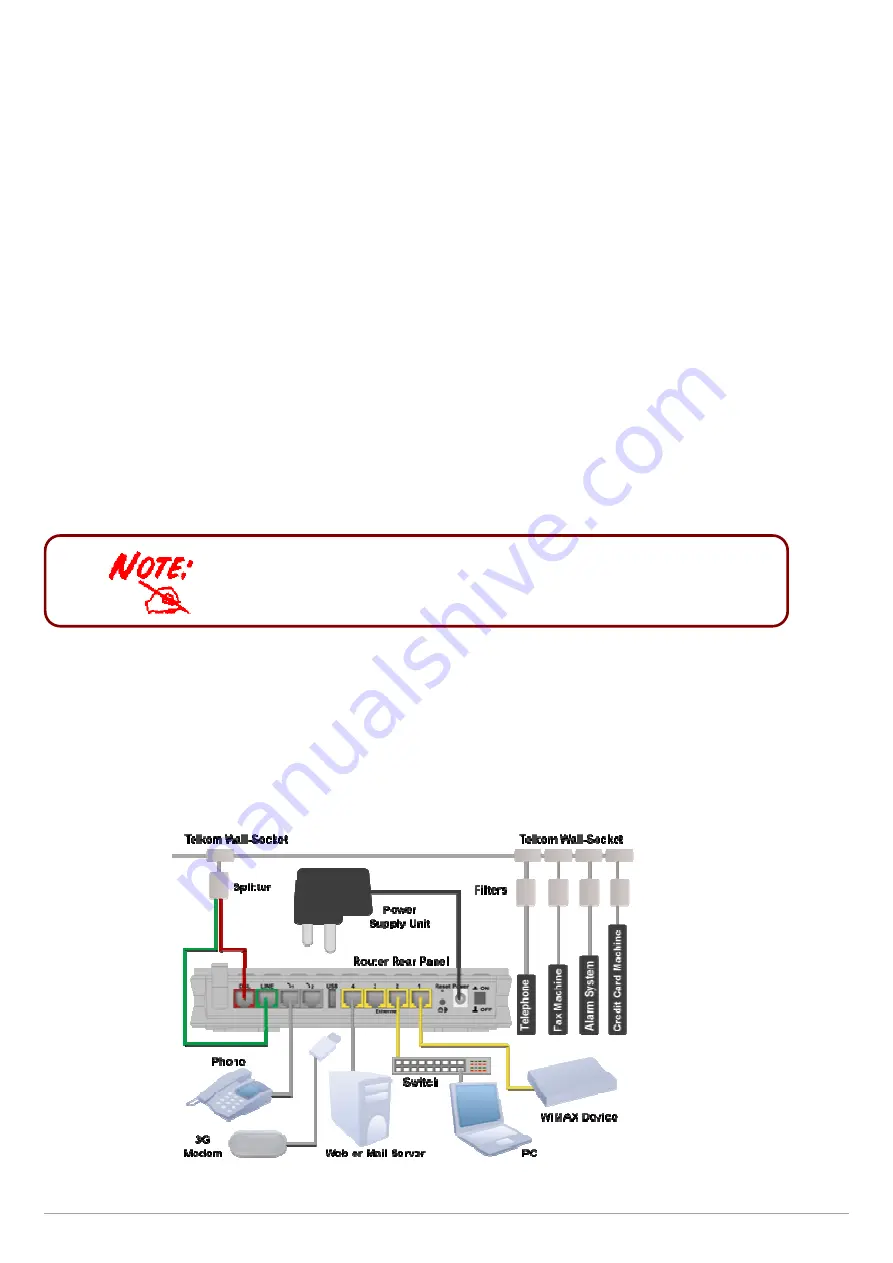
Billion 810VGTX Router
Page | 10
Any TCP/IP capable workstation can be used to communicate with or
through this router. To configure other types of workstations, please
consult your manufacturer documentation.
CHAPTER 3: BASIC INSTALLATION
The router can be configured through your web browser. A web browser is included as a standard application in
the following operating systems: Linux, Mac OS, Windows 98/NT/2000/XP/Me/Vista, etc. The product provides an
easy and user-friendly interface for configuration.
Please check your PC network components. The TCP/IP protocol stack and Ethernet network adapter must
be installed. If not, please refer to your Windows-related or other operating system manuals.
There are various ways to connect the router, either through an external repeater/hub or connect directly to your
PC. However, make sure that your PC has an Ethernet interface properly installed prior to connecting the router.
You must configure your PC to obtain an IP address through a DHCP server or a fixed IP address that must be in
the same subnet as the router. The default IP address of the router is 10.0.0.2 and the subnet mask is
255.255.255.0 (i.e. any attached PC must be in the same subnet, and have an IP address in the range of 10.0.0.100
to 10.0.0199). The best and easiest way is to configure the PC to get an IP address automatically from the router
using DHCP. If you encounter any problems accessing the router web interface it is advisable to uninstall your
firewall program on your PC, as these tend to cause problems accessing the IP address of the router. Users should
make their own decisions on what is best to protect their network.
Please follow the following steps to configure your network environment.
Connecting Your Router
1. Connect the power adapter as illustrated below and power on the device, make sure that the Power LED is lit
steadily.
2. Connect your network or computer to the router using the LAN (Local Area Network) cable.
3. Connect the ADSL/telephone (ADSL) cable to the router’s DSL port as illustrated below
4. Connect an RJ11 cable to VoIP port when connecting to an analogue phone set. Refer to figure below.
5. Connect RJ-11 cable to LINE Port when connecting to the telephone wall jack/PSTN network. Refer to figure
below.