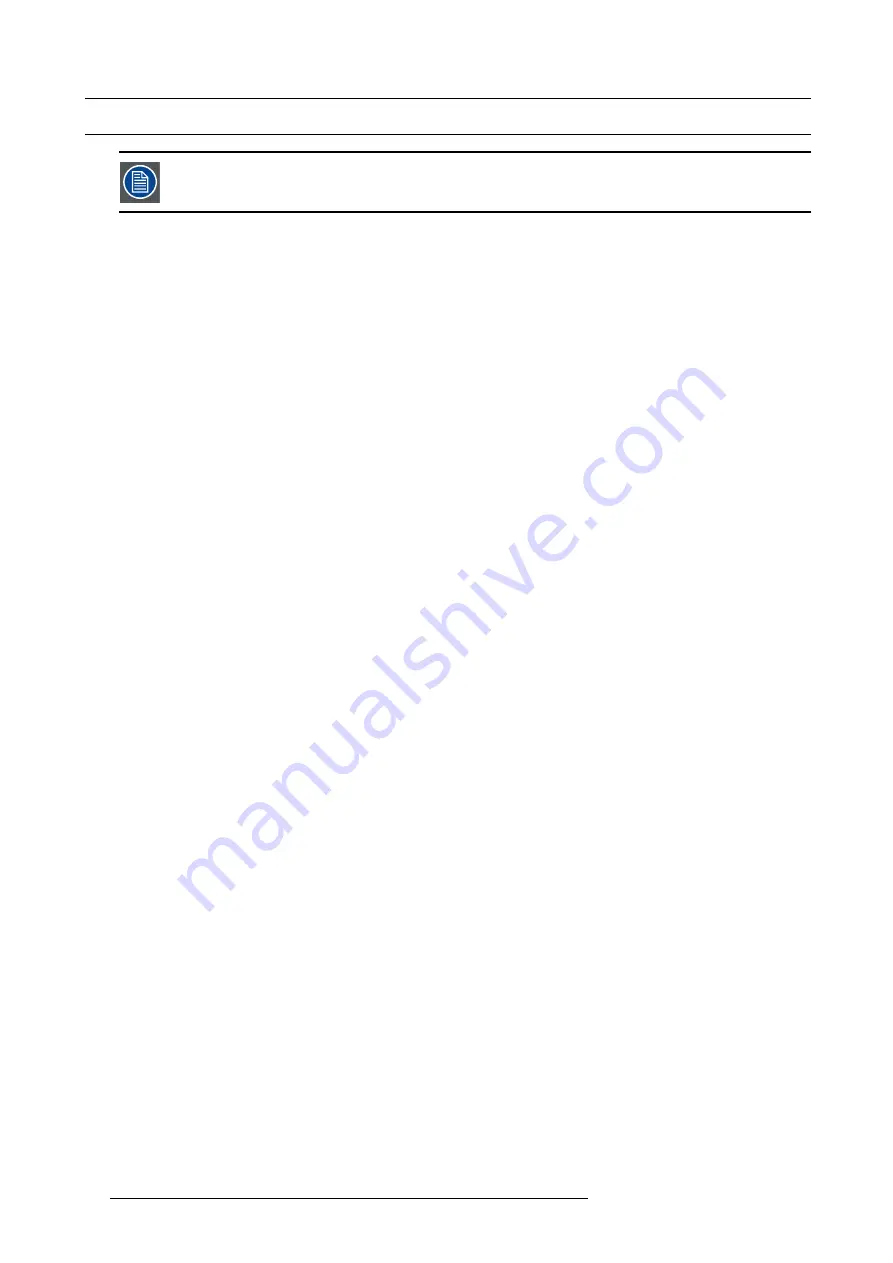
8. OSD Preferences
8.1
Displaying the advanced menu items
The advanced menu items are protected by a password. By default the password is 0000 but the operator can
change it to any value between 0000 and 9999.
How to display the advanced menu items?
1. Press
ENTER
to display the menu bar.
2. Use the arrow key
►
to select any of the menu items: a highlighted item indicates the selected item.
3. Press the arrow key
▼
to open the drop down menu.
4. Press the arrow key
▼
a multiple times to select
More...
5. Press
ENTER
to open the dialog box.
6. Enter the password:
-
press
◄
or
►
to select the character to be changed;
-
press
▲
or
▼
to change the value of the selected character, or enter a digit by pressing the according key on the RCU.
7. Con
fi
rm the password by pressing
ENTER
.
The advanced menu items are now displayed at the bottom of the drop down menu, below the menu separator.
84
R5909056 MCM-400 HFR 11/05/2016
Summary of Contents for MCM-400 HFR
Page 1: ...MCM 400 HFR User Guide R5909056 02 11 05 2016 ...
Page 8: ...Table of contents 4 R5909056 MCM 400 HFR 11 05 2016 ...
Page 36: ...4 Facility and system requirements 32 R5909056 MCM 400 HFR 11 05 2016 ...
Page 53: ...6 Setup and configuration 5 Exit the menu R5909056 MCM 400 HFR 11 05 2016 49 ...
Page 60: ...6 Setup and configuration Image 6 19 56 R5909056 MCM 400 HFR 11 05 2016 ...
Page 62: ...6 Setup and configuration 58 R5909056 MCM 400 HFR 11 05 2016 ...
Page 86: ...7 Getting started 82 R5909056 MCM 400 HFR 11 05 2016 ...
Page 154: ...10 Expert operation Image 10 61 150 R5909056 MCM 400 HFR 11 05 2016 ...
Page 161: ...10 Expert operation Image 10 68 R5909056 MCM 400 HFR 11 05 2016 157 ...
Page 176: ...11 Maintenance 172 R5909056 MCM 400 HFR 11 05 2016 ...
Page 192: ...12 MCM 400 HFR tools 188 R5909056 MCM 400 HFR 11 05 2016 ...
Page 204: ...14 RCU Control 200 R5909056 MCM 400 HFR 11 05 2016 ...
Page 208: ...15 Environmental information Image 15 1 204 R5909056 MCM 400 HFR 11 05 2016 ...






























