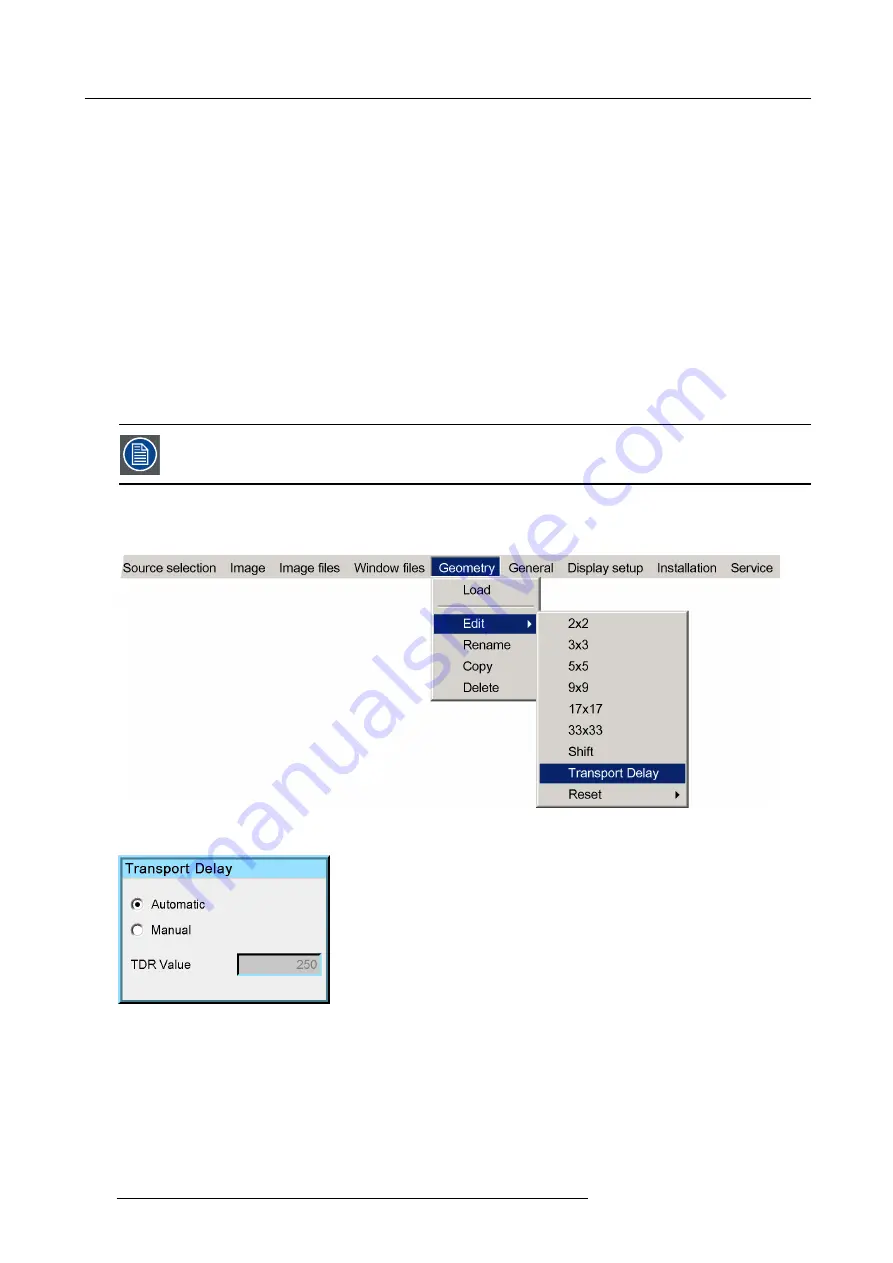
10. Expert operation
10.1.4 Transport delay
Description
Transport delay is the time interval that is required to fully process the image.
Transport delay can be set to
Automatic
or to
Manual
. Default is Automatic.
•
Automatic
: the projector takes the minimum safe value, required to fully perform the image processing.
•
Manual
: the delay can be changed in the range 0 to 1023, expressed in line duration of the lock source.
Advised use of Transport delay
In a single channel display system, you can leave the Transport delay setting to Automatic.
In multiple channel display systems, it is strongly advised to follow this sequence:
1.
Make sure that the Transport delay of all projectors is set to Automatic.
2.
Adjust the geometry until it is well aligned in all devices.
3.
Check the Transport delay value in all devices and
fi
nd the highest value.
4.
Switch Transport delay to Manual in all projectors.
5.
Enter the highest value that was found as new Transport delay value in all devices.
A Transport delay set too short will introduce ’clipping’ phenomenons in the image.
Adjusting the Transport delay
1. In the OSD, navigate to
Geometry
>
Edit
>
Transport Delay...
and press
ENTER
to select.
Image 10-22
The
Transport delay
dialog box is displayed.
Image 10-23
2. Select the desired option:
Automatic
or
Manual
.
If the option
Manual
is selected, then the
TDR value
text box is enabled. To set the TDR value see the procedure below.
122
R5909056 MCM-400 HFR 11/05/2016
Summary of Contents for MCM-400 HFR
Page 1: ...MCM 400 HFR User Guide R5909056 02 11 05 2016 ...
Page 8: ...Table of contents 4 R5909056 MCM 400 HFR 11 05 2016 ...
Page 36: ...4 Facility and system requirements 32 R5909056 MCM 400 HFR 11 05 2016 ...
Page 53: ...6 Setup and configuration 5 Exit the menu R5909056 MCM 400 HFR 11 05 2016 49 ...
Page 60: ...6 Setup and configuration Image 6 19 56 R5909056 MCM 400 HFR 11 05 2016 ...
Page 62: ...6 Setup and configuration 58 R5909056 MCM 400 HFR 11 05 2016 ...
Page 86: ...7 Getting started 82 R5909056 MCM 400 HFR 11 05 2016 ...
Page 154: ...10 Expert operation Image 10 61 150 R5909056 MCM 400 HFR 11 05 2016 ...
Page 161: ...10 Expert operation Image 10 68 R5909056 MCM 400 HFR 11 05 2016 157 ...
Page 176: ...11 Maintenance 172 R5909056 MCM 400 HFR 11 05 2016 ...
Page 192: ...12 MCM 400 HFR tools 188 R5909056 MCM 400 HFR 11 05 2016 ...
Page 204: ...14 RCU Control 200 R5909056 MCM 400 HFR 11 05 2016 ...
Page 208: ...15 Environmental information Image 15 1 204 R5909056 MCM 400 HFR 11 05 2016 ...






























