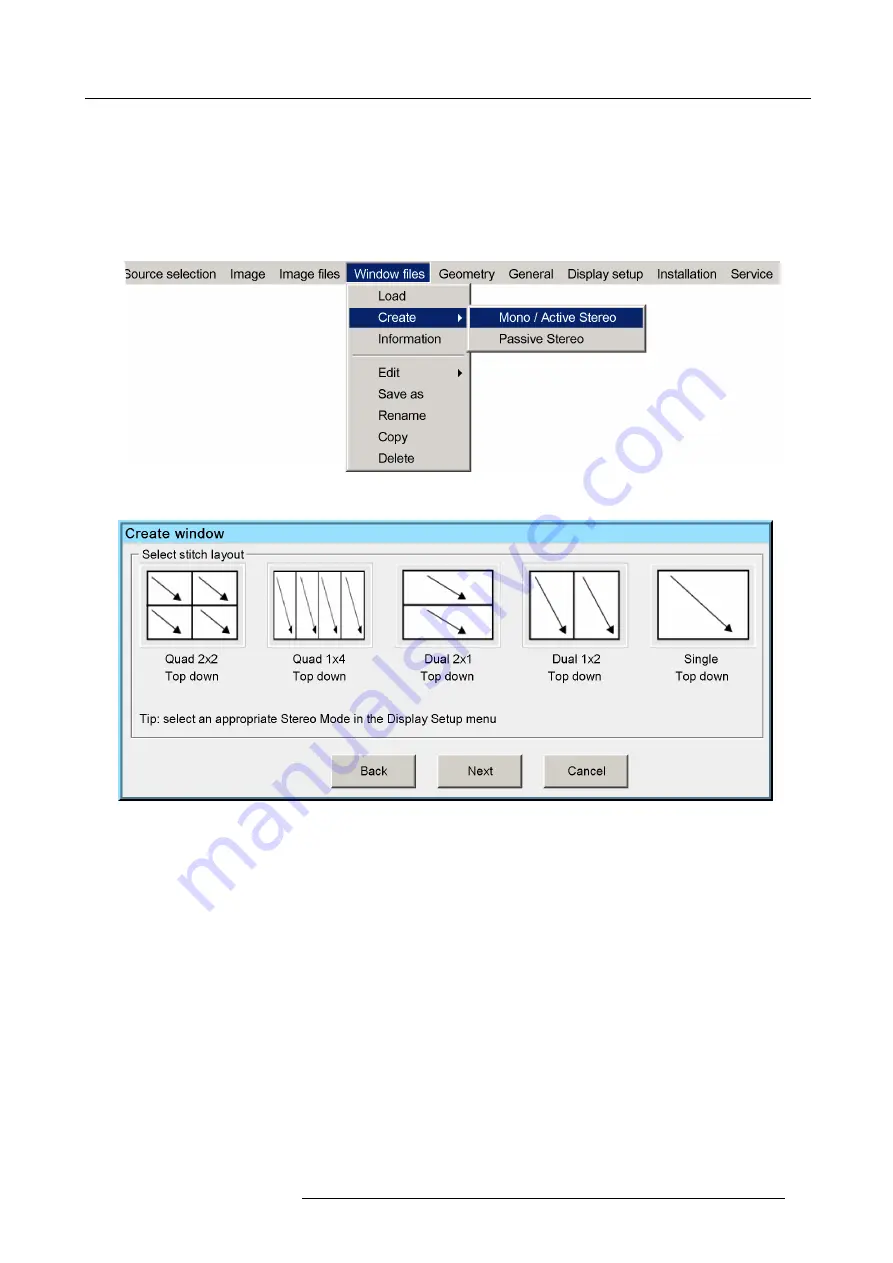
7. Getting started
7.3.2
Creating a Window
fi
le
Example
As an example, creating a Window
fi
le for Stitch Layout Dual 2 x 1 (Top down) is explained for a projector in table front con
fi
guration.
The procedures for the other Stitch Layouts and other con
fi
gurations are similar.
How to create a Window
fi
le?
1. In the OSD, navigate to
Window
fi
les
>
Create > Mono / Active stereo [or Passive Stereo]...
and press
ENTER
to select.
Image 7-4
The following dialog appears.
Image 7-5
2. Select Stitch Layout Dual 2 x 1 (Top down) and press
Next
to continue.
3. In the
Sources
section, click the source (or input) to be displayed on the top half of the image.
R5909056 MCM-400 HFR 11/05/2016
65
Summary of Contents for MCM-400 HFR
Page 1: ...MCM 400 HFR User Guide R5909056 02 11 05 2016 ...
Page 8: ...Table of contents 4 R5909056 MCM 400 HFR 11 05 2016 ...
Page 36: ...4 Facility and system requirements 32 R5909056 MCM 400 HFR 11 05 2016 ...
Page 53: ...6 Setup and configuration 5 Exit the menu R5909056 MCM 400 HFR 11 05 2016 49 ...
Page 60: ...6 Setup and configuration Image 6 19 56 R5909056 MCM 400 HFR 11 05 2016 ...
Page 62: ...6 Setup and configuration 58 R5909056 MCM 400 HFR 11 05 2016 ...
Page 86: ...7 Getting started 82 R5909056 MCM 400 HFR 11 05 2016 ...
Page 154: ...10 Expert operation Image 10 61 150 R5909056 MCM 400 HFR 11 05 2016 ...
Page 161: ...10 Expert operation Image 10 68 R5909056 MCM 400 HFR 11 05 2016 157 ...
Page 176: ...11 Maintenance 172 R5909056 MCM 400 HFR 11 05 2016 ...
Page 192: ...12 MCM 400 HFR tools 188 R5909056 MCM 400 HFR 11 05 2016 ...
Page 204: ...14 RCU Control 200 R5909056 MCM 400 HFR 11 05 2016 ...
Page 208: ...15 Environmental information Image 15 1 204 R5909056 MCM 400 HFR 11 05 2016 ...






























