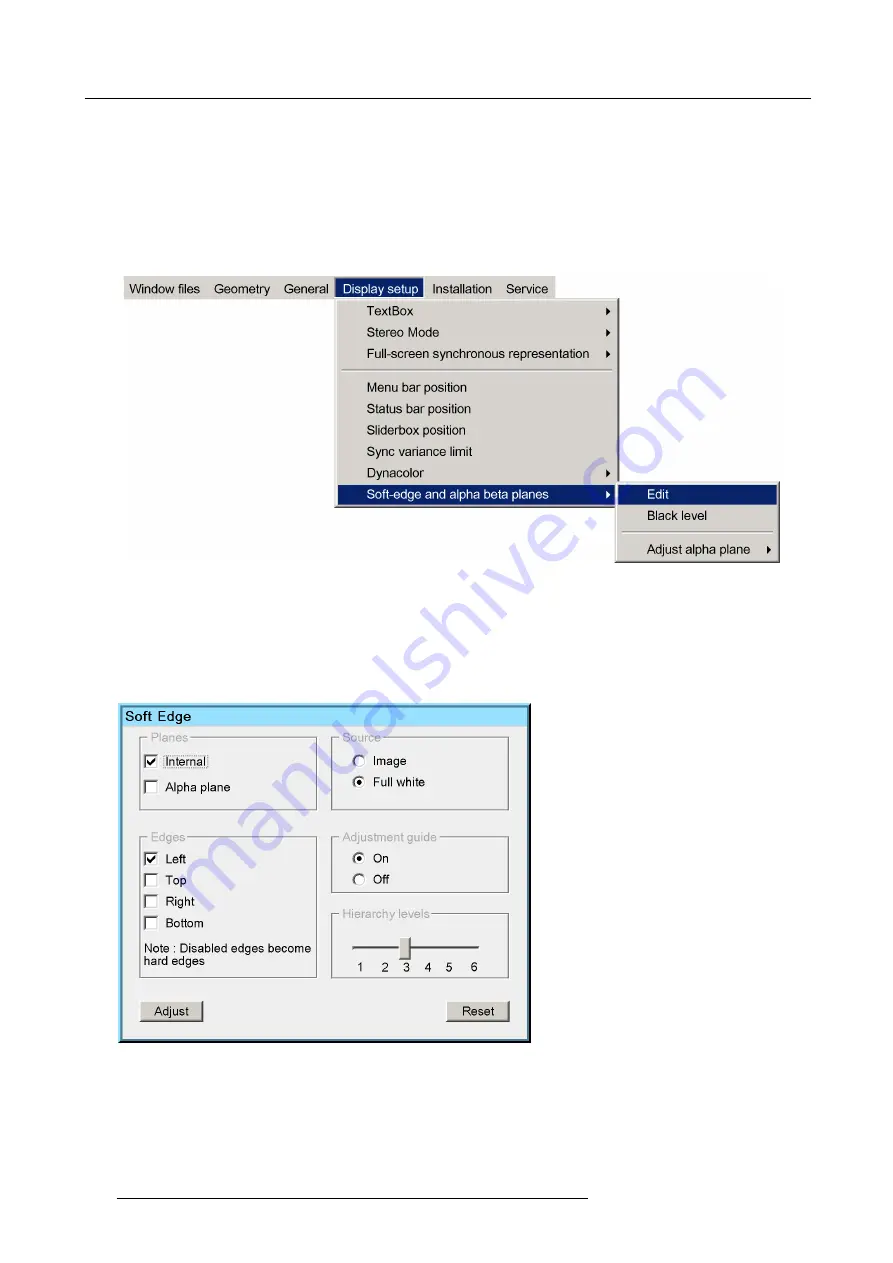
10. Expert operation
10.2.3 General Soft Edge work
fl
ow
Introduction
Before you start creating a Soft Edge, make sure that geometry (Geometry adjustment), colors (Dynacolor) and brightness (CLO,
TOD) are perfectly aligned amongst all devices.
Creating a Soft Edge
1. In the OSD, browse to
Display setup > Soft-edge and alpha beta planes > Edit...
and press
ENTER
to open the
Soft Edge
Selection
dialog.
Image 10-33
2. In the
Soft Edge Selection
dialog, enter the following selections:
-
Plane: set checkbox
Internal
;
-
Source: click
Full white
;
-
Edges: set the check boxes of the edges where you want to create a Soft Edge;
-
Adjustment guide: click
On
;
-
Hierarchy levels: select the lowest level you expect to need.
Image 10-34
3. Click
Adjust
to open the
Soft Edge Edit
dialog.
130
R5909056 MCM-400 HFR 11/05/2016
Summary of Contents for MCM-400 HFR
Page 1: ...MCM 400 HFR User Guide R5909056 02 11 05 2016 ...
Page 8: ...Table of contents 4 R5909056 MCM 400 HFR 11 05 2016 ...
Page 36: ...4 Facility and system requirements 32 R5909056 MCM 400 HFR 11 05 2016 ...
Page 53: ...6 Setup and configuration 5 Exit the menu R5909056 MCM 400 HFR 11 05 2016 49 ...
Page 60: ...6 Setup and configuration Image 6 19 56 R5909056 MCM 400 HFR 11 05 2016 ...
Page 62: ...6 Setup and configuration 58 R5909056 MCM 400 HFR 11 05 2016 ...
Page 86: ...7 Getting started 82 R5909056 MCM 400 HFR 11 05 2016 ...
Page 154: ...10 Expert operation Image 10 61 150 R5909056 MCM 400 HFR 11 05 2016 ...
Page 161: ...10 Expert operation Image 10 68 R5909056 MCM 400 HFR 11 05 2016 157 ...
Page 176: ...11 Maintenance 172 R5909056 MCM 400 HFR 11 05 2016 ...
Page 192: ...12 MCM 400 HFR tools 188 R5909056 MCM 400 HFR 11 05 2016 ...
Page 204: ...14 RCU Control 200 R5909056 MCM 400 HFR 11 05 2016 ...
Page 208: ...15 Environmental information Image 15 1 204 R5909056 MCM 400 HFR 11 05 2016 ...






























