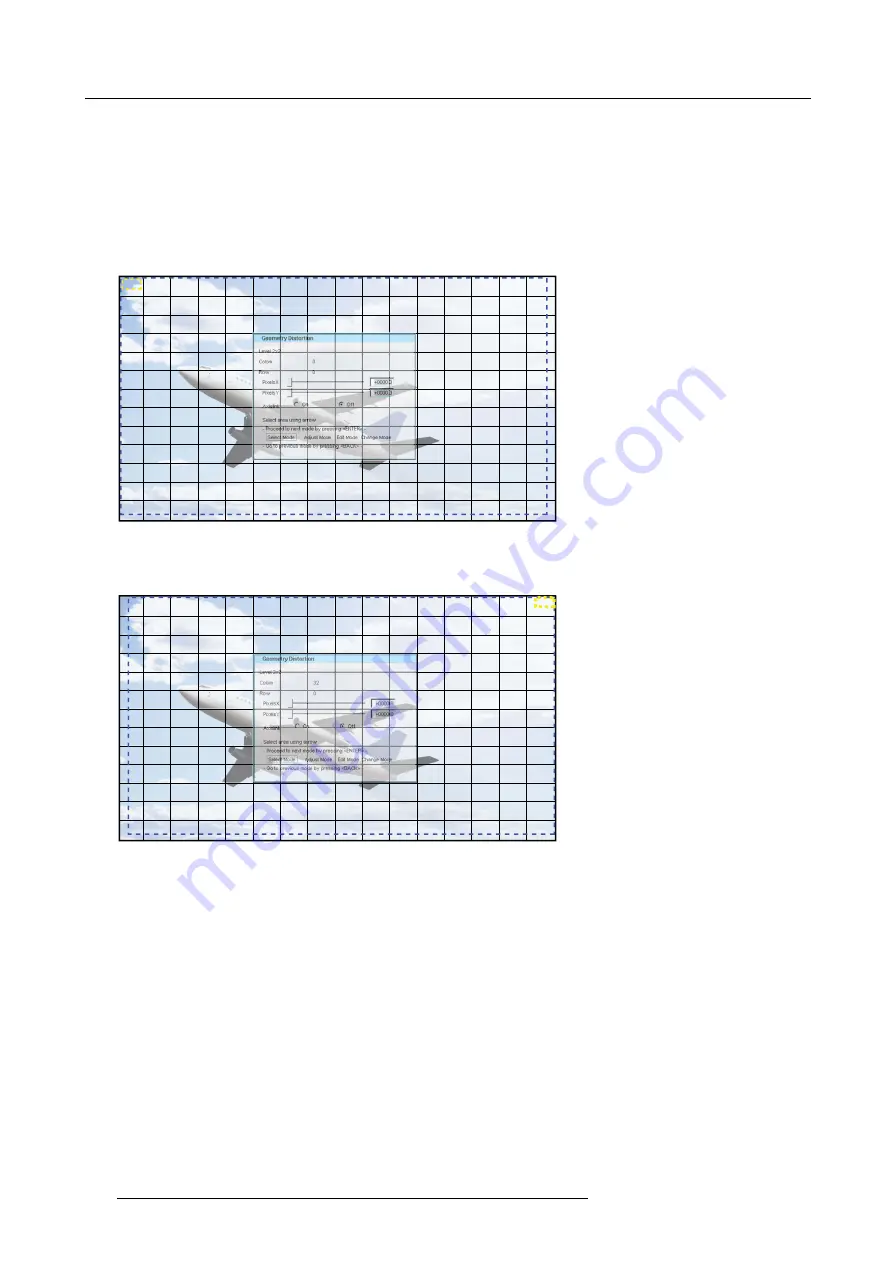
9. Advanced operation
9.1.6
Selecting an anchor point
Description
In
Select Mode
, you can select any of the anchor points of the selected level and of the higher levels. You cannot adjust or edit the
selected anchor point in this mode.
Selecting an anchor point
1. After selecting the level from the
Geometry Distortion
edit dialog, by default,
Select Mode
is enabled and the top/left (row = 0 ;
column = 0) corner is selected.
Image 9-12
Selection: Row 0; Column 0
2. Use the arrow keys on the RCU (
►
,
▼
,
◄
and
▲
) to select the another adjustment point.
E.g. In 3 x 3 mode,
►
would jump to column 15, row 0. In 2 x 2 mode,
►
would jump to column 32, row 0. See image below.
Image 9-13
Selection: Row 0; Column 32
102
R5909056 MCM-400 HFR 11/05/2016
Summary of Contents for MCM-400 HFR
Page 1: ...MCM 400 HFR User Guide R5909056 02 11 05 2016 ...
Page 8: ...Table of contents 4 R5909056 MCM 400 HFR 11 05 2016 ...
Page 36: ...4 Facility and system requirements 32 R5909056 MCM 400 HFR 11 05 2016 ...
Page 53: ...6 Setup and configuration 5 Exit the menu R5909056 MCM 400 HFR 11 05 2016 49 ...
Page 60: ...6 Setup and configuration Image 6 19 56 R5909056 MCM 400 HFR 11 05 2016 ...
Page 62: ...6 Setup and configuration 58 R5909056 MCM 400 HFR 11 05 2016 ...
Page 86: ...7 Getting started 82 R5909056 MCM 400 HFR 11 05 2016 ...
Page 154: ...10 Expert operation Image 10 61 150 R5909056 MCM 400 HFR 11 05 2016 ...
Page 161: ...10 Expert operation Image 10 68 R5909056 MCM 400 HFR 11 05 2016 157 ...
Page 176: ...11 Maintenance 172 R5909056 MCM 400 HFR 11 05 2016 ...
Page 192: ...12 MCM 400 HFR tools 188 R5909056 MCM 400 HFR 11 05 2016 ...
Page 204: ...14 RCU Control 200 R5909056 MCM 400 HFR 11 05 2016 ...
Page 208: ...15 Environmental information Image 15 1 204 R5909056 MCM 400 HFR 11 05 2016 ...






























