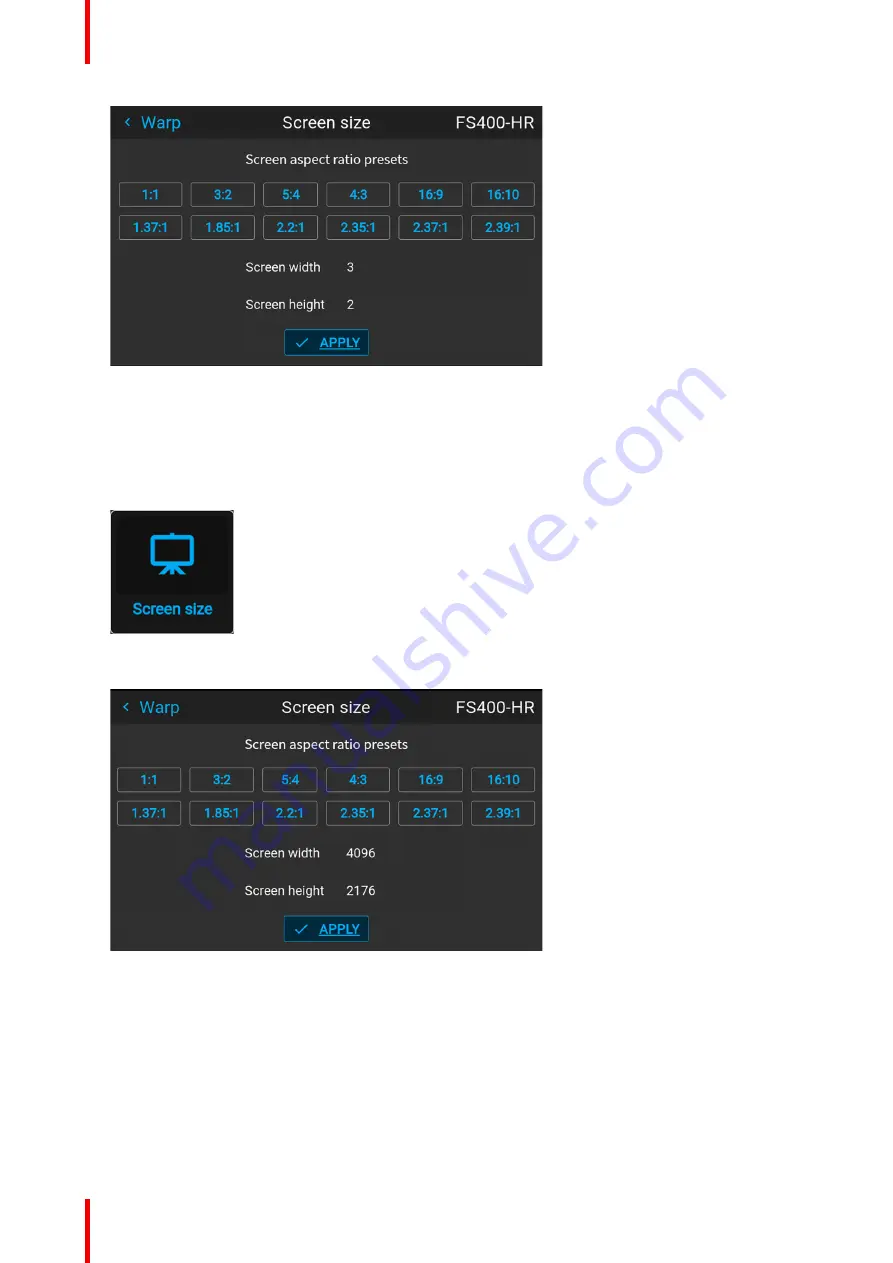
R5906852 /09
F80
90
Image 8–26 Example of the screen size menu, with preset “3:2” selected.
The selected ratio is filled out next to
Screen width
and
Screen height
.
3.
Click
Apply
.
How to adjust the image with pixels?
1.
In the main menu, select
Installation
→
Warp
→
Screen size
.
Image 8–27 Warp menu, screen size
The
Screen size
menu is displayed.
Image 8–28 Example of the screen size menu
2.
Select either
Screen width
or
Screen height
.
3.
Set the new value to shrink either the width or height of the warp outline so that the outline is equal with
the active source.
Summary of Contents for F80-Q12
Page 1: ...ENABLING BRIGHT OUTCOMES User Manual F80 ...
Page 22: ...R5906852 09 F80 22 Safety ...
Page 34: ...R5906852 09 F80 34 Getting Started ...
Page 44: ...R5906852 09 F80 44 Remote Control Unit ...
Page 56: ...R5906852 09 F80 56 GUI Introduction ...
Page 62: ...R5906852 09 F80 62 GUI Source ...
Page 78: ...R5906852 09 F80 78 GUI Image ...
Page 146: ...R5906852 09 F80 146 GUI System Settings ...
Page 156: ...R5906852 09 F80 156 Advanced Settings ...
Page 160: ...R5906852 09 F80 160 GUI Status menu ...
Page 176: ...R5906852 09 F80 176 Specifications ...
Page 181: ...181 R5906852 09 F80 Image B 1 HDCP revision information Connector specifications ...
Page 182: ...R5906852 09 F80 182 Connector specifications ...
Page 186: ...R5906852 09 F80 186 Control interface specifications ...
Page 194: ...R5906852 09 F80 194 Regulatory information ...
Page 205: ...205 R5906852 09 F80 DMX chart F ...
Page 209: ......






























