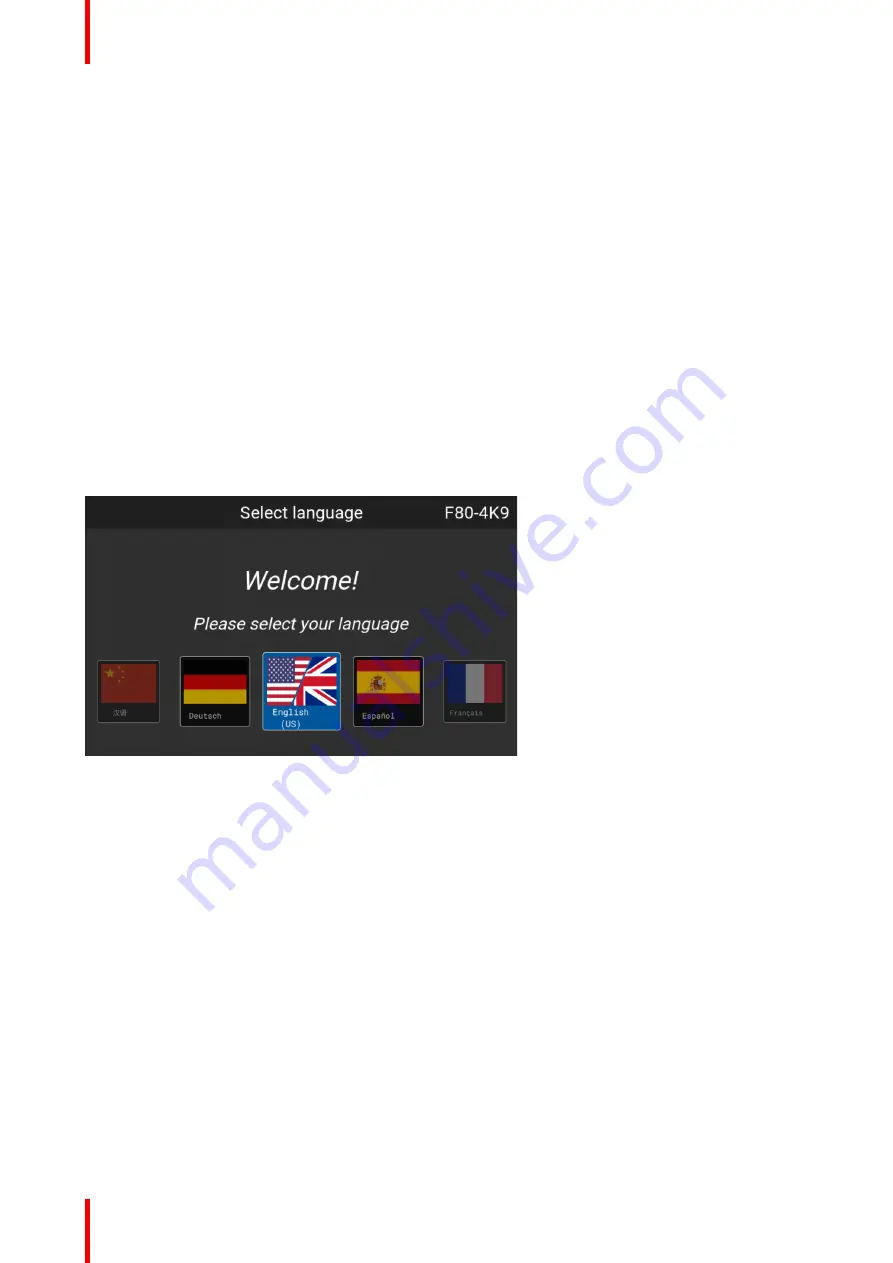
R5906852 /09
F80
50
5.1 Overview
Disclaimer on GUI images used in this manual
The GUI images in this manual are example illustrations and should be treated as such. While the name of the
projector displayed in the illustrations may be different from the projector model you are currently using, the
menu lay-out and functionality is identical.
GUI – First start of the software
When you start the projector for the first time, you will be requested to choose the system language. You can
choose between the following languages:
•
German (DE)
•
English (EN-US)
•
Spanish (ES)
•
French (FR)
•
Japanese (JA)
•
Korean (KO)
•
Portuguese (PT-BR)
•
Russian (RU)
•
Chinese (ZH)
Image 5–1 Example of the welcome screen
Once you confirmed your choice, you will be prompted with the
Pulse product-specific End User License
Agreement
(EULA). You will only be able to access the projector software once you have fully read and
approved the EULA.
GUI – Status Screens
While the projector menu is not active, or the projector is Ready or Standby mode, the Status screens remain
visible. These screens give an overview of the state of the projector and can be navigated through using the
left and right arrow keys, or by swiping the screen left or right. The status screens are the following:
•
Dashboard
: The main overview. This screen displays all the chosen options on the projector (chosen
source, blending/masking, display mode, etc).
•
About
: General info about the projector. This includes serial number, software version, mounted lens and
light source runtime. It also includes altitude, and the pitch and roll tilt angles.
•
Notifications
: The error and/or warning messages that are currently active. If no messages are active, this
list will be empty.
•
Preview
: A preview pane of the projected image. If no image is being projected, a test image is displayed
instead.
Summary of Contents for F80-Q12
Page 1: ...ENABLING BRIGHT OUTCOMES User Manual F80 ...
Page 22: ...R5906852 09 F80 22 Safety ...
Page 34: ...R5906852 09 F80 34 Getting Started ...
Page 44: ...R5906852 09 F80 44 Remote Control Unit ...
Page 56: ...R5906852 09 F80 56 GUI Introduction ...
Page 62: ...R5906852 09 F80 62 GUI Source ...
Page 78: ...R5906852 09 F80 78 GUI Image ...
Page 146: ...R5906852 09 F80 146 GUI System Settings ...
Page 156: ...R5906852 09 F80 156 Advanced Settings ...
Page 160: ...R5906852 09 F80 160 GUI Status menu ...
Page 176: ...R5906852 09 F80 176 Specifications ...
Page 181: ...181 R5906852 09 F80 Image B 1 HDCP revision information Connector specifications ...
Page 182: ...R5906852 09 F80 182 Connector specifications ...
Page 186: ...R5906852 09 F80 186 Control interface specifications ...
Page 194: ...R5906852 09 F80 194 Regulatory information ...
Page 205: ...205 R5906852 09 F80 DMX chart F ...
Page 209: ......






























