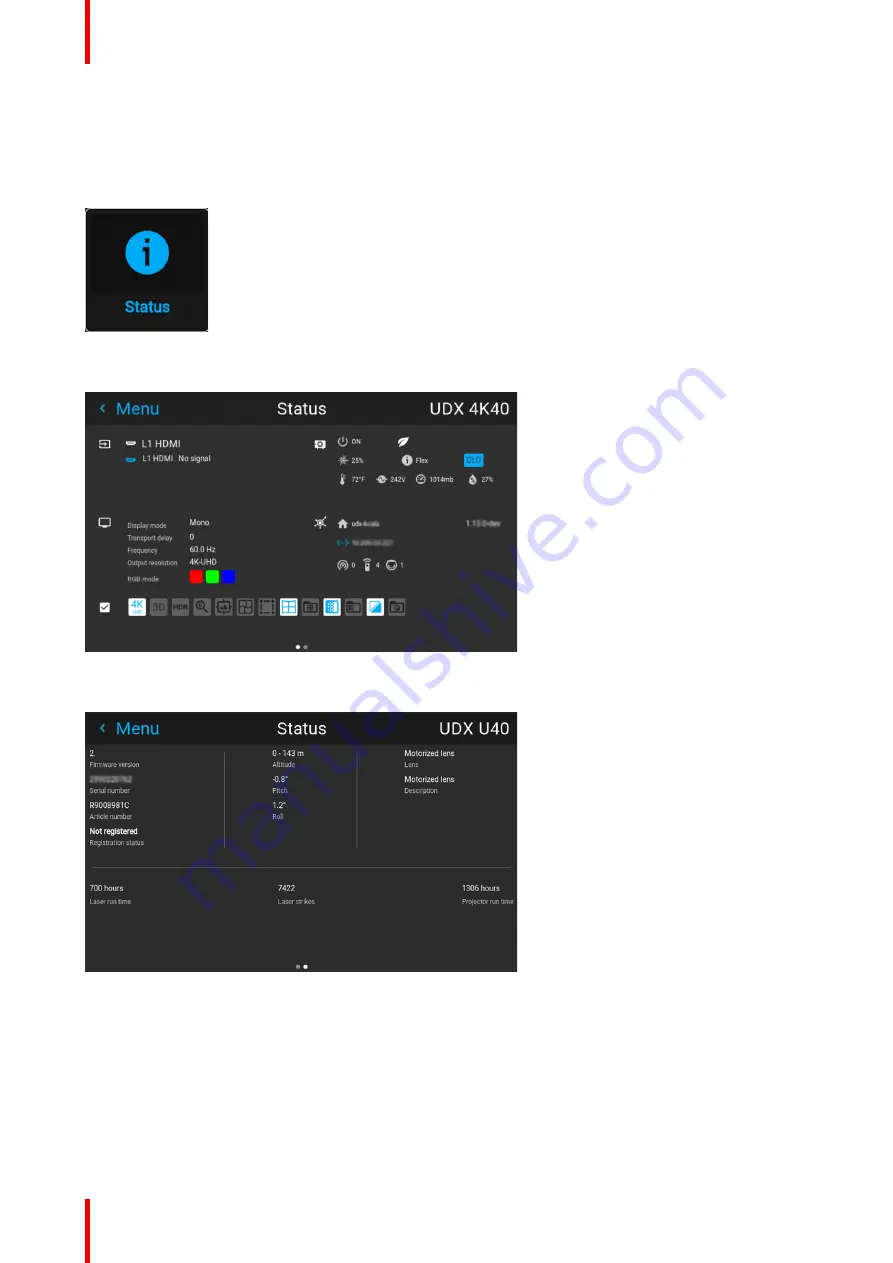
R5906852 /09
F80
158
12.1 Status menu overview
How to access the status menu
While in the main menu, press Status.
Image 12–1 Main menu, status
The status menu is displayed.
Image 12–2 Example of the first page of the status menu
Swipe the screen left of right to swap between the Status pages.
Image 12–3 Example of the second page of the Status menu
What can be seen on the Status page?
•
Connected source and signal details
•
Display settings (e.g. display mode, transport delay, output resolution, etc)
•
Projector power and environmental details (e.g. power, temperature, pressure, etc)
•
Network status (e.g. host name, IP address, software version)
•
Active function icons (e.g. warp, blend, files, etc). Active functions are highlighted, while inactive functions
are muted.
Summary of Contents for F80-Q12
Page 1: ...ENABLING BRIGHT OUTCOMES User Manual F80 ...
Page 22: ...R5906852 09 F80 22 Safety ...
Page 34: ...R5906852 09 F80 34 Getting Started ...
Page 44: ...R5906852 09 F80 44 Remote Control Unit ...
Page 56: ...R5906852 09 F80 56 GUI Introduction ...
Page 62: ...R5906852 09 F80 62 GUI Source ...
Page 78: ...R5906852 09 F80 78 GUI Image ...
Page 146: ...R5906852 09 F80 146 GUI System Settings ...
Page 156: ...R5906852 09 F80 156 Advanced Settings ...
Page 160: ...R5906852 09 F80 160 GUI Status menu ...
Page 176: ...R5906852 09 F80 176 Specifications ...
Page 181: ...181 R5906852 09 F80 Image B 1 HDCP revision information Connector specifications ...
Page 182: ...R5906852 09 F80 182 Connector specifications ...
Page 186: ...R5906852 09 F80 186 Control interface specifications ...
Page 194: ...R5906852 09 F80 194 Regulatory information ...
Page 205: ...205 R5906852 09 F80 DMX chart F ...
Page 209: ......






























