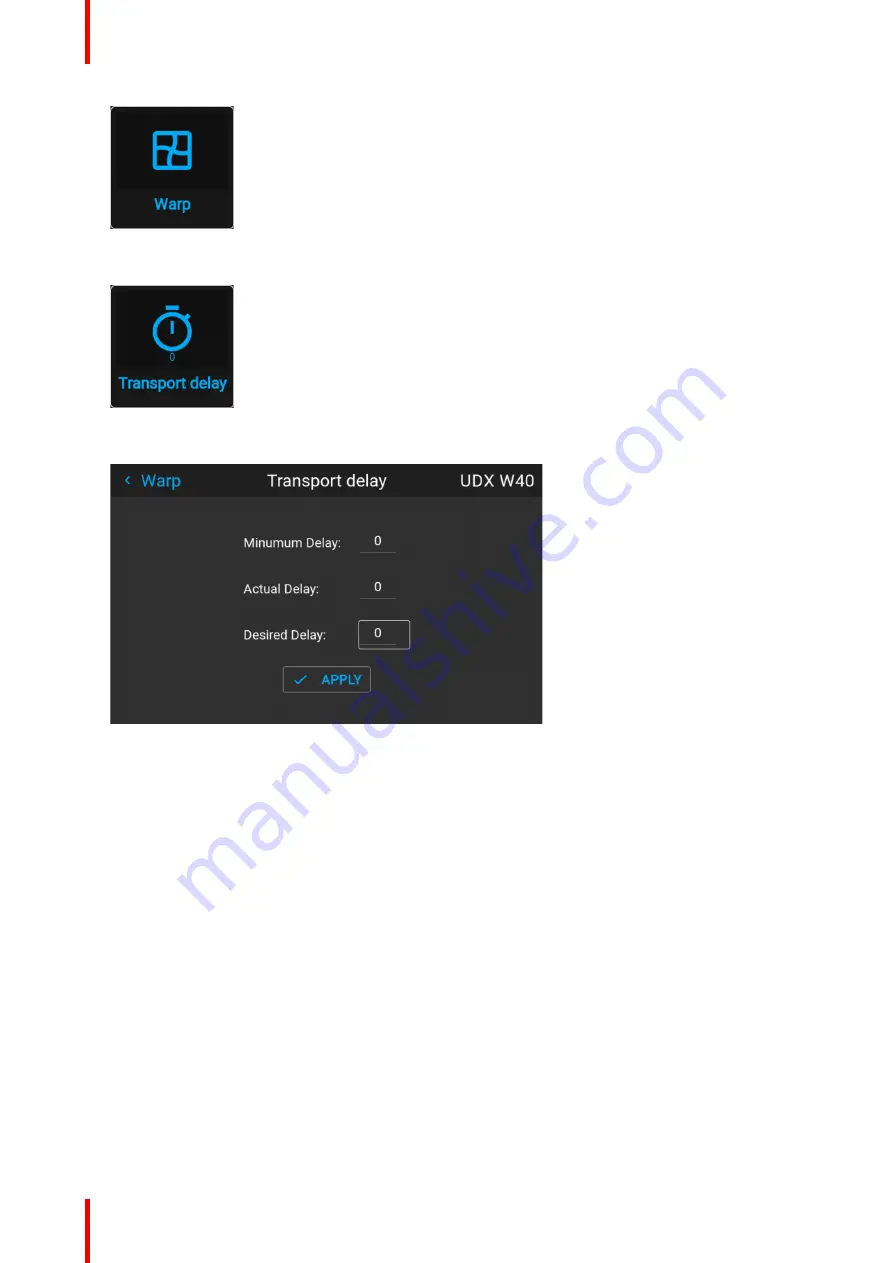
R5906852 /09
F80
100
Image 8–52 Installation menu, Warp
4.
In the Warp menu, select
Transport Delay
.
Image 8–53 Warp menu, Transport delay
The
Transport delay
menu is displayed.
Image 8–54 Example of the Transport delay menu
5.
Enter the value either by the arrow keys (one step at a time) or directly by the numeric keys on the remote
control.
6.
Click
Apply
to confirm the value.
7.
Repeat this process for every projector in the setup.
8.10 Blending & masking
About blending
Blending is used in multi channel installation to have a seamless transition between the channels. Image
blending gives the appearance of a single view, thus achieving realistic immersion for the majority of wide
screen applications.
The principle is that the light intensity in the blend zone from each projector will be adjusted individually, so
that the rendering on the screen are perceived as from one projector.
Summary of Contents for F80-Q12
Page 1: ...ENABLING BRIGHT OUTCOMES User Manual F80 ...
Page 22: ...R5906852 09 F80 22 Safety ...
Page 34: ...R5906852 09 F80 34 Getting Started ...
Page 44: ...R5906852 09 F80 44 Remote Control Unit ...
Page 56: ...R5906852 09 F80 56 GUI Introduction ...
Page 62: ...R5906852 09 F80 62 GUI Source ...
Page 78: ...R5906852 09 F80 78 GUI Image ...
Page 146: ...R5906852 09 F80 146 GUI System Settings ...
Page 156: ...R5906852 09 F80 156 Advanced Settings ...
Page 160: ...R5906852 09 F80 160 GUI Status menu ...
Page 176: ...R5906852 09 F80 176 Specifications ...
Page 181: ...181 R5906852 09 F80 Image B 1 HDCP revision information Connector specifications ...
Page 182: ...R5906852 09 F80 182 Connector specifications ...
Page 186: ...R5906852 09 F80 186 Control interface specifications ...
Page 194: ...R5906852 09 F80 194 Regulatory information ...
Page 205: ...205 R5906852 09 F80 DMX chart F ...
Page 209: ......






























