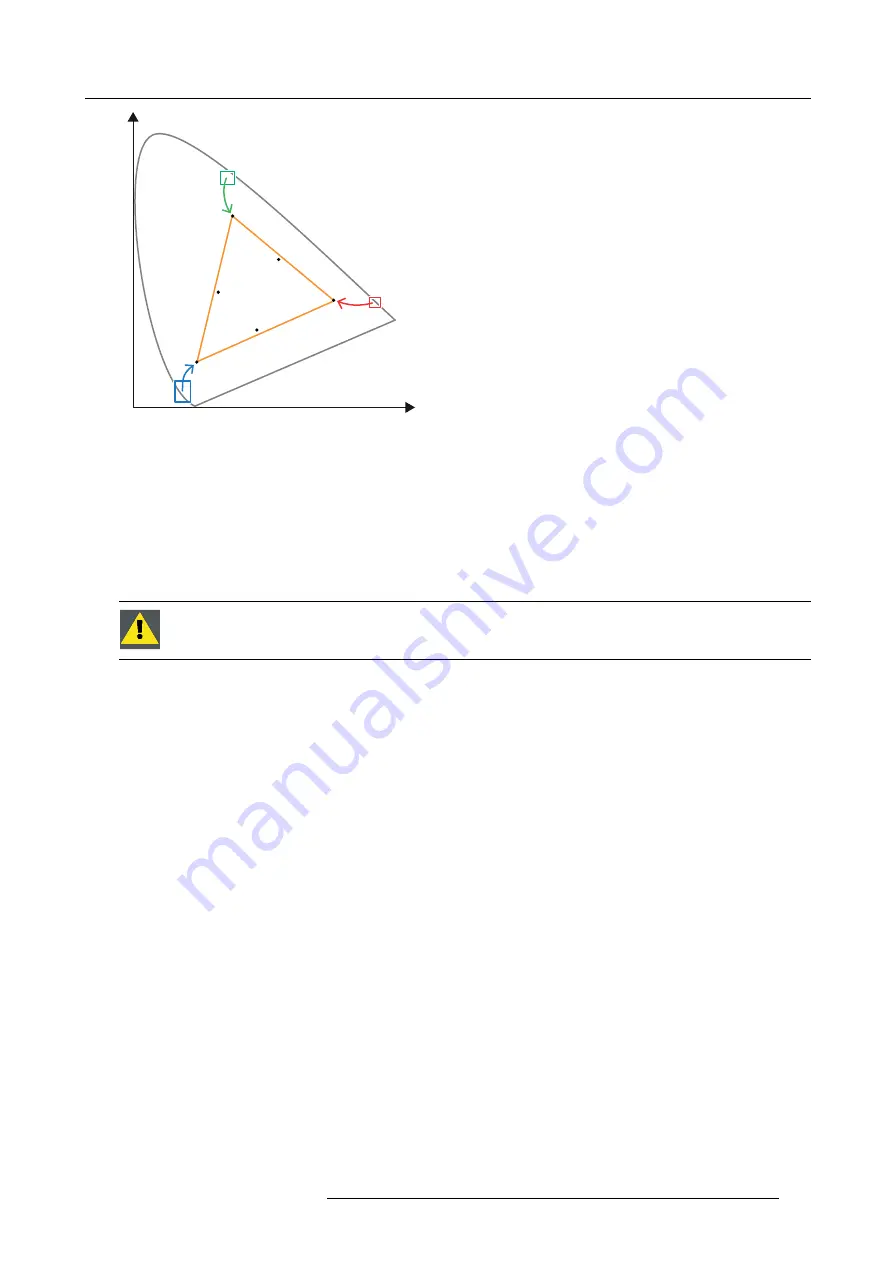
16. Color calibration
x
y
G
t
C
t
Y
t
M
t
R
t
B
t
Image 16-2
Correction of native color gamut towards desired color gamut (electronic correction)
Electronic correction
The electronic correction adapts the native color gamut towards the desired (target) color gamut (e.g. DC28_DCI_Xenon.TCGD).
This correction is introduced by the DMD drivers and is also called ‘P7 correction’. The electronic correction takes place once the
MCGD
fi
le of the projector is mapped with the TCGD
fi
le of the
fi
lm.
In
fl
uence of aspect ratio
The aspect ratio of the projected image could have a small in
fl
uence upon the measured xy coordinates. Therefore, it’s recom-
mended to save the xy coordinates per aspect ratio in separate MCGD
fi
les.
C
AUTION
:
Prior to start with color gamut calibration ensure that the white point calibration is
fi
nalized suc-
cessfully. See "White point calibration", page 155.
Color gamut calibration procedure
1. Check if the white point calibration is done. If not see "White point calibration", page 155.
2.
Setup the ambient light conditions
as it should be during the play out of the movie. (e.g. only the stairs and emergency exit
lighting is switched on).
Note:
In an optimal setup less than 1% of light from any other source than the light from the projector should illuminate the
screen.
3.
Sequentially measure and enter the xy coordinates
of the three primary colors (red, green, blue) and full white. Use therefore
the Communicator. Go to
Installation
>
Color calibration
>
Measure native colors
. For detailed instructions see user guide of the
Communicator.
Caution:
Ensure that the correct projection mode is selected: 2D or External 3D.
Caution:
In case of 3D, measure the xy coordinates once through the left eye glass of the 3D goggles and once through the
right eye glass.
Tip:
When using the wizard for white point calibration you can immediately proceed with the electronic correction.
4. Once all xy coordinates are measured and entered proceed by saving all measured values into a MCGD
fi
le.
Tip:
Put in the MCGD
fi
le name the type of projection mode (2D or External 3D) and the aspect ratio (FLAT, SCOPE).
5. Map the MCGD
fi
le with the TCGD
fi
le. Use for that the Communicator. Go to
Installation
>
Color calibration
>
Select target
colors
. For detailed instructions see user guide of the Communicator.
6. In addition you can check if the corrected colors comply. Use therefore the Communicator. Go to
Installation
>
Color calibration
>
Verify corrected colors
. For detailed instructions see user guide of the Communicator.
R5906753 DPXK BLP SERIES 20/11/2017
157
Summary of Contents for DP2K-17BLP
Page 4: ......
Page 8: ...Table of contents 4 R5906753 DPXK BLP SERIES 20 11 2017 ...
Page 30: ...3 Installation process 26 R5906753 DPXK BLP SERIES 20 11 2017 ...
Page 40: ...4 Physical installation projector 36 R5906753 DPXK BLP SERIES 20 11 2017 ...
Page 120: ...10 Communicator Touch Panel Image 10 7 Connections 116 R5906753 DPXK BLP SERIES 20 11 2017 ...
Page 152: ...14 Maintenance 148 R5906753 DPXK BLP SERIES 20 11 2017 ...
Page 162: ...16 Color calibration 158 R5906753 DPXK BLP SERIES 20 11 2017 ...
Page 176: ...18 Specifications 172 R5906753 DPXK BLP SERIES 20 11 2017 ...






























