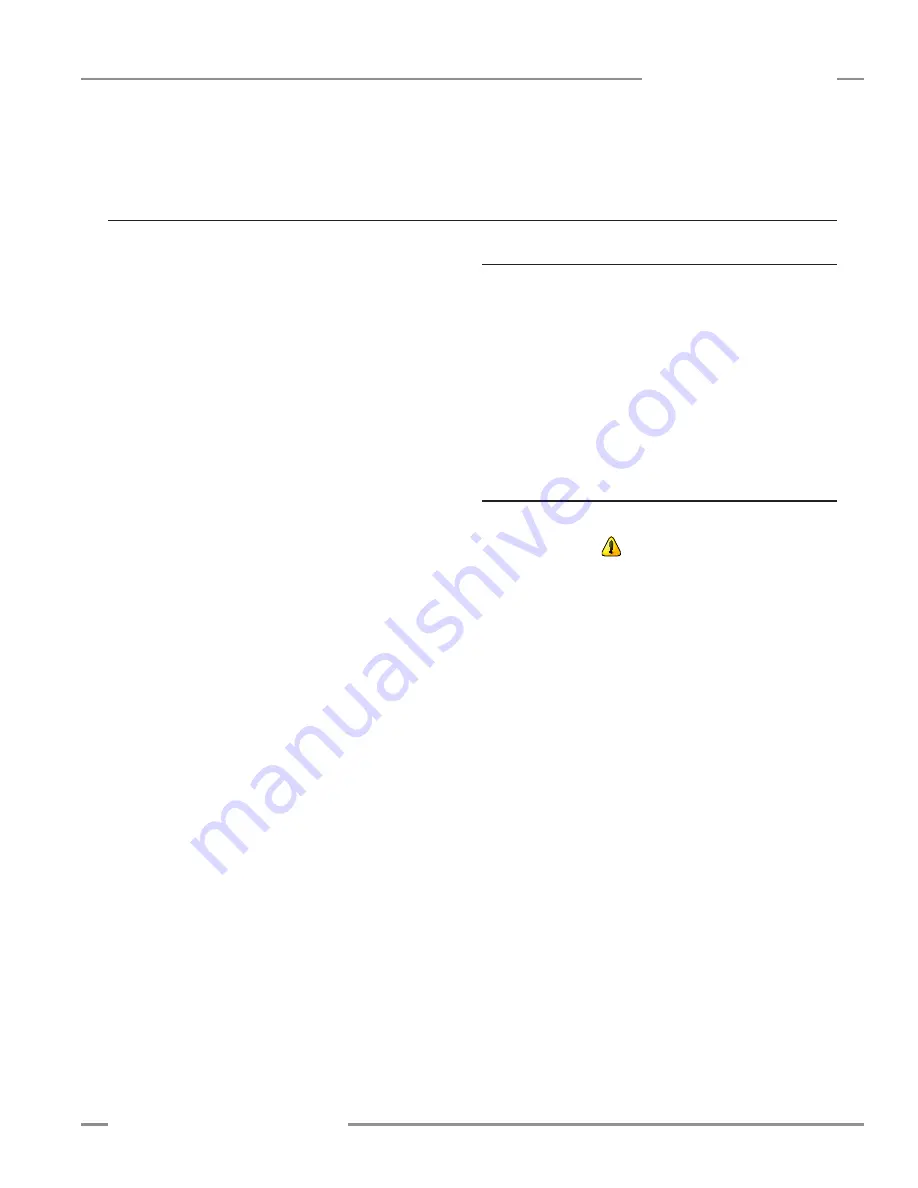
P/N 133487
101
Banner Engineering Corp.
•
Minneapolis, U .S .A .
www .bannerengineering .com • Tel: 763 .544 .3164
SC22-3 Safety Controller
Instruction Manual
Appendix B
The SC22-3 PC-based User Interface (PCI) is the primary tool
for creating and managing configuration files for the Safety
Controller . It’s also used to retrieve, display and store both I/O
and system status and fault information .
The following tutorial explains the steps needed to create a
sample configuration, using the Safety Controller’s PC Interface
(PCI) . The configuration is used to define the input devices to be
connected to the Safety Controller and to establish relationships
between those input devices and the Safety Controller outputs .
IMPORTANT: This tutorial is not intended to provide a
comprehensive lesson about every feature the Safety Controller
and PCI offer . Rather, it is designed to provide the basic skills
and processes needed to explore the features on your own .
It also is not intended to explain the operation of the SC22-3
Safety Controller . For complete operational instructions, read
Sections 1–8 of this manual .
Appendix B. Configuration Tutorial — PC Interface (PCI)
B.1 Install the PC Interface Software
• Insert the Banner Safety Controller CD .
• Select Install PC Interface program .
The menu choices identify where the software will be installed
on your computer; in most cases, this location does not need to
be changed and Next should be selected . To install the software
in a different location, select Browse and choose the location to
install the software . When the location is selected, click Next .
• Restart the PC for the PCI program installation to be complete .
B.2 Open the PC Interface Program
To open the PCI,
• Double-click on the
icon created on your desktop
-or -
• Select the following series of menu options:
Start → Programs → Banner Engineering → Banner
Safety Controller
• Read and understand the warning on the Start-up Page and
click OK .






























