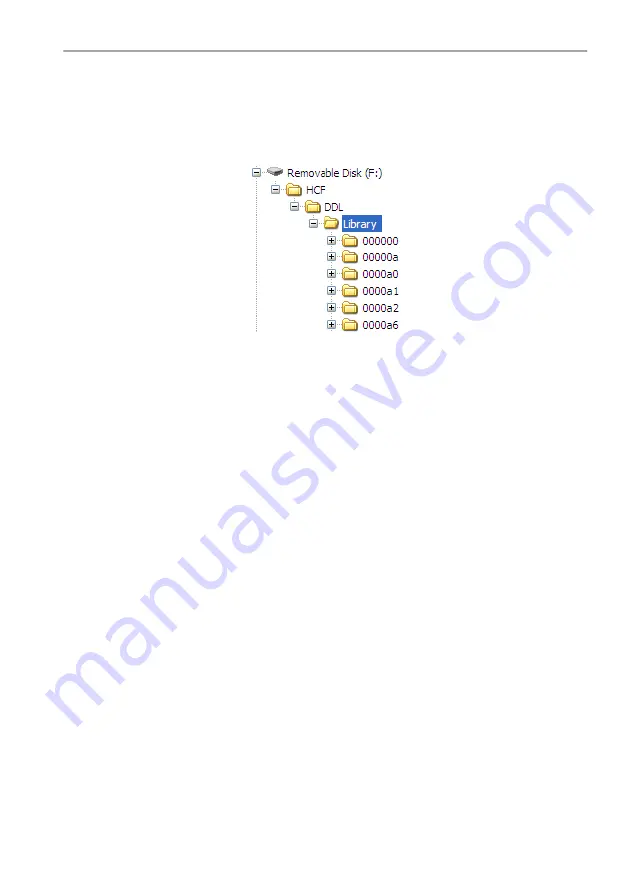
Copyright 2013 Baker Hughes Company.
English–DPI
620G Instruction Manual | 21
Dashboard Navigation
c. On the device screen, select CH1 FPGA.
d. Follow the on-screen instructions.
Note:
The CH2 CPLD cannot be remotely upgraded.
5. Upgrade the HART® Device Library.
By default, the HART® device library is stored on the DPI
620 Genii internal micro SD card.
There are two methods to upgrade the HART® Device Library.
Figure
2
-
14: HART® Device Library Folder Structure
a. Method 1 – Using a USB flash drive.
1. Download the HART® Library update files from the website and extract the zipped
folder onto a USB flash drive.
2. Ensure the HCF folder is in the root directory of the USB flash drive. The required
directory structure on the USB flash drive is shown in Figure
3. Insert the USB flash drive containing the HCF folder into the DPI
620 Genii.
4. From the Software Upgrade menu, select the HART® Device Library (DK401).
5. Follow the on-screen instructions.
6. Upgrade will take approximately 30
minutes.
b. Method 2 – Using a PC and USB cable.
1. Download the HART® Library update files from the website and extract the zipped
folder onto a PC hard drive.
2. Connect the DPI
620 Genii Client USB port to the PC USB port. The DPI
620 Genii
will connect to the PC as a USB flash memory device.
3. Copy the HCF folder into the root directory of the DPI
620 Genii USB flash memory
device. The required directory structure on the DPI
620 Genii USB flash memory
device is shown in Figure
14.
Note:
If a mistake is made during upgrade and there are no files to upload, follow the on-
screen instructions and complete the procedure.
Note:
When an upgrade completes normally, the initial operation of the touch screen may
be slower (a period of approximately 30
seconds).
Note:
To make sure the upgrade completed correctly, go to the Status menu on the
Dashboard to check the revision of the application that has been updated.






























