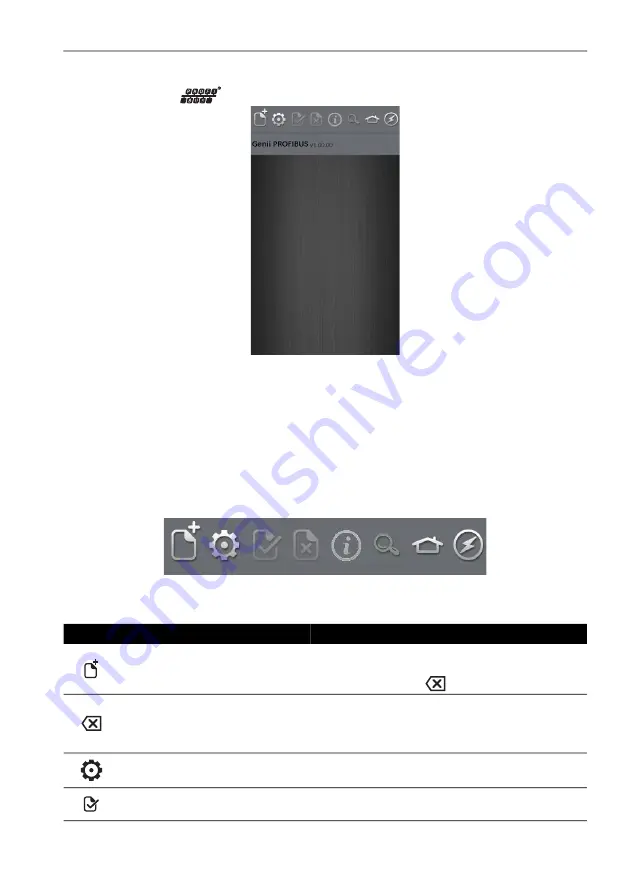
Copyright 2013 Baker Hughes Company.
English–DPI
620G Instruction Manual | 117
Profibus® Application – Connecting to a Network
11.5 Profibus® Application – Connecting to a Network
Select the Profibus®
button on the expanded Profibus® channel to start the application.
Figure
11
-
4: Profibus® Application
If the application does not open and an error message appears, check that the unit is a
DPI620G
-
PB or DPI620G
-
FFPB.
Note:
Updating CH1, P1, and P2 tasks is only possible when the PROFIBUS® application is not
running.
Note:
Ensure the DPI
620 Genii USB setting is in Storage mode. See Section
11.6 Profibus® Toolbar
On entering the Profibus® application, the toolbar is displayed. Icons that are not currently active
are grayed out.
Figure
11
-
5: Profibus® Toolbar
The icons functions are described below:
Icon
Name
Description
OPEN CONNECTION
Only available when awaiting an open connection.
(When navigating devices Open Connection is
replaced by the Close
icon).
CLOSE
Only available in navigation tree (refer to
11.10.2). This icon closes down the connection
and returns to Device Focus view (refer to
11.10.1).
SETTINGS
Application configuration settings and DD library details
(refer to Section
11.13).
COMMIT
Commit updated values back to the device (refer to
11.10.7).






























