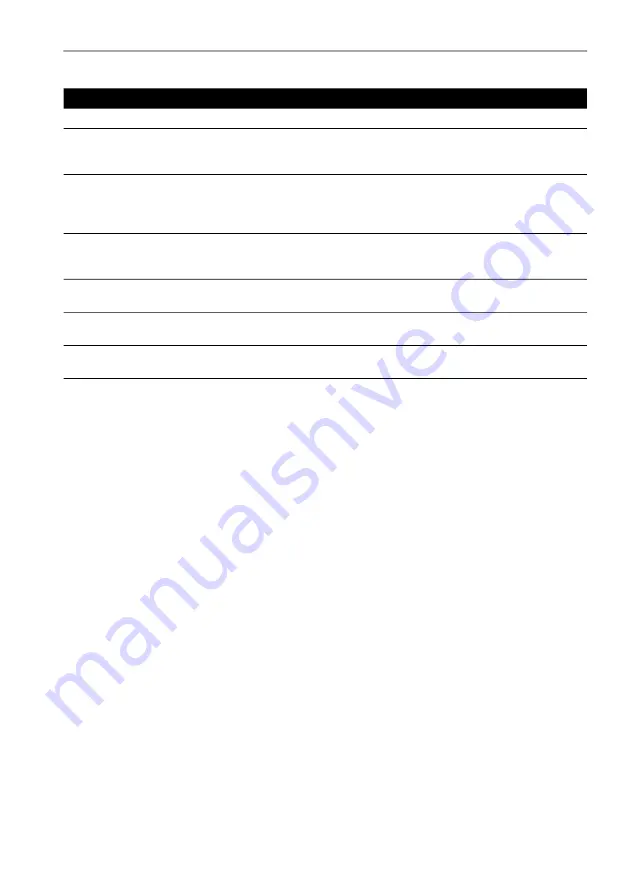
Copyright 2013 Baker Hughes Company.
English–DPI
620G Instruction Manual | 129
Profibus® Function Finder
11.13.2 Application Options
11.13.3 Advanced
These settings are for advanced users only and it is recommended to retain default values.
11.14 Profibus® Function Finder
Function Finder is a way of searching for variables and device functions in the online device. In
complex devices with multiple menus, this allows the user to navigate without a manual, greatly
simplifying the online experience, even with an unfamiliar device.
The system requires the input of the name of the variable concerned (or part thereof) and the
results show all variables that match the search. Navigation to the variable is just a single click in
the search results. To start a search, proceed as follows in the online or offline device view:
1. Select the search icon from the Profibus® toolbar.
2. In “Name” field enter the text you wish to search for in the online device. Select return in the
keyboard view followed by the Search button to initiate the search.
3. From the list of results, select the parameter that is required. Note that the variable name and
the folder it relates to, is displayed.
Option
Description
Poll header every
Sets the refresh rate for the device parameters displayed in the header.
Poll all dynamic every
Sets the refresh rate for dynamic variables in the folder variables view.
Note this setting only becomes valid if the folder variables option
“Refresh Vars On” is active.
Enable Device Library Monitor
If checked enables the automatic check of the Open Field
Communications DD library on application start up for new Device
Descriptions. Note this configuration option requires a network path to
the Internet. After installation the default setting is “checked”.
Confirm Device Commits
If checked brings up a confirmation dialog before every write is
committed to the field device. After installation the default setting is
“checked”.
Enable My Device Functions
Enables the My Device and Export to DPI
620 Genii functions. After
installation the default setting is “checked”.
Enable Function Blocks
If checked function blocks are enabled. After installation the default
setting is “unchecked”.
Enable Transducer Blocks
If checked transducer blocks are enabled. After installation the default
setting is “checked”.
















































