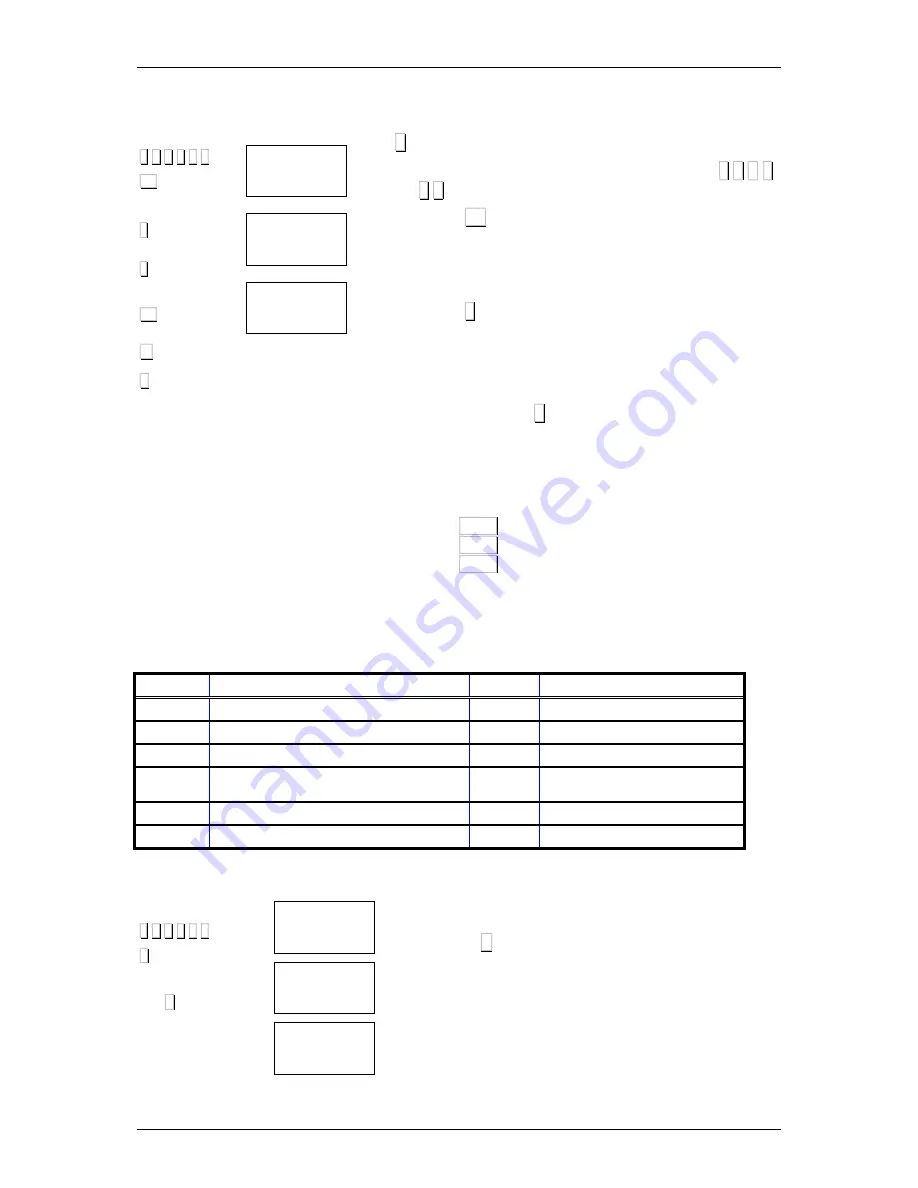
USER’S MANUAL
42
∗∗∗∗
F 0 7 9 0
O4
1111
∗∗∗∗
O4
1111
A
F
Prog
Prog Auto wei
0
AUTO WEIGHT
Prog Auto wei
1
AUTO WEIGHT
6.10
AUTOMATIC WEIGHING MODE
Once this option is enabled and an item is fixed with the
F key, a label is printed whenever the weight is stabilised:
1. Enter programming according to the sequence
∗∗∗∗
F 0 7
9 0 .
2. Press O4 .
3. Type:
0. normal mode.
1. Automatic weighing mode.
4. Press
∗∗∗∗
to save the change made.
Mode of operation:
1. Select the sales assistant.
2. Select the PLU.
3. Set the PLU with F .
4. A label is printed whenever the weight is stabilised.
6.10.1
Totals labels
There are 3 levels of totals.
Level 1 - TOT1
Level 2 - TOT2
Level 3 - TOT3
This mode allows you to operate in normal mode or automatic weighing mode.
To design a totals label, follow the same procedure as for a normal label. (section 5.2)
Choose one of the 20 formats programmable as totals label.
The following fields only figure on totals label.
Field 44
Total number of labels.
Field 111 Text: ‘’Total sum’’.
Field 45
Number of labels for this level.
Field 112 Text: ‘’Item code’’.
Field 46
Accumulated totals.
Field 113 Text: ‘’Total operations’’.
Field 47
Gross weight.
Field 114 Text: ‘’Total weight’’.
Field 48
Total number of labels issued from this
PLU.
Field 115 Text: ‘’Sum total’’.
Field 49
Labels issued from lower level of totals. Field 116 Text: ‘’Total code’’.
Field 110
Text: ‘’Total weight’’.
Field 117 Text: ‘’Number of operations’’.
The total weight is printed in the position indicated by the Weight field.
The total amount is printed in the position indicated by the Amount field.
∗∗∗∗
F 0 7 9 0
+
6 X
X
....
Prog
Printing p.
Print dist 000
PRINTOUT DIST
Printing p.
Format tot00
FOR TOTALS 1
To associate label formats by levels, enter printer settings
and press X six times to get to the totals format screen.
Format t00 – level 1.
Format t00 – level 2.
Format t00 – level 3.
Where t associates to the format number you wish to
associate this level






























