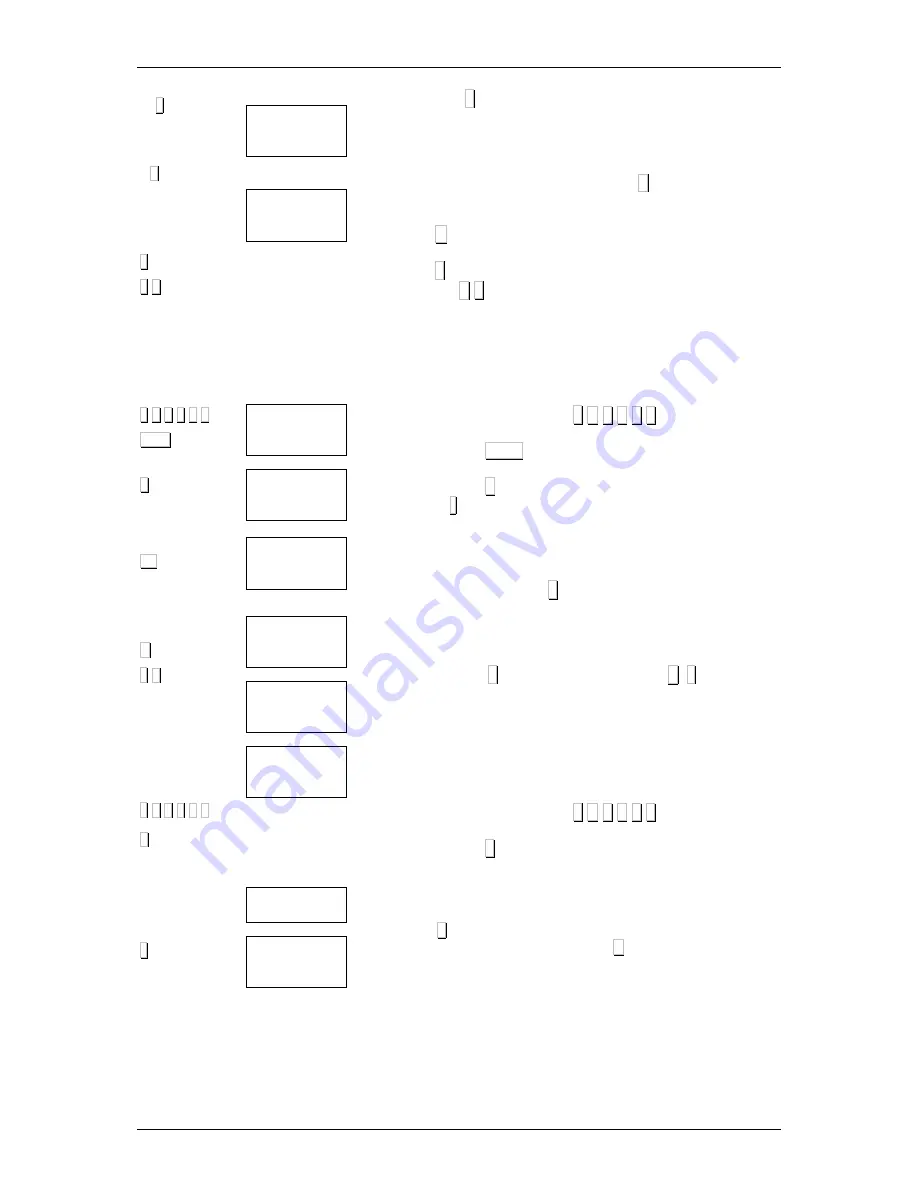
USER’S MANUAL
14
...
∗∗∗∗
... T
∗∗∗∗
∗∗∗∗
F
∗∗∗∗
F 0 7 9 0
TOT3
+
O3
...
∗
∗
∗
∗
∗∗∗∗
F
∗∗∗∗
F 0 7 9 0
6
...
∗∗∗∗
Prog. Tar 5
0.000
TARE
Prog. tar 5
0.020
TARE
Prog.
SALES ASS.
V1
V2
V3
REGIS
V1
V2
V3
REGIS
V3
Code 27054
REGIS 01 OM
V3
REGIS 06 OM
V3
SANTI
Prog.
Dir key
C 0 tec
DIRECT KEYS
3. Press
∗∗∗∗
as many times as is necessary for the display to
show the tare corresponding to the one to be
programmed (T1-T9).
4. Enter the value of the tare weight by placing the weight
on the dish and pressing the T key or by directly
entering the value required.
Press C to correct any mistaken data
Press
∗∗∗∗
to save and move on to program the next tare (point
2). Press F
∗∗∗∗
to return to normal working mode.
3.5
REGISTERING AND REMOVING SALES
ASSISTANTS
The following are the steps to be taken to enable the memory
keys of the scale’s sales assistants:
1.
Press the sequence
∗∗∗∗
F 0 7 9 0
2.
Press TOT3
3.
Press + to register the sales assistants
( - when removing). Free sales assistants blink on the
display
4.
Press the key of the sales assistant to be modified
and enter a 5-figure code to identify the said sales
assistant. Press
∗∗∗∗
.
5.
Enter the sales assistant’s name (max. 20
characters)
6.
Press
∗∗∗∗
to save the set-up and F
∗∗∗∗
to return to
normal working mode..
3.6
ASSIGNING DIRECT KEYS
Direct keys can be assigned to the PLU’s stored in the
memory without having to enter Programming Items (sec.
3.2). It works as follows:
1.
Press the sequence
∗∗∗∗
F 0 7 9 0 .
2.
Press 6 .
3.
Use the numeric keyboard to enter the item code and
press the direct key you wish it to be associated with.
Press
∗∗∗∗
to save the assignation and go on to program the
next direct key or press the F to quit to the initial
programming position (point 3).






























