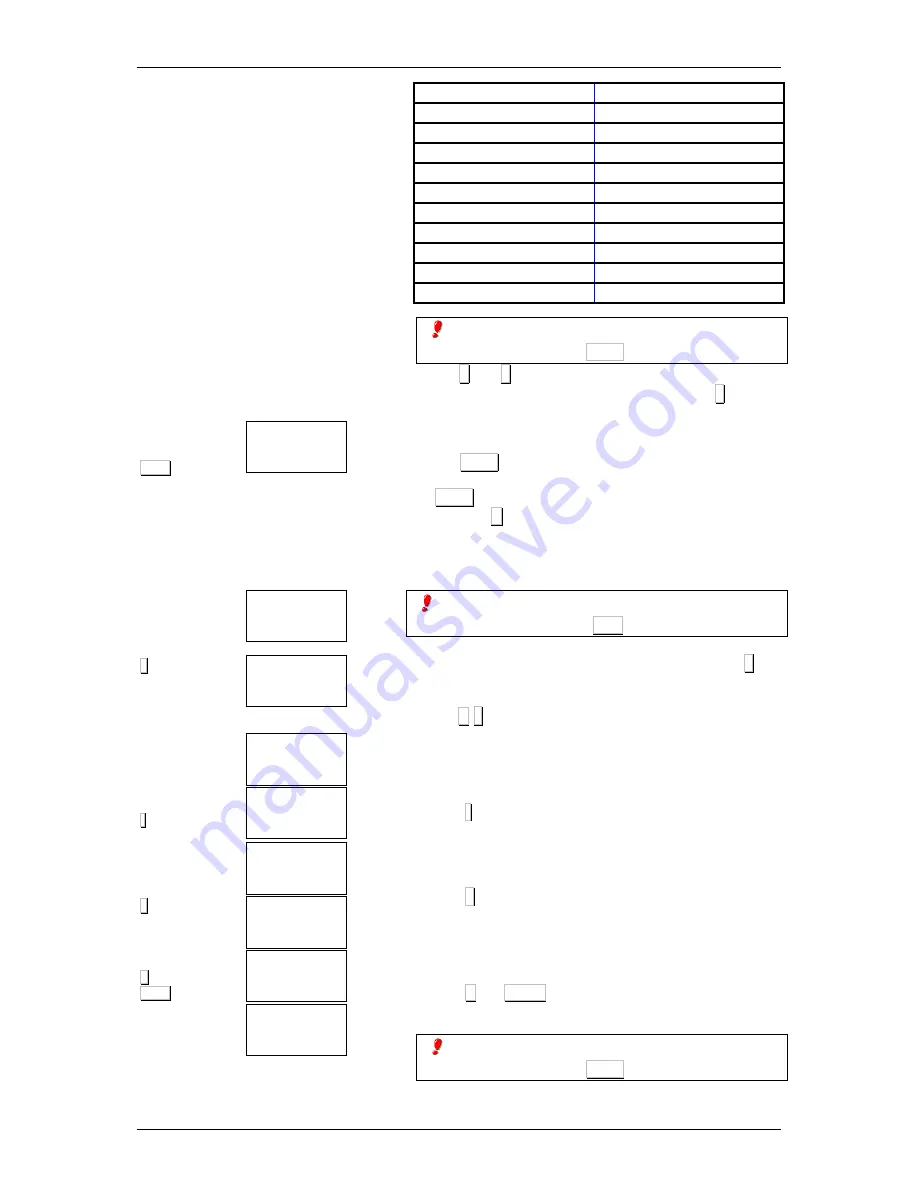
USER’S MANUAL
22
TOT2
∗∗∗∗
-
∗∗∗∗
T
TOT2
0.01
CLEAR
BAR CODE
0.00
STORE
FOR. 1
STORED
FOR. 0
FORMAT
FOR 1.
AN. 432 LA.480
FORMAT
FOR. 0
FORMAT
FOR 2.
AN. 432 LA.480
FORMAT
FOR 2.
AN. 432 LA.480
FORMAT
FOR 2.
AN. 000 LA.000
FORMAT
9
Width x 4, Height x 3
10
Width x 3, Height x 4
11
Width x 5, Height x 4
12
Width x 4, Height x 5
13
Width x 2, Height x 4
14
Width x 2, Height x 5
15
Width x 1, Height x 1
16
Width x 1, Height x 1
17
Width x 1, Height x 1
18
Width x 1, Height x 1
19
Width x 1, Height x 1
If you wish to print a sample label while creating
a label format, press TOT3
With the
++++
or
−−−−
keys you can go forward or backward
respectively to the next section, whereas with the
∗∗∗∗
key you
can change parameter and, on reaching the last parameter of
the section, you move on to the next one.
Press the TOT2 key to eliminate a section not required. The
scale will then ask for confirmation. If you do wish to delete it,
press TOT2 , and if, on the other hand, you do not wish to
delete it, press C .
To eliminate the last sections of a format, select the first
section to be deleted and enter 00 in the section number.
If a list with the parameters programmed for the
label is required, press PLU
8.
Finally, select the field with code 00 and press the
∗∗∗∗
key
to save the format.
Press the F
∗∗∗∗
keys to quit programming.
5.2.1
Format copy
1. Select the format to be copied (points 1, 2 and 3 of the
previous section)
2. Press - .
3. Type the number of format in which it is to be copied (it
must have been created, although all fields are at 0).
4. Press
∗∗∗∗
to save the format.
5.2.2
Format delete
1. Select the format to be deleted (points 1, 2 and 3 of
section 5.2)
2. Press T and TOT2 .
If you wish to print a sample label while creating
a label format, press TOT3 .
















































