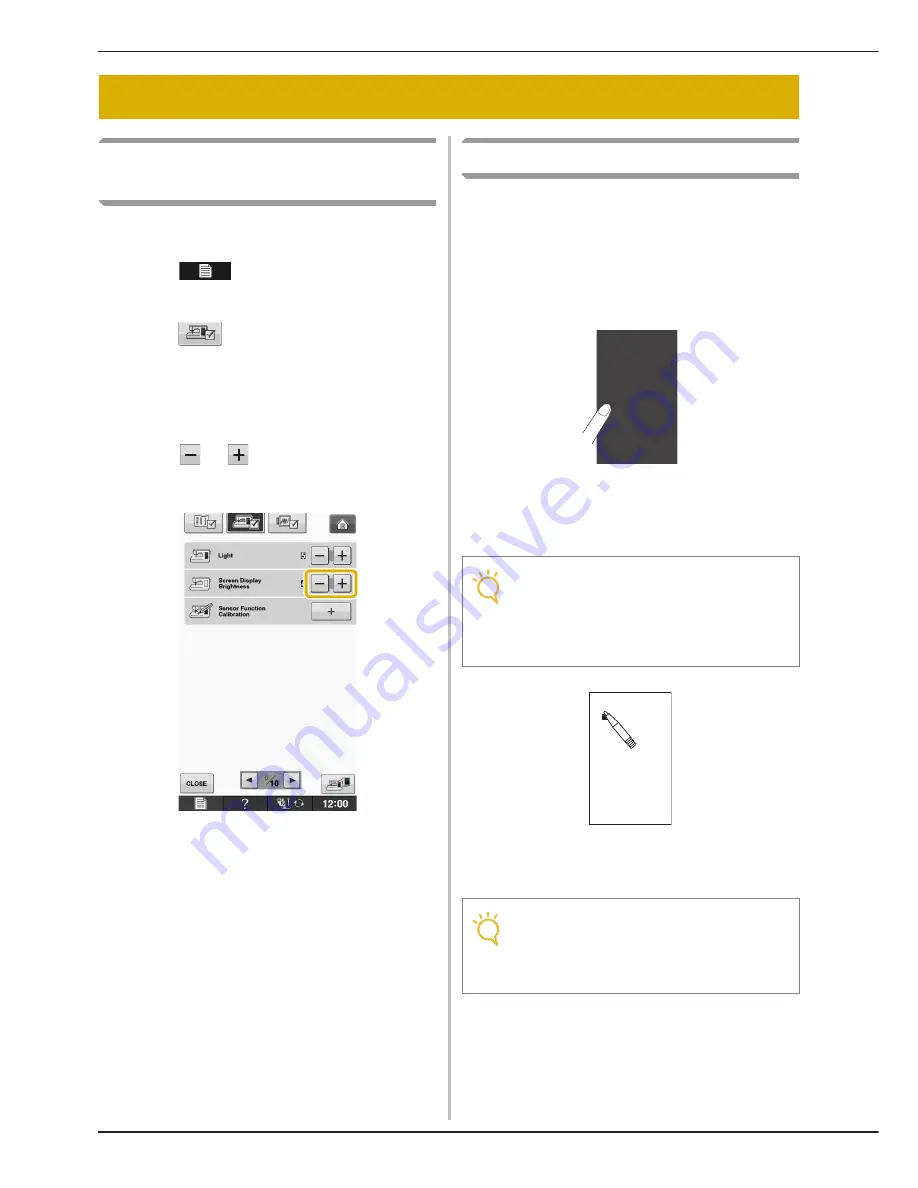
ADJUSTING THE SCREEN
A-6
Adjusting the Brightness of the
Screen Display
Under certain lighting conditions, the brightness of
the LCD screen may need to be adjusted.
a
Press .
→
The settings screen appears.
b
Press .
→
The General settings screen appears.
c
Display page 6 of the General settings
screen.
d
Press
or
to adjust the brightness of
the screen display.
*
The screen appears dim as the number on the
settings screen decreases. The screen appears
brighter as the number increases.
Touch Panel is Malfunctioning
If the screen does not respond correctly when you
touch a key (the machine does not perform the
operation or performs a different operation), follow
the steps below to make the proper adjustments.
a
Holding your finger on the screen, turn the
main power switch to OFF and back to ON.
→
The touch panel adjustment screen is displayed.
b
Using the included touch pen, lightly touch
the center of each +, in order from 1 to 5.
c
Turn the main power to OFF, then turn it
back to ON.
ADJUSTING THE SCREEN
Note
• Only use the included touch pen to touch
the screen. Do not use a mechanical pencil,
pin, or other sharp object. Do not press too
hard on the screen. Otherwise, damage
may result.
Note
• If you finish the screen adjustment and the
screen still does not respond, or if you
cannot do the adjustment, contact your
authorized retailer.
+1
+4
+2
+5
+3
Summary of Contents for Urity BLTY
Page 1: ......
Page 109: ...USEFUL FUNCTIONS Sewing Basics Sewing S 19 S 1...
Page 193: ...USING THE MEMORY FUNCTION Character Decorative Stitches Sewing S 103 S 3...
Page 206: ...TROUBLESHOOTING S 116...
Page 224: ...ATTACHING THE EMBROIDERY FRAME E 18 b Pull the embroidery frame toward you...
Page 304: ...TROUBLESHOOTING E 98...
Page 331: ......
Page 332: ...English 882 C41 Printed in Taiwan XF3648 001...
















































