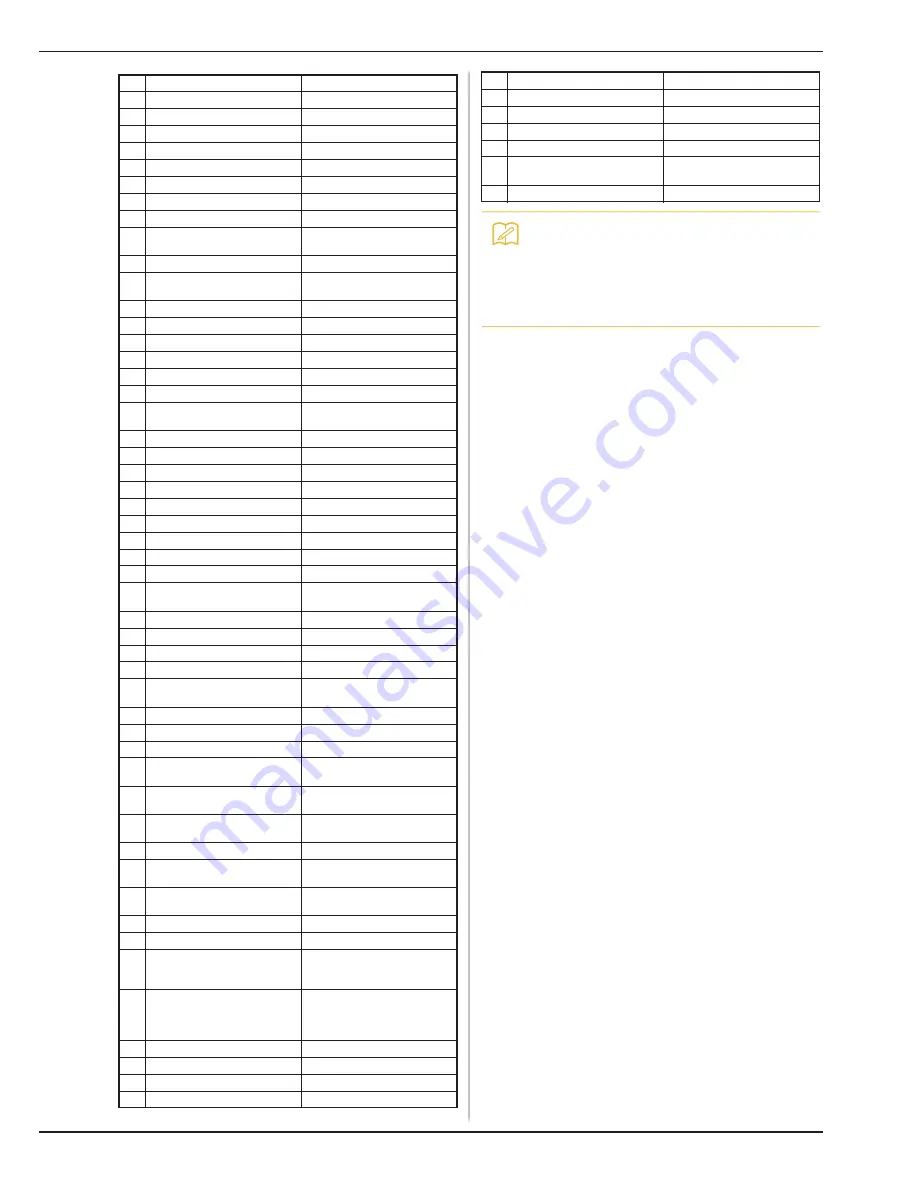
NAMES OF MACHINE PARTS AND THEIR FUNCTIONS
B-17
No.
Part Name
Part Code
1
Zigzag foot “J” (on machine)
XF3022-001
2
Monogramming foot “N”
X53840-351
3
Overcasting foot “G”
XC3098-051
4
Zipper foot “I”
X59370-051
5
Buttonhole foot “A”
X57789-251
6
Blind stitch foot “R”
X56409-051
7
Button fitting foot “M”
130489-001
8
Straight stitch foot
XD0826-051
9
Embroidery foot “W+” with
LED pointer
XF3124-001
10 1/4” quilting foot with guide
XC6800-251
11 Free motion open toe quilting
foot “O”
XF4873-001
12 Dual feed foot
XF4068-001
13 Adapter
XF3613-001
14 Screw (small)
XA4813-051
15 Needle set
X58358-051
16 Twin needle
X59296-151
17 Ball point needle set
XD0705-051
18 Bobbin × 10
(One is on machine.)
X52800-150
19 Seam ripper
XF4967-001
20 Scissors
XC1807-121
21 Cleaning brush
X59476-051
22 Eyelet punch
XZ5051-001
23 Screwdriver (small)
X55468-051
24 Screwdriver (large)
XC4237-021
25 Disc-shaped screwdriver
XC1074-051
26 Vertical spool pin
XC8619-052
27 Spool cap (small)
130013-154
28 Spool cap (medium) × 2
(One is on machine.)
X55260-153
29 Spool cap (large)
130012-054
30 Spool cap (mini insert)
XA5752-121
31 Spool felt (on machine)
X57045-051
32 Spool net × 2
XA5523-050
33 Embroidery needle plate
cover
XE5131-001
34 Touch pen (stylus)
XA9940-051
35 Knee lifter
XA6941-052
36 USB cable
XD0745-051
37 Alternate bobbin case
(no color on the screw)
XC8167-551
38 Bobbin center pin and
instruction sheet
XC8661-251
39 Bobbin case (gray, for bobbin
work)
XE8298-001
40 Straight stitch needle plate
XF3076-001
41 Cord guide bobbin cover
(with single hole)
XE8991-101
42 Bobbin cover (with mark) (on
machine)
XF0750-101
43 Bobbin cover
XE8992-101
44 Foot controller
XC8816-051
45 Embroidery frame set (large)
H 180 mm × W 130 mm
(H 7 inches × W 5 inches)
EF75: Frame
EF79: Embroidery sheet
46 Embroidery frame set
(extra large)
H 300 mm × W 180 mm
(H 12 inches × W 7 inches)
EF76: Frame
EF80: Embroidery sheet
47 Embroidery bobbin thread
BBT-W
48 Stabilizer material
X81176-001
49 Power cord
XC6052-051
50 Chalk pencil
XE8568-001
51 Sensor pen holder
XF4702-001
52 Pen holder
XF2973-001
53 Dust cover
XF4694-001
54 Accessory bag
XC4487-021
55 Instruction and Reference
Guide
XF3648-001
56 Quick Reference Guide
XF3649-001
Memo
• Foot controller: Model T
This foot controller can be used on the
machine model: BLTY.
• Always use accessories recommended for
this machine.
No.
Part Name
Part Code
Summary of Contents for Urity BLTY
Page 1: ......
Page 109: ...USEFUL FUNCTIONS Sewing Basics Sewing S 19 S 1...
Page 193: ...USING THE MEMORY FUNCTION Character Decorative Stitches Sewing S 103 S 3...
Page 206: ...TROUBLESHOOTING S 116...
Page 224: ...ATTACHING THE EMBROIDERY FRAME E 18 b Pull the embroidery frame toward you...
Page 304: ...TROUBLESHOOTING E 98...
Page 331: ......
Page 332: ...English 882 C41 Printed in Taiwan XF3648 001...
















































