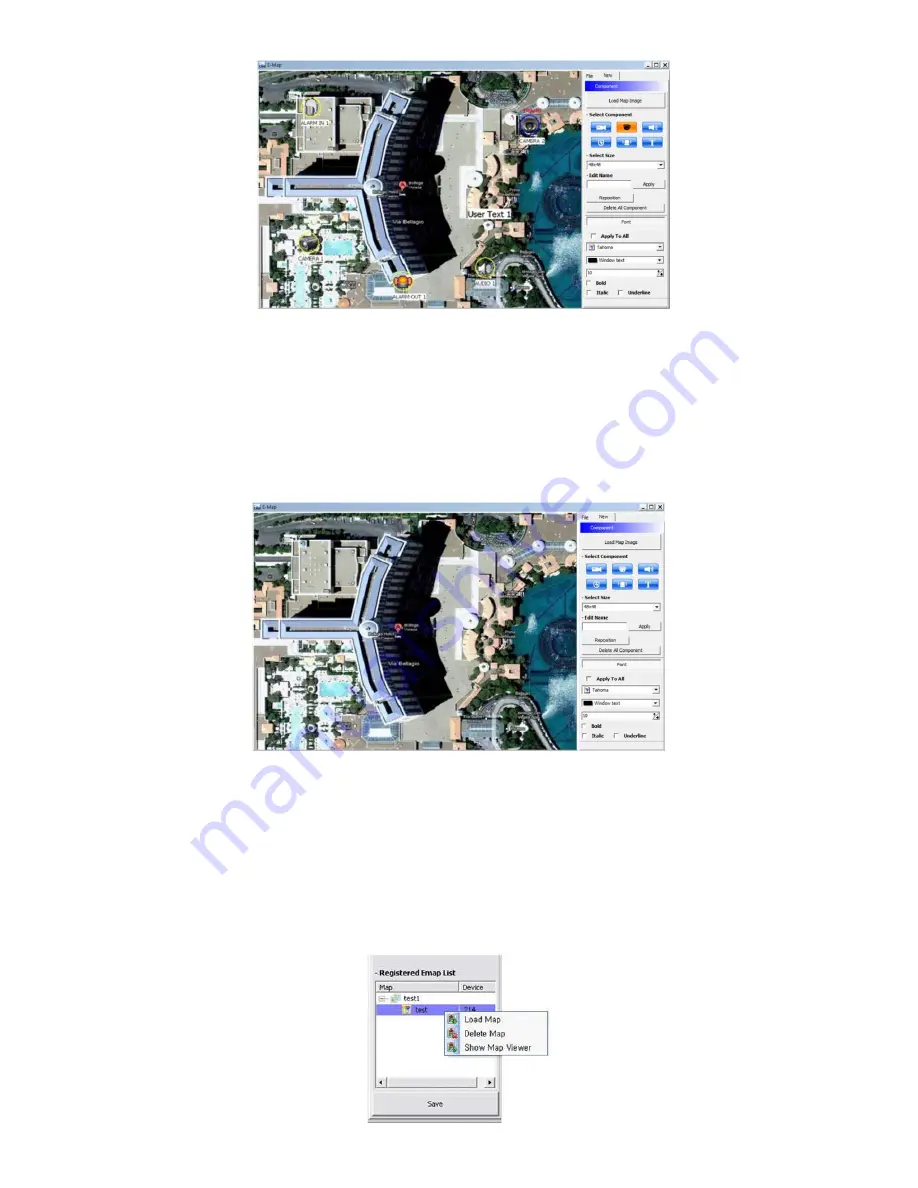
89
Select Size: Size of the icon varies from 24*24, 32*32 to 48*48.
Edit Name: Type the name of the icon and click the “Apply” to change the name.
Reposition: The icons which are set up on the map can be repositioned into the right place even if the map size is changed
(enlarged/reduced).
Delete All Components: By clicking this button, users can delete all the components in the map at once.
Font: Change the font of the text of the icon.
-
Click “font”, then submenu will display.
-
Users can select the font style, color, size, and other effects.
-
Check “Apply to All” to apply the change to all the components.
Click “File” Tab to continue to set up the E-map.
Type a name of E-map when you finish map setting in “New” menu.
Click “new” to add a new location in Location list. If the other location is already saved, then select the location from the list.
Select type among Outdoor, Floor, and Room.
-
Users can set up the hierarchical E-map, if necessary.
-
For example, after setting up the floor map, room maps are added under the floor map.
DVR Name: Select the specific DVR from the list to connect E-map.
Users are able to check the E-map and its hierarchical structure from the “Registered E-map list”.
-
Here, users are able to load the map, delete the map and show map viewer by clicking mouse right button on the map list.
Summary of Contents for H5300 series
Page 12: ...12 A Type 4 8 16 channel Series DVR ...
Page 13: ...13 B Type 4 8 16 channel Series DVR ...
Page 14: ...14 C Type 4 8 16 channel Series DVR ...
Page 15: ...15 D Type 4 8 16 channel Series DVR ...
Page 16: ...16 E Type 4 channel Series HD SDI DVR ...
Page 17: ...17 E Type 8 16 channel Series HD SDI DVR ...
Page 18: ...18 F Type 4 8 16 channel Series HD SDI DVR ...
Page 19: ...19 G Type 4 channel Series HD SDI DVR ...
Page 20: ...20 G Type 8 16 channel Series HD SDI DVR ...
Page 21: ...21 H Type 4 channel Series HD SDI DVR ...
Page 22: ...22 I Type 4 4 4 12 channel Series Hybrid DVR ...
Page 23: ...23 J Type 8 16 channel Series True Hybrid DVR ...






























