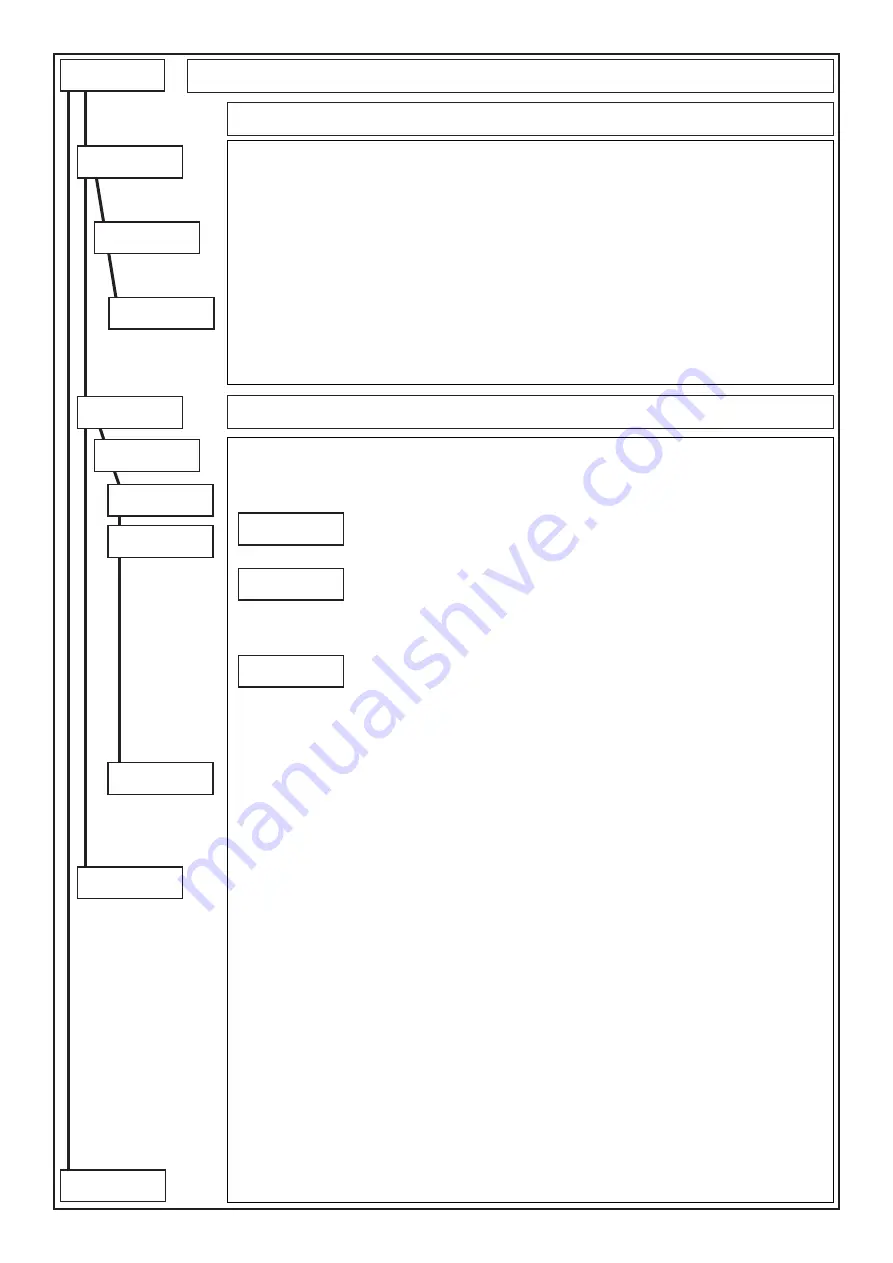
- 37 -
Tamper exclude
NO
AND zone
ENT
AND pair #
1 (1 .. 16)
To program in AND two zones, means that both must be in alarm within the time programmed in order for the alarm
outputs to activate. To completely disable the AND ZONES function, set “0” on the “first/second” pair for all 16 pairs.
Press
(CLR)
to select the pair
Select the pair
Press
(ENT)
to confirm
Press
(CLR)
to select the “software” zone
Selezionare la zona “software”
Press
(ENT)
to confirm
To press
(
)
or
(
)
to access the “Second zone”
Press
(CLR)
to select the “software” zone
Selezionare la zona “software”
Press
(ENT)
to confirm
Note:
by setting
“33”
on the “Second zone”, the control panel ensures that the detection of an alarm coming from
the AND zone, happens as soon as any zone of the partition is alarmed.
Non Directional:
the control panel ensures that the detection of an alarm coming from the AND zones, happens
only if both are alarmed.
Directional:
the control panel ensures that the detection of an alarm coming from the AND zones, happens only
if alarmed in increasing order.
Note:
During the AND time the zone can activate: buzzer (door-chime), pre-alarm O.C., zone state O.C., alarm
messages on keypad, pre-alarm events memory.
Tamper exclude -
If yes, enables the simultaneous exclusion of the line and of the tamper in case this is
excluded. (Not available if Belgium is set).
Press
(CLR)
to vary (YES/NO)
Select the pair
Press
(ENT)
to confirm
First zone
0 (0 .. 32)
And Zones
AND pair #
1 (1 .. 16)
First zone
0 (1 .. 32)
Second zone
0 (1 .. 33)
Second zone
0 (0 .. 33)
Zone: Phisical input > Zone
Phis. input > zone
ENT
It is possible to carry out a research to understand, starting from a physical input, which software zone is
associated to it.
Select the physical input as previously described and subsequently press
(ENT)
. The associated software zone
will be displayed.
Press
(CLR)
to vary
To access other entries press
(
)
or
(
)
Press arrows
(
)
and
(
)
to position the cursor
Press
(ENT)
to confirm
Press
(ESC)
to go back
This menu enables to directly access programming/visualisation of the zones.
Press
(ENT)
to access programming of the zones
Press
(
)
to verify whether the physical input is associated to other software zones
Press
(ESC)
to go back
Phisical input
CPN I.BA 1
Zone number 1
ESC ENT
Zones
Directive AND
NO
to following
page
from previus
page
















































