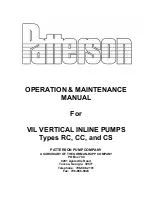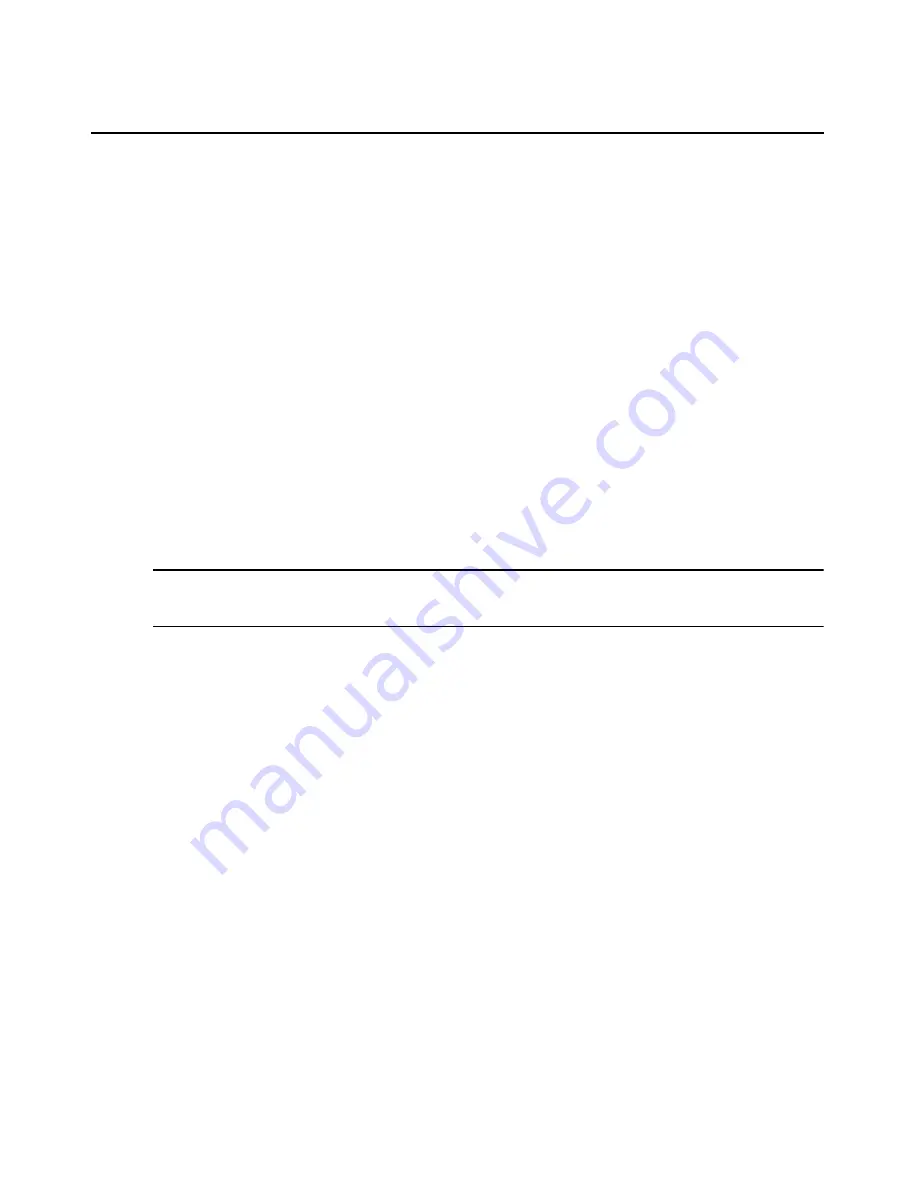
10
DSView 3 Software Installer/User Guide
•
For supported Windows and Linux systems: 2 GHz Pentium or equivalent processor
•
For supported Solaris systems: 1 GHz UltraSparc III processor
•
4 GB of RAM - additional memory may be needed, depending on the number of plug-ins
installed and appliances supported
•
100BaseT NIC (1GByte LAN recommended)
•
10 GB of free disk space - additional disk space may be required for data logging and plug-ins
•
One of the following operating systems:
•
Windows
®
2000 Server or Advanced Server with the latest service package
•
Windows Server
®
2003 Standard, Enterprise and Web Edition
•
Windows Server 2008 Standard, Enterprise and Datacenter Edition
•
Windows Web Server 2008
•
Red Hat
®
Enterprise Linux, Version 4 (AS, ES and WS products)
•
Red Hat Enterprise Linux, Version 5
•
Sun
®
Solaris
™
SPARC 9 and 10
•
Novell
®
SUSE
®
Linux (x86) Enterprise Server 9 or 10
NOTE:
The DSView 3 software is also supported on any of these operating systems running as a guest OS in a
virtual environment. However, while the DSView 3 software is expected to function properly on a guest OS in the
virtual environment, there may be unknown performance implications.
Before installing and configuring the DSView 3 software
Before installing the DSView 3 management software, install the managed appliance hardware.
If the computer will be a hub server, you will need the license key obtained from Avocent and
provide a username and password to use for initial log in.
If the computer will be a spoke server, you will need to identify the associated hub server and
provide the name/password of the hub server’s DSView 3 software administrator.
To prevent potential mouse conflicts, you may configure certain settings on each server connected
to a KVM switch or serial console appliance. For details, see the Mouse and Pointer Settings
Technical Brief, which is available on the DSView 3 software DVD and on the Avocent web site.
Installing the DSView 3 Software
The DSView 3 management software may be installed using the DSView 3 software DVD or by
downloading the software in a self-extracting .zip file from the Avocent web site.
Summary of Contents for Network Device SPC420
Page 1: ...DSVIEW 3 Installer User Guide ...
Page 2: ......
Page 4: ......
Page 14: ...xii DSView 3 Software Installer User Guide ...
Page 16: ...xiv DSView 3 Software Installer User Guide ...
Page 20: ...xviii DSView 3 Software Installer User Guide ...
Page 42: ...22 DSView 3 Software Installer User Guide ...
Page 52: ...32 DSView 3 Software Installer User Guide ...
Page 78: ...58 DSView 3 Software Installer User Guide ...
Page 98: ...78 DSView 3 Software Installer User Guide ...
Page 122: ...102 DSView 3 Software Installer User Guide ...
Page 144: ...124 DSView 3 Software Installer User Guide ...
Page 184: ...164 DSView 3 Software Installer User Guide ...
Page 224: ...204 DSView 3 Software Installer User Guide ...
Page 238: ...218 DSView 3 Software Installer User Guide ...
Page 248: ...228 DSView 3 Software Installer User Guide ...
Page 268: ...248 DSView 3 Software Installer User Guide ...
Page 306: ...286 DSView 3 Software Installer User Guide ...
Page 338: ...318 DSView 3 Software Installer User Guide ...
Page 358: ...338 DSView 3 Software Installer User Guide ...
Page 368: ...348 DSView 3 Software Installer User Guide ...
Page 374: ...354 DSView 3 Software Installer User Guide ...
Page 431: ......
Page 432: ...For Technical Support www avocent com support 590 395 501M ...