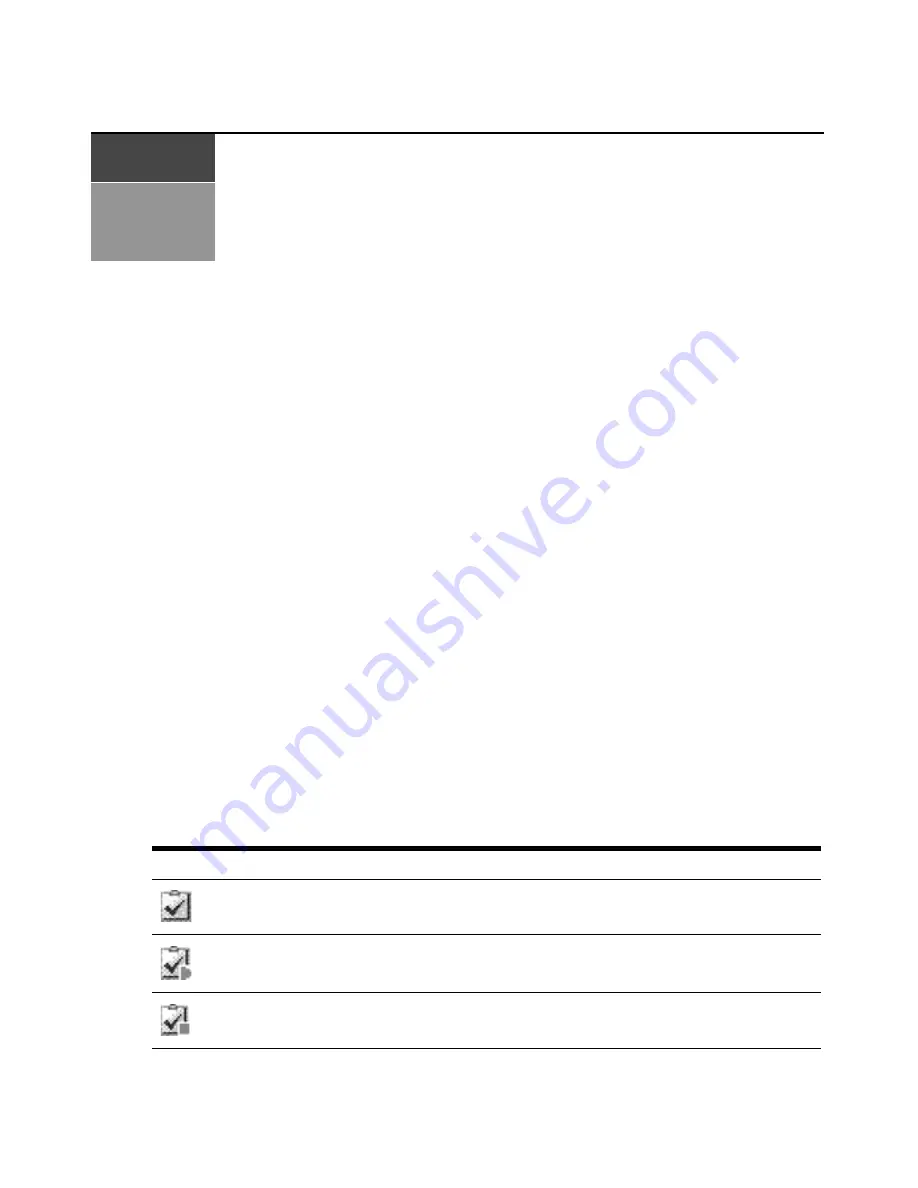
319
C H A P T E R
22
Using Tasks
You may add, delete and change tasks from the Tasks window. The Tasks window lists all tasks
configured in the DSView 3 management software system and allows you to manually run tasks.
Using the Tasks Window
To display the Tasks window:
1.
Click the
System
tab.
2.
Click
Tasks
in the top navigation bar. The Tasks window will open.
Customizing the Tasks window
The following fields may be displayed in the Tasks window: Use the Customize link to add or
remove fields in the display. See
Using the Customize link in windows
on page 28.
•
Runs On - Server(s) on which the task will run.
•
Next Run - Next date and time on which the task is scheduled to run. This field will be blank
for a task scheduled on a remote DSView 3 server.
•
Last Run - Date and time of the last run of the task. This field will be blank for a task scheduled
on a remote DSView 3 server.
•
Schedule - How often and when the task is scheduled.
•
Status - Status of a task. An icon in the Name column also indicates the task status.
Table 22.1: Task Status Icons
Icon
Task
Idle - Task is not currently running
Running - Task is currently running
Stopping - Task has run but has not completely stopped
Summary of Contents for Network Device SPC420
Page 1: ...DSVIEW 3 Installer User Guide ...
Page 2: ......
Page 4: ......
Page 14: ...xii DSView 3 Software Installer User Guide ...
Page 16: ...xiv DSView 3 Software Installer User Guide ...
Page 20: ...xviii DSView 3 Software Installer User Guide ...
Page 42: ...22 DSView 3 Software Installer User Guide ...
Page 52: ...32 DSView 3 Software Installer User Guide ...
Page 78: ...58 DSView 3 Software Installer User Guide ...
Page 98: ...78 DSView 3 Software Installer User Guide ...
Page 122: ...102 DSView 3 Software Installer User Guide ...
Page 144: ...124 DSView 3 Software Installer User Guide ...
Page 184: ...164 DSView 3 Software Installer User Guide ...
Page 224: ...204 DSView 3 Software Installer User Guide ...
Page 238: ...218 DSView 3 Software Installer User Guide ...
Page 248: ...228 DSView 3 Software Installer User Guide ...
Page 268: ...248 DSView 3 Software Installer User Guide ...
Page 306: ...286 DSView 3 Software Installer User Guide ...
Page 338: ...318 DSView 3 Software Installer User Guide ...
Page 358: ...338 DSView 3 Software Installer User Guide ...
Page 368: ...348 DSView 3 Software Installer User Guide ...
Page 374: ...354 DSView 3 Software Installer User Guide ...
Page 431: ......
Page 432: ...For Technical Support www avocent com support 590 395 501M ...






























