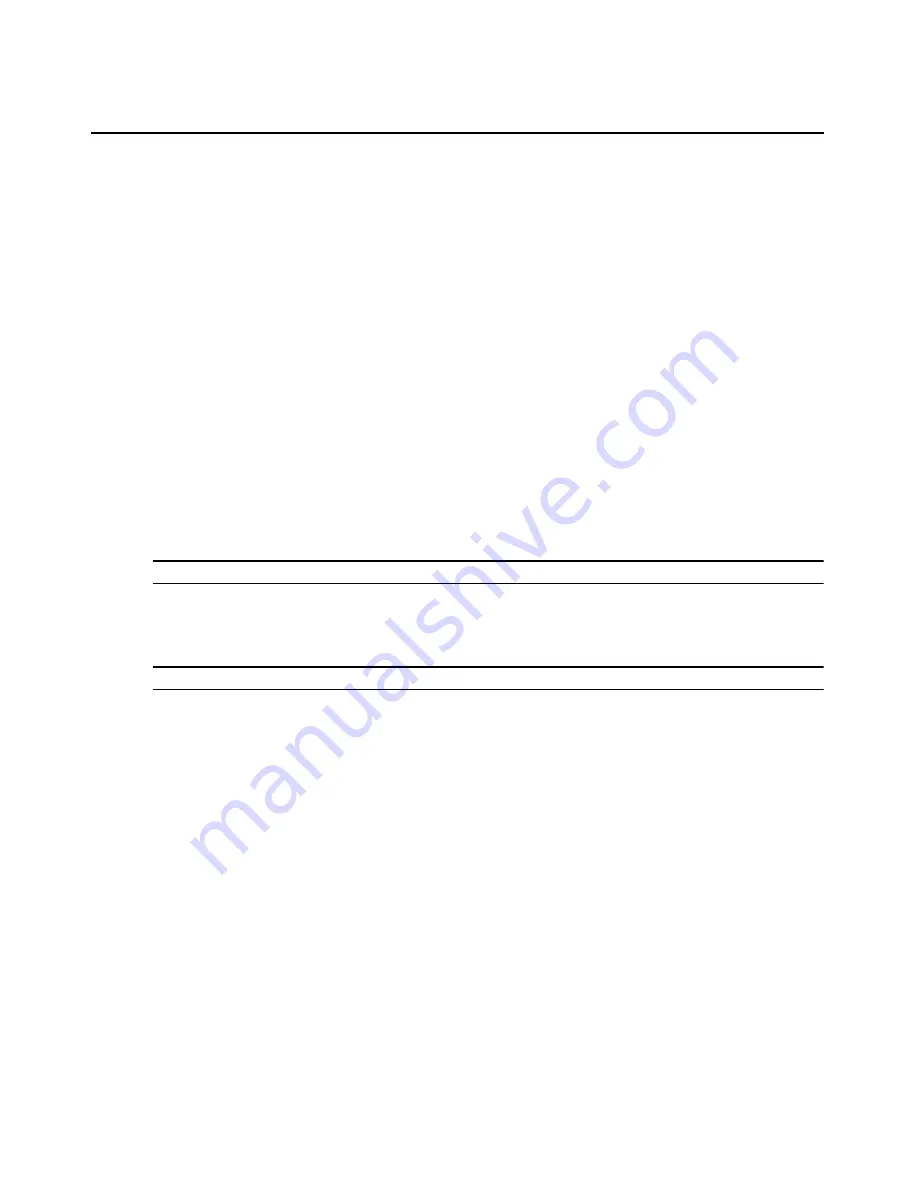
Chapter 20: Using the Telnet Viewer
303
-or-
Right-click and select
Copy Text
from the pop-up menu.
The highlighted text will be copied to the system clipboard. You may then paste the clipboard
contents into a Telnet Viewer session or into another application.
To paste system clipboard contents:
1.
Place textual data on the system clipboard, using a text editor or other application.
2.
Initiate a Telnet Viewer session.
3.
At the point where you wish to paste the clipboard contents, select
Options - Paste
from the
menu or click the
Paste
icon in the toolbar.
To print a Telnet Viewer window screen:
1.
Select
Options - Print Screen
from the menu or click the
Print Screen
icon in the toolbar.
2.
The operating system’s print dialog box appears. Make the appropriate settings. The screen
contents will then be sent to the printer.
Power Control of Devices Attached to Power Devices
NOTE:
A user must have DSView 3 software administrator privileges to control the power of a target device.
If a target device attached to an appliance port is connected to a power device outlet and the target
device has been accessed in a serial session, you may power up, power down or cycle (power down
and then power up) the target device using the Power Control dialog box.
NOTE:
This operation is valid only during serial sessions.
The Options - Power menu option will not be available if the target device cannot be power
controlled using the DSView 3 software, or if the user does not have power control access rights.
The current state of the power device outlet appears in the Current Power Status area of the dialog
box. As you change the power state, the information is updated in real time.
Depending on the configuration of a power device outlet, it may not immediately respond to a
power change request (for example, it may be configured to remain off for a specific period of
time).
To power up, power down, or power cycle a target device:
1.
Select
Options - Power
from the Telnet Viewer main window. The Power Control dialog box
will appear.
2.
Click
On
,
Off
or
Cycle
.
3.
Click
Close
to close the dialog box.
Summary of Contents for Network Device SPC420
Page 1: ...DSVIEW 3 Installer User Guide ...
Page 2: ......
Page 4: ......
Page 14: ...xii DSView 3 Software Installer User Guide ...
Page 16: ...xiv DSView 3 Software Installer User Guide ...
Page 20: ...xviii DSView 3 Software Installer User Guide ...
Page 42: ...22 DSView 3 Software Installer User Guide ...
Page 52: ...32 DSView 3 Software Installer User Guide ...
Page 78: ...58 DSView 3 Software Installer User Guide ...
Page 98: ...78 DSView 3 Software Installer User Guide ...
Page 122: ...102 DSView 3 Software Installer User Guide ...
Page 144: ...124 DSView 3 Software Installer User Guide ...
Page 184: ...164 DSView 3 Software Installer User Guide ...
Page 224: ...204 DSView 3 Software Installer User Guide ...
Page 238: ...218 DSView 3 Software Installer User Guide ...
Page 248: ...228 DSView 3 Software Installer User Guide ...
Page 268: ...248 DSView 3 Software Installer User Guide ...
Page 306: ...286 DSView 3 Software Installer User Guide ...
Page 338: ...318 DSView 3 Software Installer User Guide ...
Page 358: ...338 DSView 3 Software Installer User Guide ...
Page 368: ...348 DSView 3 Software Installer User Guide ...
Page 374: ...354 DSView 3 Software Installer User Guide ...
Page 431: ......
Page 432: ...For Technical Support www avocent com support 590 395 501M ...
















































