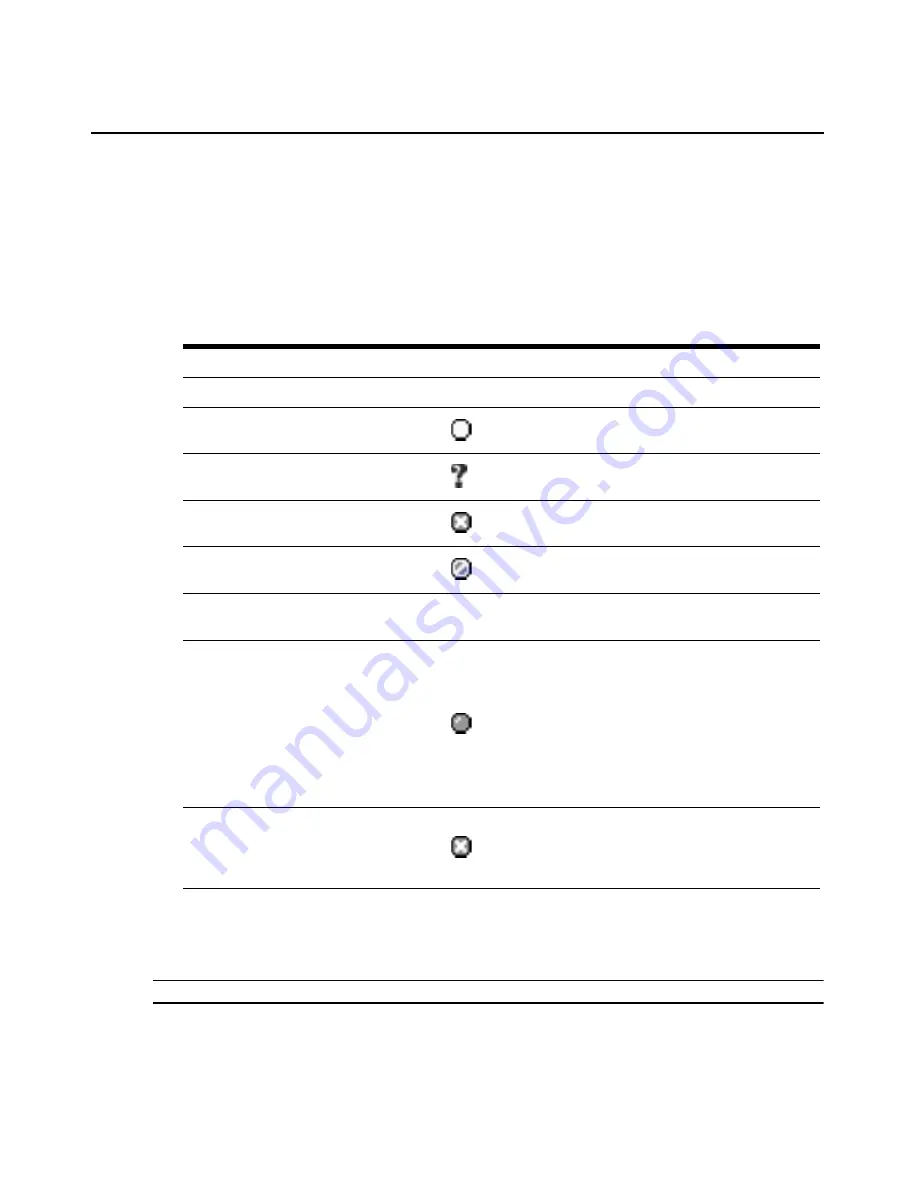
108
DSView 3 Software Installer/User Guide
•
Name in Appliance - Name of the unit as defined in the appliance. Click on the name to display
or change unit information.
•
Name in DSView - Name of the unit as defined in the DSView 3 software database.
•
Type - Type of target device or managed appliance model. Managed appliance types cannot be
changed; to assign a type to a target device, see
Unit Overview Windows
on page 112.
•
Status - Current activity level of a unit. Table 7.1 lists and describes the possible values.
•
Action - Type of session that may be initiated. Although a unit may have multiple actions that
may be performed (for example, you may be able to access a target device using a browser
session or a Telnet session), only one action will be displayed.
NOTE:
Actions are also available from Connections windows.
Table 7.1: Unit Status Values
Unit type
Status and Icon
Icon
Description
Any unit
Idle
N/A
The unit is powered up with no connection.
Any unit
In Use
The unit has at least one active connection.
Any unit
Status Unknown
The status of the unit was reported to the software
but cannot be obtained for an unknown reason.
Target devices
No Power
The target device is powered down.
Target devices
KVM Blocked
The connection path to the target device is blocked
because a cascade switch is already in use.
Target devices
No device attached
(topology view only)
N/A
The port does not have a target device attached.
Target devices
Partial Power
The DSView 3 software cannot determine the power
state of the target device, or the software received a
mixed power state from the target device. For
example, if a target device has a KVM connection
and a power device connection, the software will
prompt for a power status for both of these
connections. If both connections do not reply with
ON or OFF, the power status will display as Partial
Power.
Managed
appliances
Not Responding
The managed appliance did not provide status
information. This may occur for multiple reasons,
such as the appliance is not powered up or it is
disconnected from the DSView 3 software system.
Summary of Contents for Network Device SPC420
Page 1: ...DSVIEW 3 Installer User Guide ...
Page 2: ......
Page 4: ......
Page 14: ...xii DSView 3 Software Installer User Guide ...
Page 16: ...xiv DSView 3 Software Installer User Guide ...
Page 20: ...xviii DSView 3 Software Installer User Guide ...
Page 42: ...22 DSView 3 Software Installer User Guide ...
Page 52: ...32 DSView 3 Software Installer User Guide ...
Page 78: ...58 DSView 3 Software Installer User Guide ...
Page 98: ...78 DSView 3 Software Installer User Guide ...
Page 122: ...102 DSView 3 Software Installer User Guide ...
Page 144: ...124 DSView 3 Software Installer User Guide ...
Page 184: ...164 DSView 3 Software Installer User Guide ...
Page 224: ...204 DSView 3 Software Installer User Guide ...
Page 238: ...218 DSView 3 Software Installer User Guide ...
Page 248: ...228 DSView 3 Software Installer User Guide ...
Page 268: ...248 DSView 3 Software Installer User Guide ...
Page 306: ...286 DSView 3 Software Installer User Guide ...
Page 338: ...318 DSView 3 Software Installer User Guide ...
Page 358: ...338 DSView 3 Software Installer User Guide ...
Page 368: ...348 DSView 3 Software Installer User Guide ...
Page 374: ...354 DSView 3 Software Installer User Guide ...
Page 431: ......
Page 432: ...For Technical Support www avocent com support 590 395 501M ...
















































